BirdDog P4K handleiding
Handleiding
Je bekijkt pagina 12 van 68
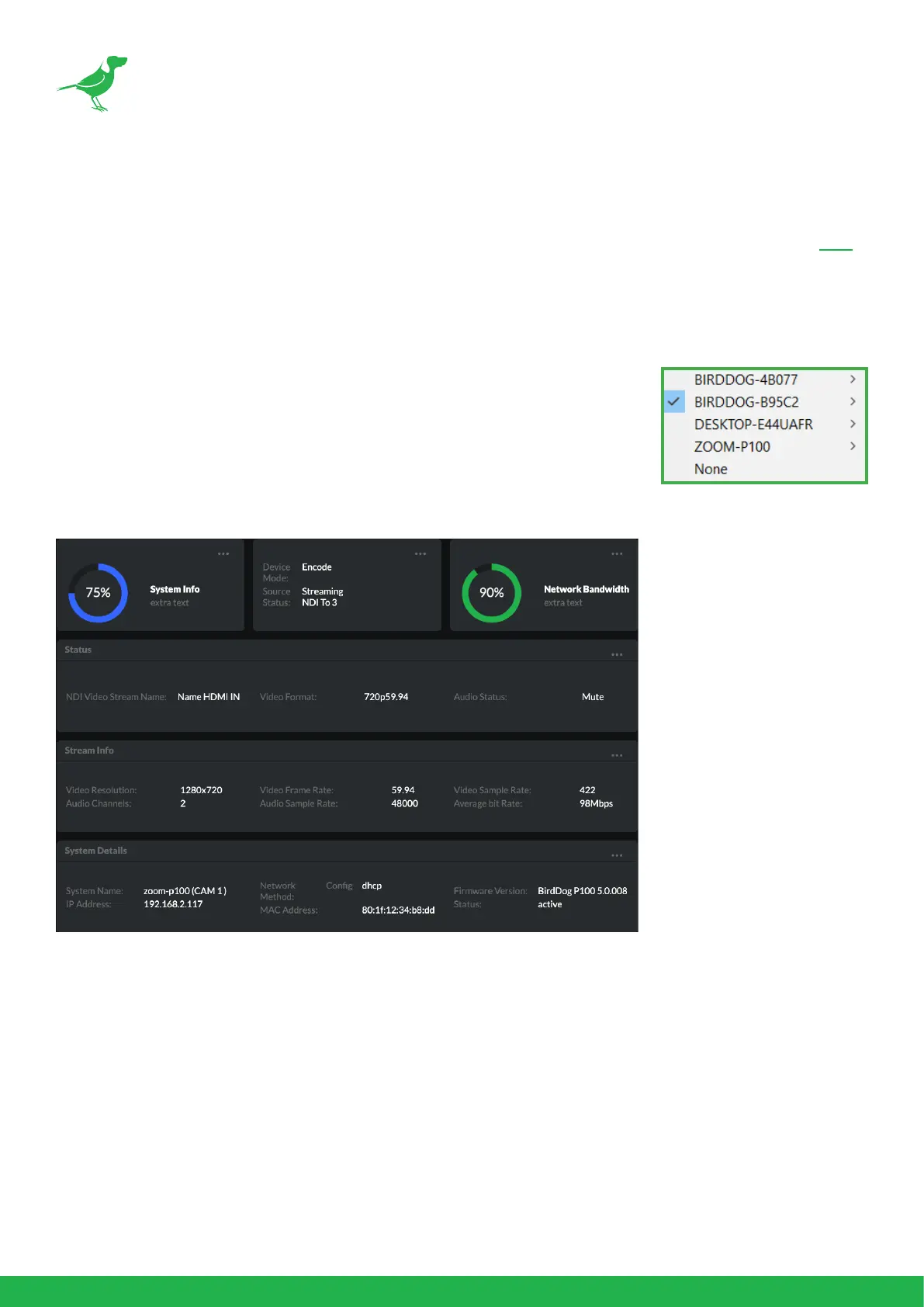
8
Basic Conguration
NDI® Tools
NDI® Tools is a free suite of applications designed to introduce you to the world of IP video and is available here.
Once installed, launch the Studio Monitor (Video Monitor, if using a Mac) application. This simple application allows
you to view all NDI® sources on your network. Right click on the Studio Monitor window to view your camera as
an NDI® source. In the example to the right, three cameras and a desktop computer are shown as NDI® sources.
Tip
By default, the displayed sources have names that include the last ve digits of
your camera MAC address which is displayed on the bottom of the camera.
Clicking on your camera in the source list will display the image from your camera
with the default automatic settings.
The BirdUI
BirdDog cameras have a web interface (BirdUI) that is displayed by your computer brower and can be used to
congure your camera remotely.
1. Click on the gear icon on the bottom right of the Studio Monitor window.
2. In the displayed window, type the default password ‘birddog’ (all lower case) and click the OK button. The
Dashboard window is displayed.
The Dashboard shows important basic camera settings. For now, check that the displayed Status is Active and
take note of the frame rate that is currently output from the camera (displayed under NDI® connection info).
In the example above, it is 29.97 fps. This frame rate should be set identically for all cameras according to the
requirements of your production. Let’s see how to change this and other important camera settings.
Bekijk gratis de handleiding van BirdDog P4K, stel vragen en lees de antwoorden op veelvoorkomende problemen, of gebruik onze assistent om sneller informatie in de handleiding te vinden of uitleg te krijgen over specifieke functies.
Productinformatie
| Merk | BirdDog |
| Model | P4K |
| Categorie | Bewakingscamera |
| Taal | Nederlands |
| Grootte | 8904 MB |


