Handleiding
Je bekijkt pagina 47 van 63
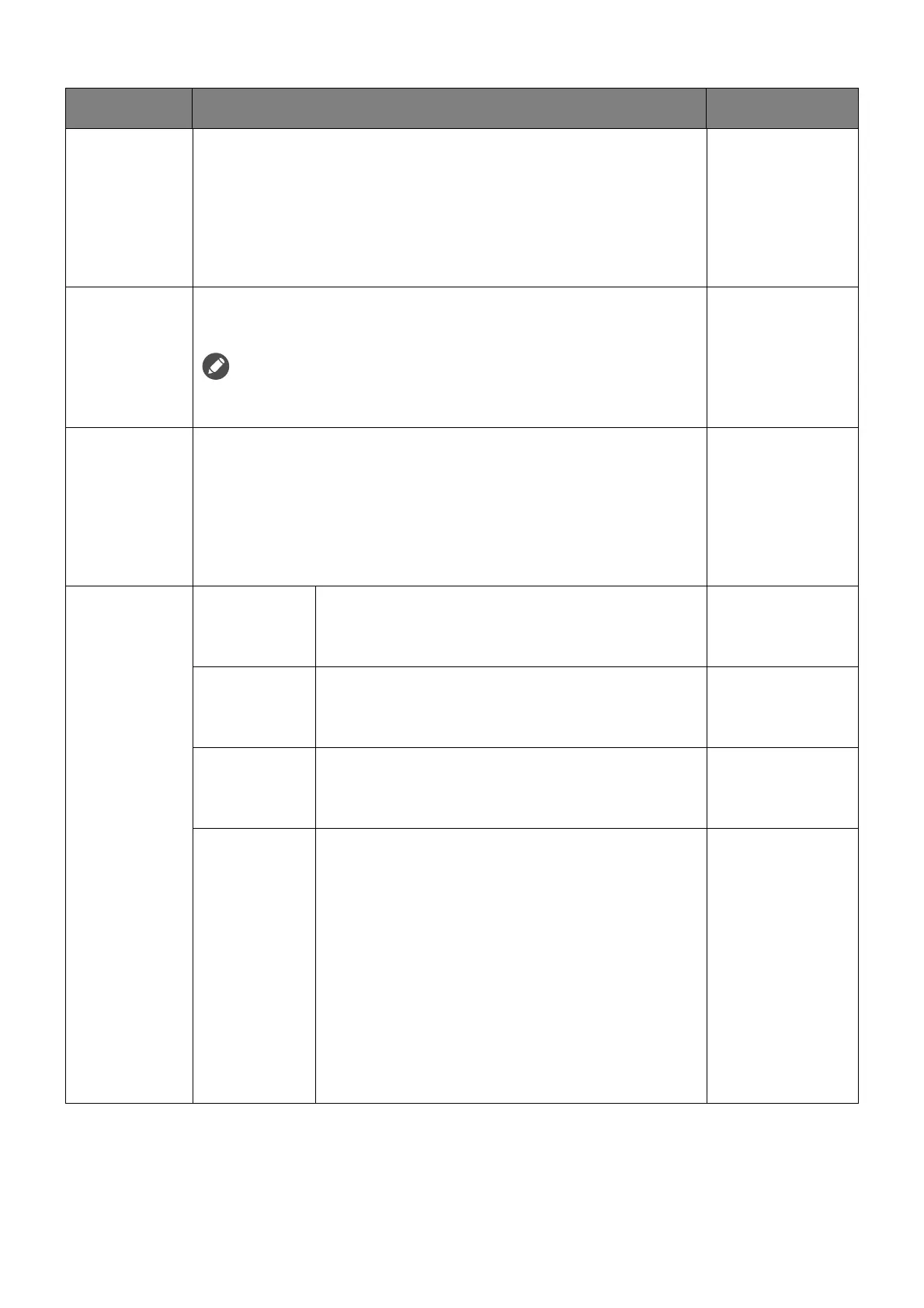
47
Color
Vibrance
Provides different sets of color settings. Once applied, you
can adjust some of the color settings in the corresponding
menus.
Use the slider to adjust the overall color setting and tone. Go
to Advanced Define to fine-tune the saturation of the 6 main
colors.
• 0 ~ 20
• Advanced
Define
Low Blue
Light
Decreases the blue light emitted from the display to reduce
the risk of blue light exposure to your eyes.
The amount of blue light reduced in each low blue light mode varies
and has been set particularly for the specified scenario. Choose one
mode to suit your needs.
0 ~ 10
Gamma Adjusts the tone luminance. • 1
• 2
• 3
• 4
• 5
Color
Temperature
Normal Allows video and still photographs to be
viewed with natural coloring. This is the
factory default color.
Bluish Applies a cool tint to the image and is factory
pre-set to the PC industry standard white
color.
Reddish Applies a warm tint to the image and is
factory pre-set to the news print standard
white color.
User Define The blend of the Red, Green and Blue primary
colors can be altered to change the color tint
of the image. Go to the succeeding R (red), G
(green), and B (blue) menus to change the
settings.
Decreasing one or more of the colors will
reduce their respective influence on the color
tint of the image. (e.g. if you reduce the Blue
level the image will gradually take on a
yellowish tint. If you reduce Green, the image
will become a magenta tint.)
• R (0 ~ 100)
• G (0 ~ 100)
• B (0 ~ 100)
Item Function Range
Bekijk gratis de handleiding van BenQ Zowie XL2566X+, stel vragen en lees de antwoorden op veelvoorkomende problemen, of gebruik onze assistent om sneller informatie in de handleiding te vinden of uitleg te krijgen over specifieke functies.
Productinformatie
| Merk | BenQ |
| Model | Zowie XL2566X+ |
| Categorie | Monitor |
| Taal | Nederlands |
| Grootte | 5462 MB |







