Handleiding
Je bekijkt pagina 40 van 63
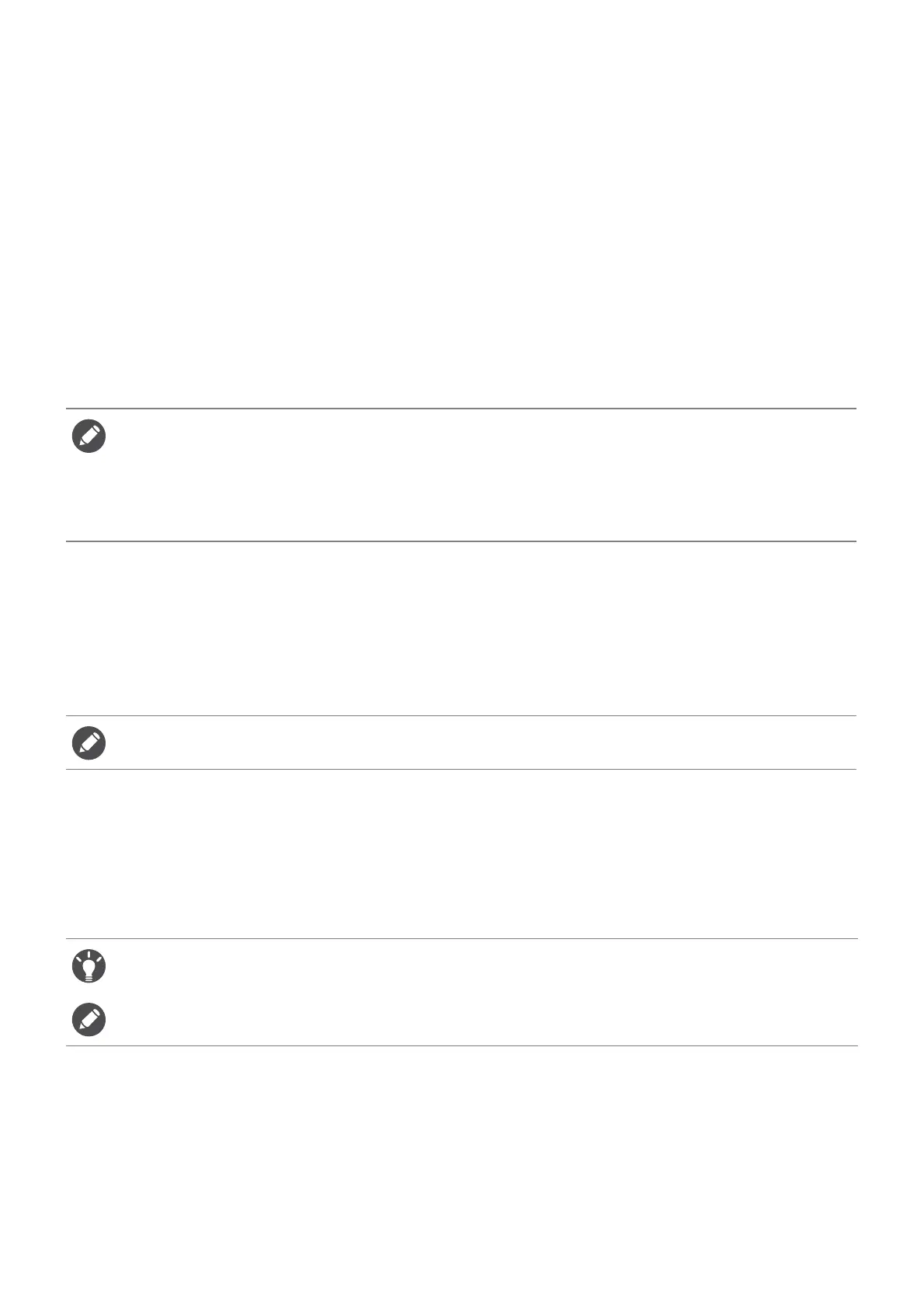
40
Activating variable refresh rate (VRR)
Your monitor supports variable refresh rate (VRR) technology that helps eliminate screen
tearing, stuttering, and juddering during gaming.
1. Use a compatible graphics processing units (GPU) with the forthcoming driver. Confirm
supported technologies please visit the website of your GPU manufacturer.
2. Ensure to connect with DisplayPort or HDMI socket
(*)
. See Connect the video cable. on
page 18 for more information.
3. Go to System > Adaptive-Sync and set to ON. Pay attention to the on-screen messages
before the function switch.
4. Make sure your GPU and gaming console support VRR via the HDMI port of your
monitor. Enable VRR function from the settings of the GPU or gaming console.
Using Scaling
You can resize your display by Scaling.
1. Press the 5-way controller to bring up the Quick Menu.
2. Go to Menu > Display > Scaling.
Initial setup for playing games at a higher
screen refresh rate
You can optimize the monitor to enhance your gaming experience. You might want to start
with the following steps.
1. Set the monitor to a higher screen refresh rate. Right-click the desktop and select Dis-
play settings > Advanced settings. Change the screen a a rate you want from Choose a
• You are recommended to update your GPU and OS to the latest driver version to avoid possible
compatibility issues.
• As types and specifications of GPU vary, for any questions related to VRR performance please contact
your GPU manufacturer.
•
(*)
: (XL2546X/XL2566X+) HDMI 2.0 ports only support Adaptive-Sync for AMD graphics cards.
(XL2586X) Make sure your GPU supports HDMI 2.1 VRR.
Your display may become unstable temporarily when being resized. This is a normal phenomenon and
should not be considered as manufacturing defect.
Available timings vary by model and input source. Download Resolution file from the website (see Product
support on page 3). Refer to "Preset display modes" in Resolution file for more information.
Depending on the operating system on your PC, different procedures should be followed to adjust the screen
refresh rate. Refer to the Help document of your operating system for details.
Bekijk gratis de handleiding van BenQ Zowie XL2566X+, stel vragen en lees de antwoorden op veelvoorkomende problemen, of gebruik onze assistent om sneller informatie in de handleiding te vinden of uitleg te krijgen over specifieke functies.
Productinformatie
| Merk | BenQ |
| Model | Zowie XL2566X+ |
| Categorie | Monitor |
| Taal | Nederlands |
| Grootte | 5462 MB |







