Handleiding
Je bekijkt pagina 60 van 70
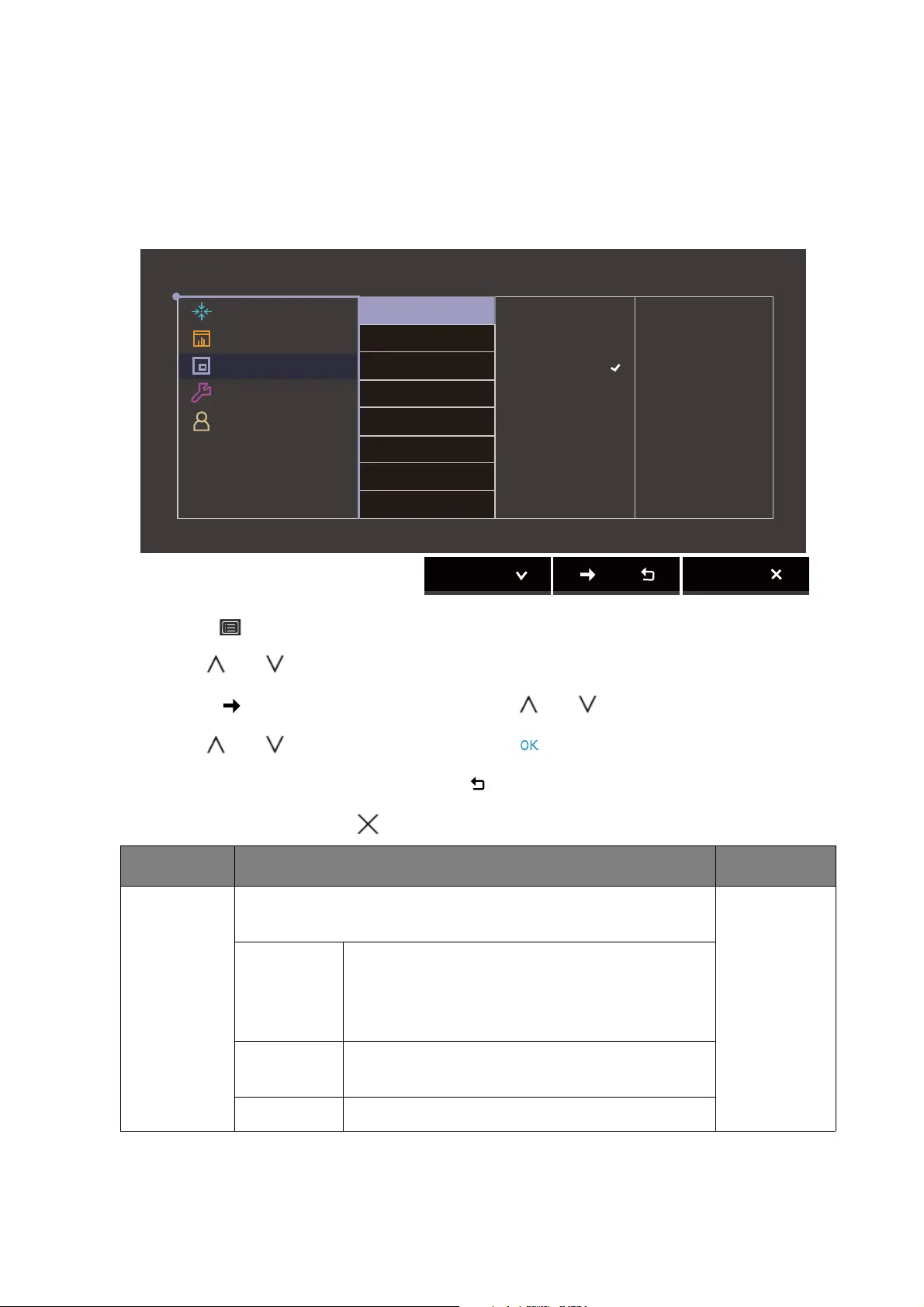
60 Navigating the main menu
PIP/PBP menu
Available menu options may vary depending on the input sources, functions and settings. Menu
options that are not available will become grayed out. And keys that are not available will be
disabled and the corresponding OSD icons will disappear. For models without certain functions,
their settings and related items will not appear on the menu.
1. Select (Menu) from the hot key menu.
2. Use or to select PIP/PBP.
3. Select to go to a sub menu, and then use or to select a menu item.
4. Use or to make adjustments, or use to make selection.
5. To return to the previous menu, select .
6. To exit the menu, select .
Item Function Range
Mode Sets the PIP or PBP mode. Pictures from two independent
video sources are displayed on the screen at the same time.
PIP The Picture-in-Picture (PIP) mode displays the
main video source on the screen while the
second source in an inset window (sub
window).
PBP Allows to display images from two different
video sources side-by-side.
OFF Disables PIP/PBP mode.
Display
Color Adjustment
PIP/PBP
System
Controller Key
Mode: Adobe RGB
Mode
PIP/PBP Source
PIP Size
H. Position
V. Position
Color Gamut
Gamma
Color Temp.
PIP
PBP
OFF
Bekijk gratis de handleiding van BenQ PhotoVue SW321C, stel vragen en lees de antwoorden op veelvoorkomende problemen, of gebruik onze assistent om sneller informatie in de handleiding te vinden of uitleg te krijgen over specifieke functies.
Productinformatie
| Merk | BenQ |
| Model | PhotoVue SW321C |
| Categorie | Monitor |
| Taal | Nederlands |
| Grootte | 6783 MB |
Caratteristiche Prodotto
| Kleur van het product | Grijs |
| Gewicht verpakking | 25600 g |
| Aan/uitschakelaar | Ja |
| In hoogte verstelbaar | Ja |
| Beeldschermdiagonaal | 32 " |







