Handleiding
Je bekijkt pagina 48 van 70
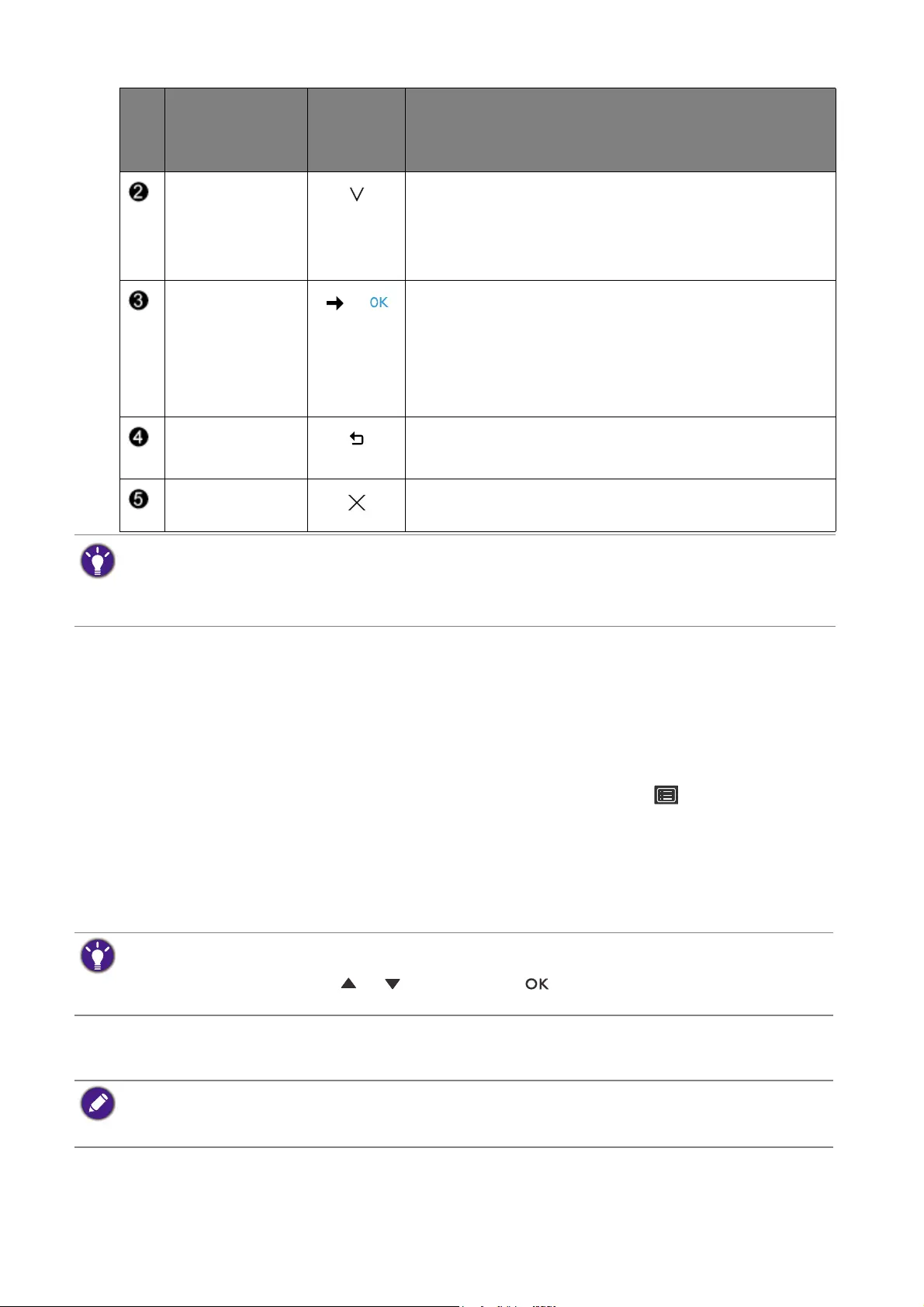
48 How to adjust your monitor
Customizing the hot keys
The left 3 control keys (also called custom keys) perform as hot keys to provide direct access
to pre-defined functions. You can change the default setting and designate different functions for
these keys.
1. Press any of the control keys to bring up the hot key menu. Select (
Menu) to access
the main menu.
2. Go to
System.
3. Select the custom key you want to change.
4. In the sub menu, select a function that can be accessed by this key. A pop-up message will
appear, showing that the setup is complete.
Working with HDR technology
To enable HDR function, you need to have a compatible player and content.
Custom Key 2 • By default, the key is the hot key for Color Mode. To
change the default settings, see Customizing the hot
keys on page 48.
• For Down/Decrease adjustment.
Custom Key 3
/
• By default, the key is the hot key for Brightness. To
change the default settings, see Customizing the hot
keys on page 48.
• Enters sub menus.
• Selects menu items.
Menu • Activates the main menu.
• Returns to the previous menu.
Exit Exits OSD menu.
• OSD = On Screen Display.
The hot keys only operate while the main menu is not currently displaying. Hot key displays will disappear after
a few seconds of no key activity.
• To unlock the OSD controls, press and hold any key for 10 seconds.
No.
OSD in hot key
menu
OSD icon
in main
menu
Function
Apart from the control keys on the monitor, the controller key 1/2/3 on the Hotkey Puck G2 work as hot keys as
well. Press and hold one of the controller key (1/2/3) for 5 seconds to bring up a list of options, select another
feature of setup menu by pressing or , and confirm with . See Customizing the Controller Keys on
Hotkey Puck G2 on page 46 for more information.
• Your monitor supports HDR10 and HLG technologies.
• The information regarding HDR-compatible devices and content in this document is most up-to-date at the
time of publication. For the latest information, contact your device manufacturer and content provider.
Bekijk gratis de handleiding van BenQ PhotoVue SW321C, stel vragen en lees de antwoorden op veelvoorkomende problemen, of gebruik onze assistent om sneller informatie in de handleiding te vinden of uitleg te krijgen over specifieke functies.
Productinformatie
| Merk | BenQ |
| Model | PhotoVue SW321C |
| Categorie | Monitor |
| Taal | Nederlands |
| Grootte | 6783 MB |
Caratteristiche Prodotto
| Kleur van het product | Grijs |
| Gewicht verpakking | 25600 g |
| Aan/uitschakelaar | Ja |
| In hoogte verstelbaar | Ja |
| Beeldschermdiagonaal | 32 " |







