Handleiding
Je bekijkt pagina 23 van 60
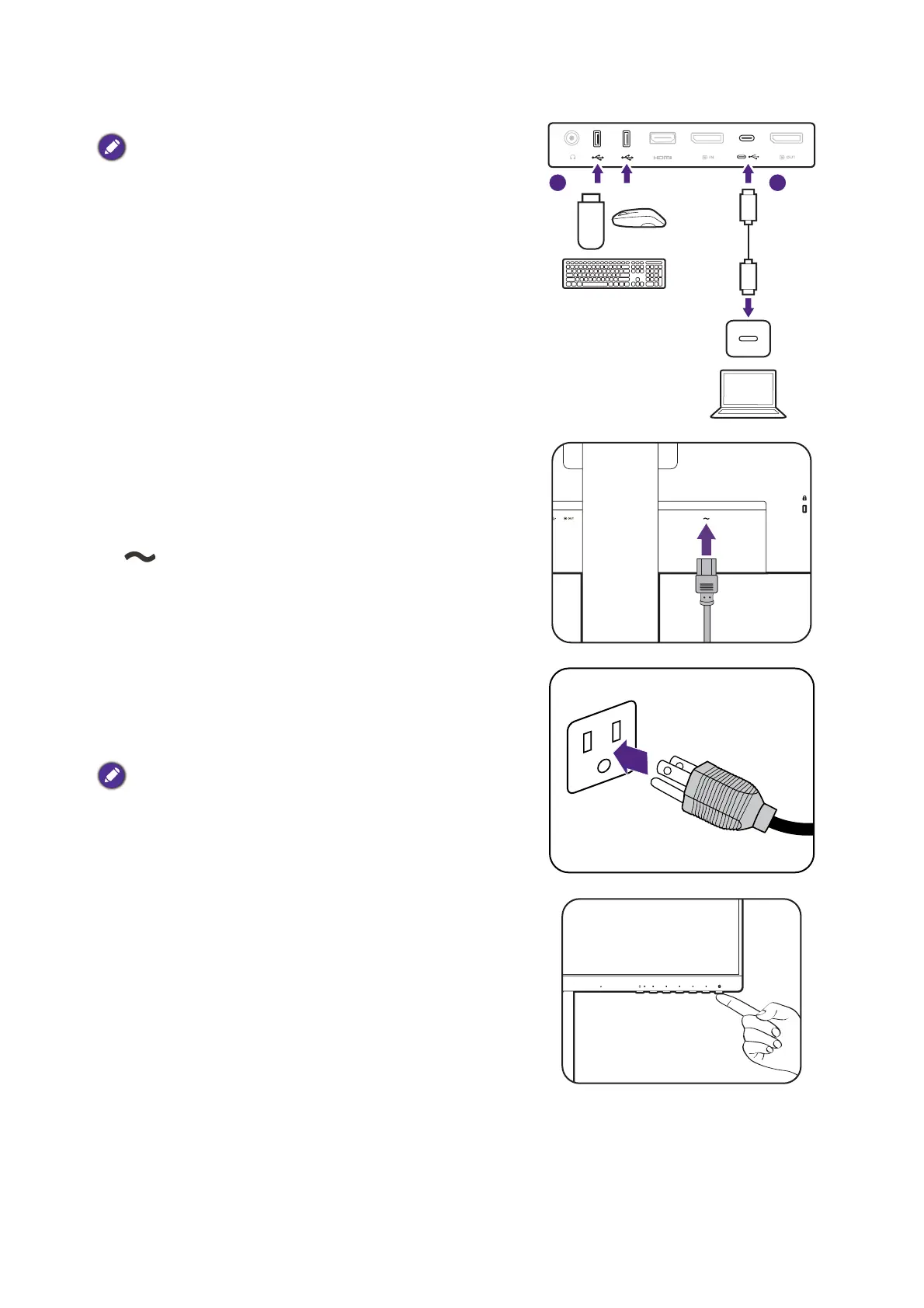
23 How to assemble your monitor hardware
4. Connect the USB devices.
Available for models with USB-C™ and USB-A ports. Check
Back view on page 16 for the available ports of the
purchased model.
1. Connect the USB-C™ cable between the PC and
the monitor (via the USB-C™ port). This upstream
USB port transmits data between the PC and the
USB devices connected to the monitor.
2. 2. Connect USB devices via other USB ports
(downstream) on the lower part of the front bezel.
These downstream USB ports transmit data
between the connected USB devices and the
upstream port.
(GW86)
5. Connect the power cable to the monitor.
Pass the cable through the cable management hole on
the stand arm first.
Plug one end of the power cord into the socket labelled
on the rear of the monitor. Do not connect the
other end to a power outlet just yet.
6. Connect-to and turn-on the power.
Plug the other end of the power cord into a power
outlet and turn it on.
Picture may differ from product supplied for your region.
Turn on the monitor by pressing the power button on
the monitor.
12
Bekijk gratis de handleiding van BenQ GW2485TC, stel vragen en lees de antwoorden op veelvoorkomende problemen, of gebruik onze assistent om sneller informatie in de handleiding te vinden of uitleg te krijgen over specifieke functies.
Productinformatie
| Merk | BenQ |
| Model | GW2485TC |
| Categorie | Monitor |
| Taal | Nederlands |
| Grootte | 4820 MB |
Caratteristiche Prodotto
| Kleur van het product | Zwart |
| In hoogte verstelbaar | Ja |
| Beeldschermdiagonaal | 23.8 " |
| Resolutie | 1920 x 1080 Pixels |
| Touchscreen | Nee |







