Handleiding
Je bekijkt pagina 44 van 45
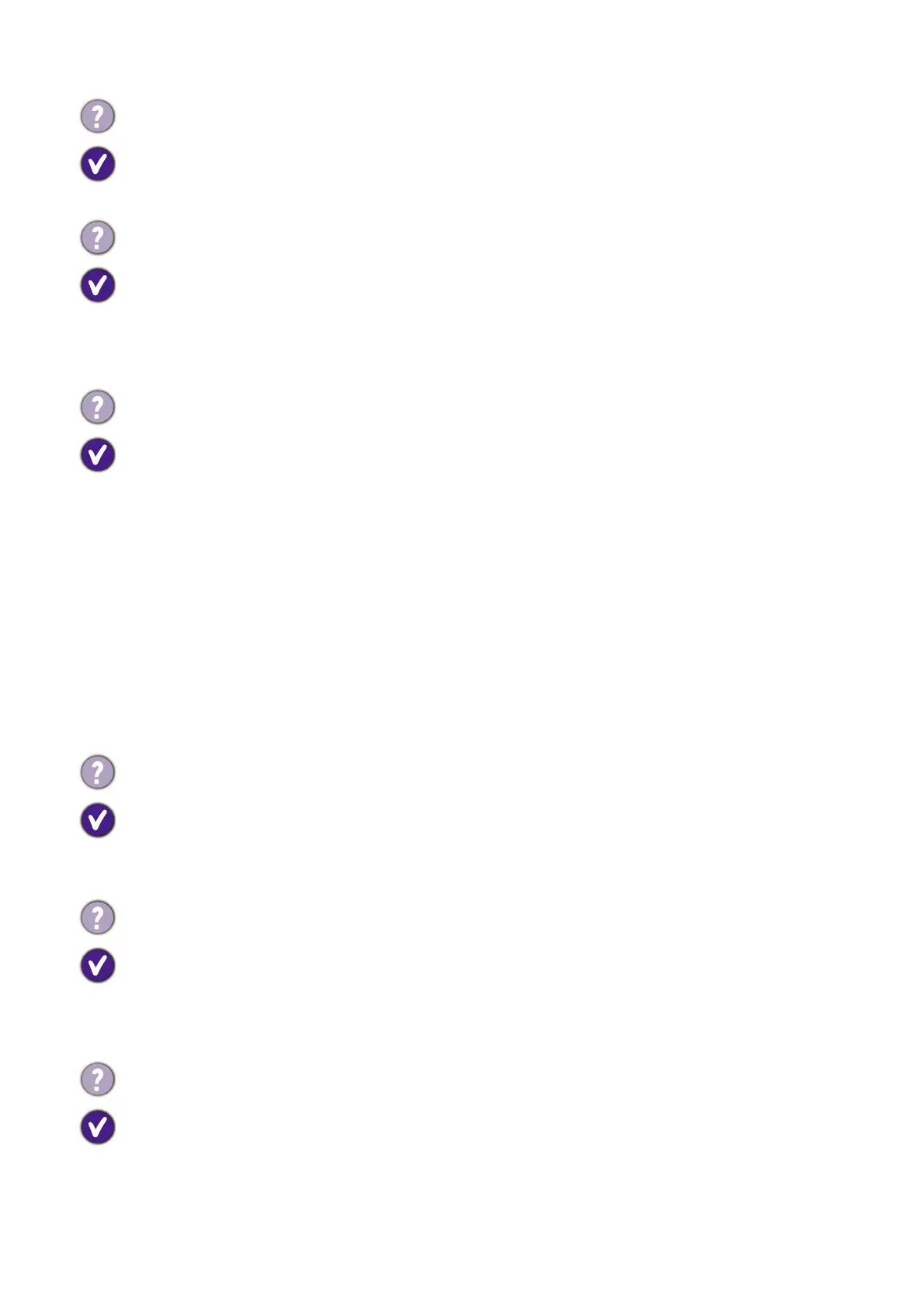
44 Troubleshooting
Power LED indicator
OSD controls
OSD messages
Audio
The image is displaced in one direction.
Download Resolution file from the website (see Product support on page 3). Refer to
"Adjusting the Screen Resolution". And then select the correct resolution, refresh rate and
make adjustments based on these instructions.
Faint shadow from the static image displayed is visible on the screen.
• Activate the power management function to let your computer and monitor go into a low
power "sleep" mode when not actively in use.
• Use a screensaver to prevent the occurrence of image retention.
The LED indicator is green or orange.
• If the LED lights up in solid green, the monitor is powered on.
• If the LED is illuminated in green and there is a message Out of Range on the screen, this
means you are using a display mode that this monitor does not support, please change the
setting to one of the supported mode. Download Resolution file from the website (see
Product support on page 3). Refer to "Adjusting the Screen Resolution". And then select
the correct resolution, refresh rate and make adjustments based on these instructions.
• If the LED is illuminated in orange, the power management mode is active. Press any button
on the computer keyboard or move the mouse. If that does not help, check the signal cable
connectors. If any pin is bent or broken off, please contact your dealer to get necessary
support.
• If the LED is off, check the power supply mains socket, the external power supply and the
mains switch.
The OSD controls are inaccessible.
To unlock the OSD controls when it is preset to be locked, press and hold any key for 10
seconds.
A message Out of Range on the screen during computer boot up process.
If there is a message Out of Range on the screen during computer boot up process, this
means computer compatibility caused by operating system or graphic card. The system will
adjust the refresh rate automatically. Just wait until the operating system is launched.
No sound can be heard from the connected external speakers.
• Remove your headphone (if the headphone is connected to the monitor).
• Check whether the headphone jack is properly connected.
• If the external speakers are USB-powered, check whether the USB connection is OK.
• Increase the volume (volume may be muted or too low) on the external speakers.
Bekijk gratis de handleiding van BenQ GW2475H, stel vragen en lees de antwoorden op veelvoorkomende problemen, of gebruik onze assistent om sneller informatie in de handleiding te vinden of uitleg te krijgen over specifieke functies.
Productinformatie
| Merk | BenQ |
| Model | GW2475H |
| Categorie | Monitor |
| Taal | Nederlands |
| Grootte | 5113 MB |
Caratteristiche Prodotto
| Kleur van het product | Zwart |
| Gewicht verpakking | 4900 g |
| In hoogte verstelbaar | Nee |
| Beeldschermdiagonaal | 23.8 " |
| Resolutie | 1920 x 1080 Pixels |







