Handleiding
Je bekijkt pagina 26 van 45
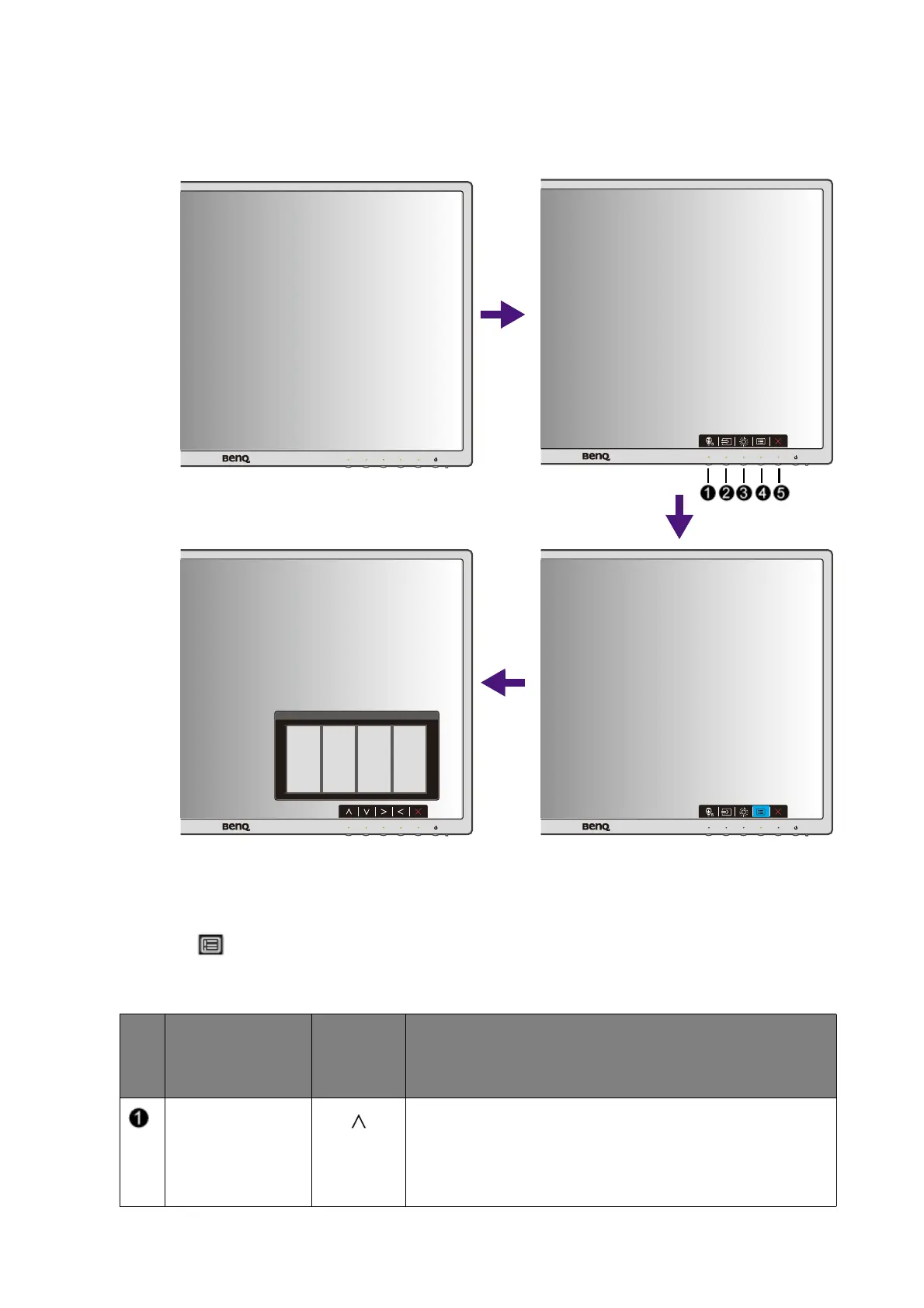
26 How to adjust your monitor
Basic menu operation
All OSD (On Screen Display) menus can be accessed by the control keys. You can use the OSD
menu to adjust all the settings on your monitor.
1. Press any of the control keys.
2. The hot key menu is displayed. The left three controls are custom keys and are designated
for particular functions.
3. Select (Menu) to access the main menu.
4. In the main menu, follow the icons next to the control keys to make adjustments or
selection. See Navigating the main menu on page 30 for details on the menu options.
No.
OSD in hot key
menu
OSD icon
in main
menu
Function
Custom Key 1
• By default, the key is the hot key for Low Blue Light /
Low Blue Light Plus(*). To change the default
settings, see Customizing the hot keys on page 28.
• For Up/Increase adjustment.
12
34
Bekijk gratis de handleiding van BenQ GW2475H, stel vragen en lees de antwoorden op veelvoorkomende problemen, of gebruik onze assistent om sneller informatie in de handleiding te vinden of uitleg te krijgen over specifieke functies.
Productinformatie
| Merk | BenQ |
| Model | GW2475H |
| Categorie | Monitor |
| Taal | Nederlands |
| Grootte | 5113 MB |
Caratteristiche Prodotto
| Kleur van het product | Zwart |
| Gewicht verpakking | 4900 g |
| In hoogte verstelbaar | Nee |
| Beeldschermdiagonaal | 23.8 " |
| Resolutie | 1920 x 1080 Pixels |







