Handleiding
Je bekijkt pagina 15 van 45
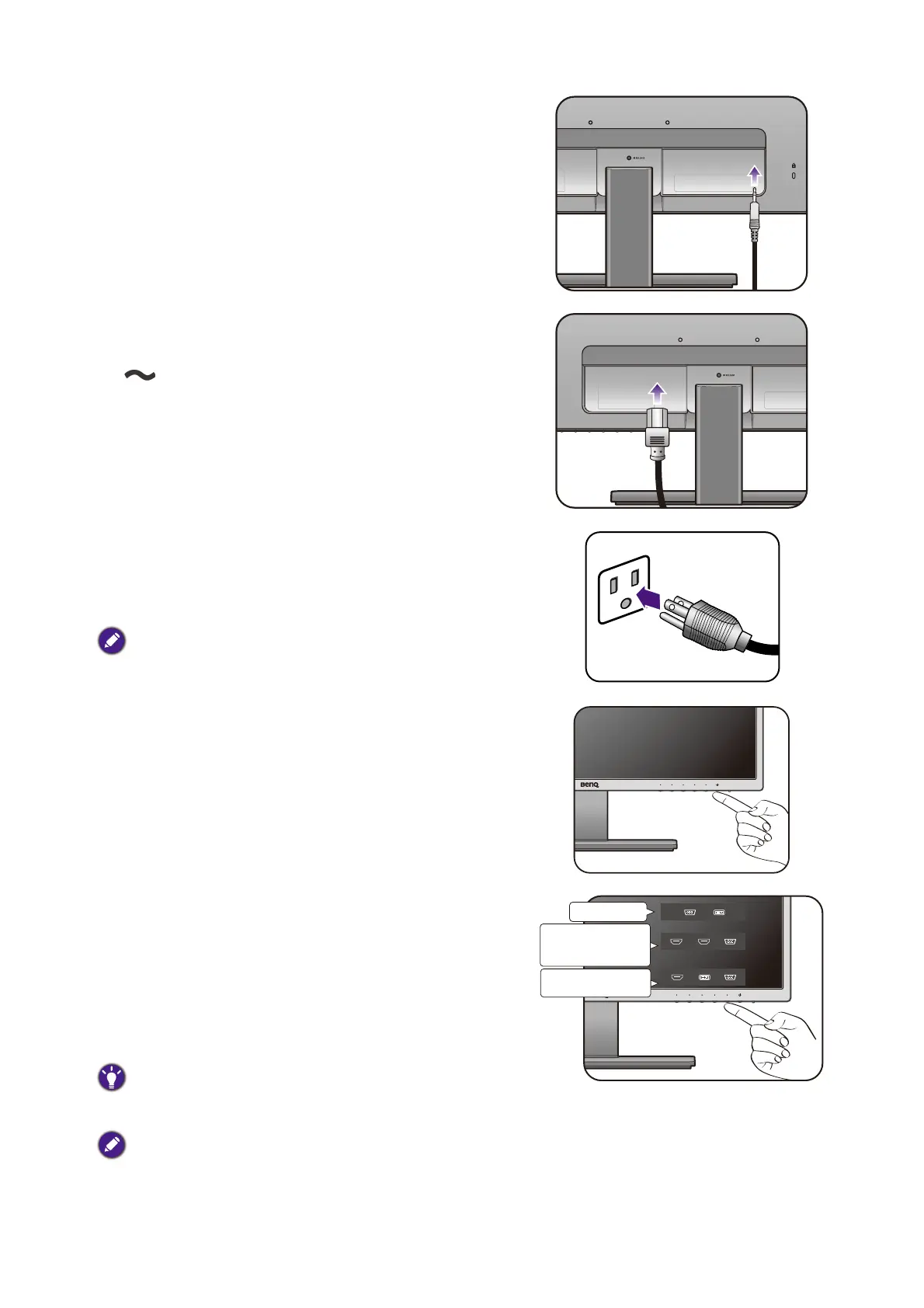
15 How to assemble your monitor hardware
4. Connect the audio cable (for models with
speakers).
Connect the audio cable between the socket on the
rear of the monitor (Line In) and your computer audio
outlet.
5. Connect the power cable to the monitor.
Plug one end of the power cord into the socket labelled
on the rear of the monitor. Do not connect the
other end to a power outlet just yet.
6. Connect-to and turn-on the power.
Plug the other end of the power cord into a power
outlet and turn it on.
Picture may differ from product supplied for your region.
Turn on the monitor by pressing the power button on
the monitor.
Turn on the computer too, and select an input source
by the OSD control keys if it is not being detected
automatically. The displayed input icons vary depending
on the available video inputs of the purchased model.
Follow the instructions in Getting the most from your
BenQ monitor on page 19 to install the monitor
software.
To extend the service life of the product, we recommend
that you use your computer's power management function.
To avoid image sticking, do not display a static image for an
extended period of time. Display different image contents
frequently.
GL2070/GW2270
GW2270H/GW2470H
GW2470HL/GW2470LE
GW2870H/GC2870H
GW2270HM/GW2470HM
GW2470ML/GW2470EM
Bekijk gratis de handleiding van BenQ GW2475H, stel vragen en lees de antwoorden op veelvoorkomende problemen, of gebruik onze assistent om sneller informatie in de handleiding te vinden of uitleg te krijgen over specifieke functies.
Productinformatie
| Merk | BenQ |
| Model | GW2475H |
| Categorie | Monitor |
| Taal | Nederlands |
| Grootte | 5113 MB |
Caratteristiche Prodotto
| Kleur van het product | Zwart |
| Gewicht verpakking | 4900 g |
| In hoogte verstelbaar | Nee |
| Beeldschermdiagonaal | 23.8 " |
| Resolutie | 1920 x 1080 Pixels |







