Handleiding
Je bekijkt pagina 54 van 57
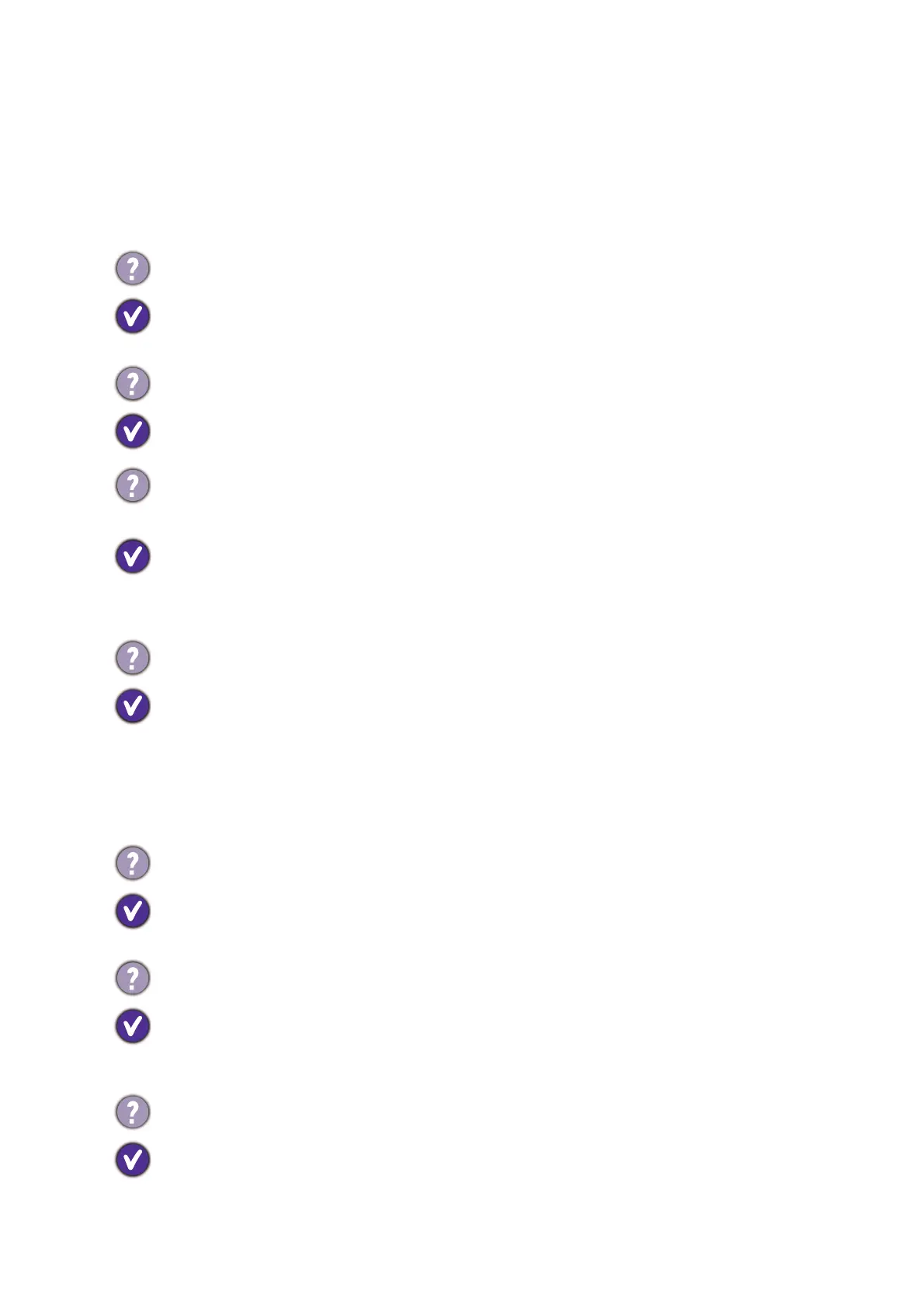
54
Troubleshooting
Frequently asked questions (FAQ)
Imaging
The image is blurred.
Download Resolution file from the website (see Product support on page 4). Refer to
"Adjusting the Screen Resolution". And then select the correct resolution, refresh
rate and make adjustments based on these instructions.
Does the blurring only occur at resolutions lower than the native (maximum)
resolution?
Download Resolution file from the website (see Product support on page 4). Refer to
"Adjusting the Screen Resolution". Select the native resolution.
Pixel errors can be seen.
One of several pixels is permanently black, one or more pixels are permanently white,
one or more pixels are permanently red, green, blue or another color.
• Clean the LCD screen.
• Cycle power on-off.
• These are pixels that are permanently on or off and is a natural defect that occurs in
LCD technology.
The image has a faulty coloration.
It has a yellow, blue or pink appearance.
Go to Color Mode > a color mode > Reset Color, and then choose YES to reset the
color settings to the factory defaults.
If the image is still not correct and the OSD also has faulty coloration, this means one
of the three primary colors is missing in the signal input. Now check the signal cable
connectors. If any pin is bent or broken off, please contact your dealer to get
necessary support.
The image is distorted, flashes or flickers.
Download Resolution file from the website (see Product support on page 4). Refer to
"Adjusting the Screen Resolution". And then select the correct resolution, refresh
rate and make adjustments based on these instructions.
You are running the monitor at its native resolution, but the image is still distorted.
Images from different input sources may appear distorted or stretched on the
monitor running at its native resolution. To have the optimal display performance of
each type of input sources, you can use the Display Mode function to set a proper
aspect ratio for the input sources. See Display Mode on page 51 for details.
The image is displaced in one direction.
Download Resolution file from the website (see Product support on page 4). Refer to
"Adjusting the Screen Resolution". And then select the correct resolution, refresh
rate and make adjustments based on these instructions.
Bekijk gratis de handleiding van BenQ EW2790U, stel vragen en lees de antwoorden op veelvoorkomende problemen, of gebruik onze assistent om sneller informatie in de handleiding te vinden of uitleg te krijgen over specifieke functies.
Productinformatie
| Merk | BenQ |
| Model | EW2790U |
| Categorie | Monitor |
| Taal | Nederlands |
| Grootte | 4627 MB |







