Handleiding
Je bekijkt pagina 9 van 22
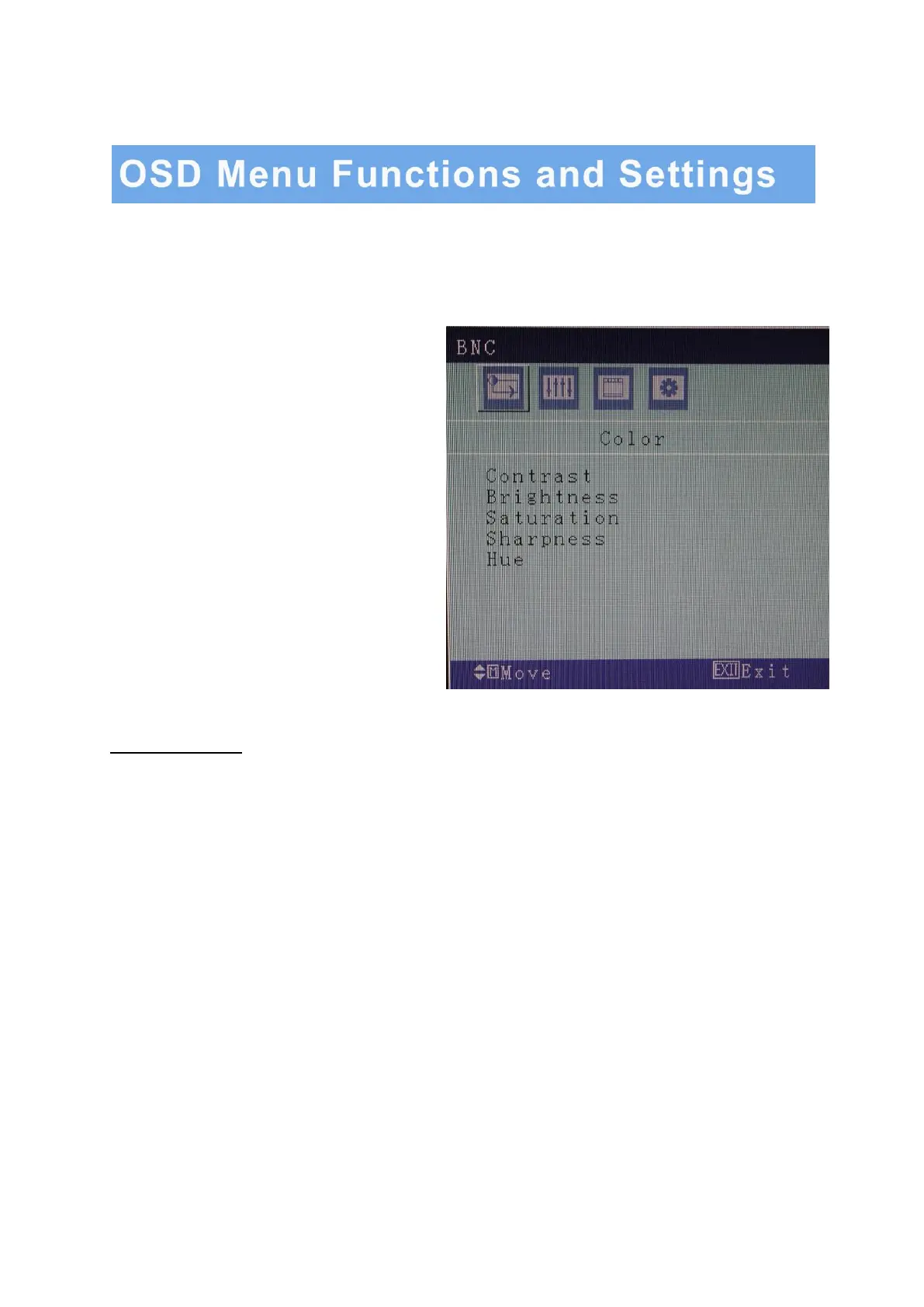
1. OSD setup under BNC input mode
A. COLOR MENU
Press the MENU button to bring the menu on
screen, and then Up/ Down buttons to move
left and right across the menu selections to
highlight the COLOR menu. Press the Menu
(Source) button to enter the (highlighted)
COLOR sub menu.
Each additional press of the Menu/Source
button moves the yellow highlighted sub-menu
selection downward, moving from the bottom
selection back to the top of the sub-menu.
Pressing the Up / Down buttons will adjust the
value of the highlighted item. Press the MENU
button to save the values.
Press EXIT to exit the sub-menu, and go back
to the main menu choices. Pressing the EXIT
button while at the top level will close the
menu and return to normal operations.
Adjustments
Contrast: Adjusts the contrast between light and dark areas of the picture.
Brightness: Adjusts the overall picture shade and brightness.
Saturation: Increase or decrease the saturation of the image.
Sharpness: Increase or decrease the sharpness of the image.
Hue: Increase or decrease the hue or tint of the image.
Bekijk gratis de handleiding van AVUE AVG22W, stel vragen en lees de antwoorden op veelvoorkomende problemen, of gebruik onze assistent om sneller informatie in de handleiding te vinden of uitleg te krijgen over specifieke functies.
Productinformatie
| Merk | AVUE |
| Model | AVG22W |
| Categorie | Monitor |
| Taal | Nederlands |
| Grootte | 1874 MB |
Caratteristiche Prodotto
| Kleur van het product | Zwart |
| Gewicht verpakking | 5500 g |
| Breedte verpakking | 567 mm |
| Diepte verpakking | 136 mm |
| Hoogte verpakking | 482 mm |
