Handleiding
Je bekijkt pagina 10 van 36
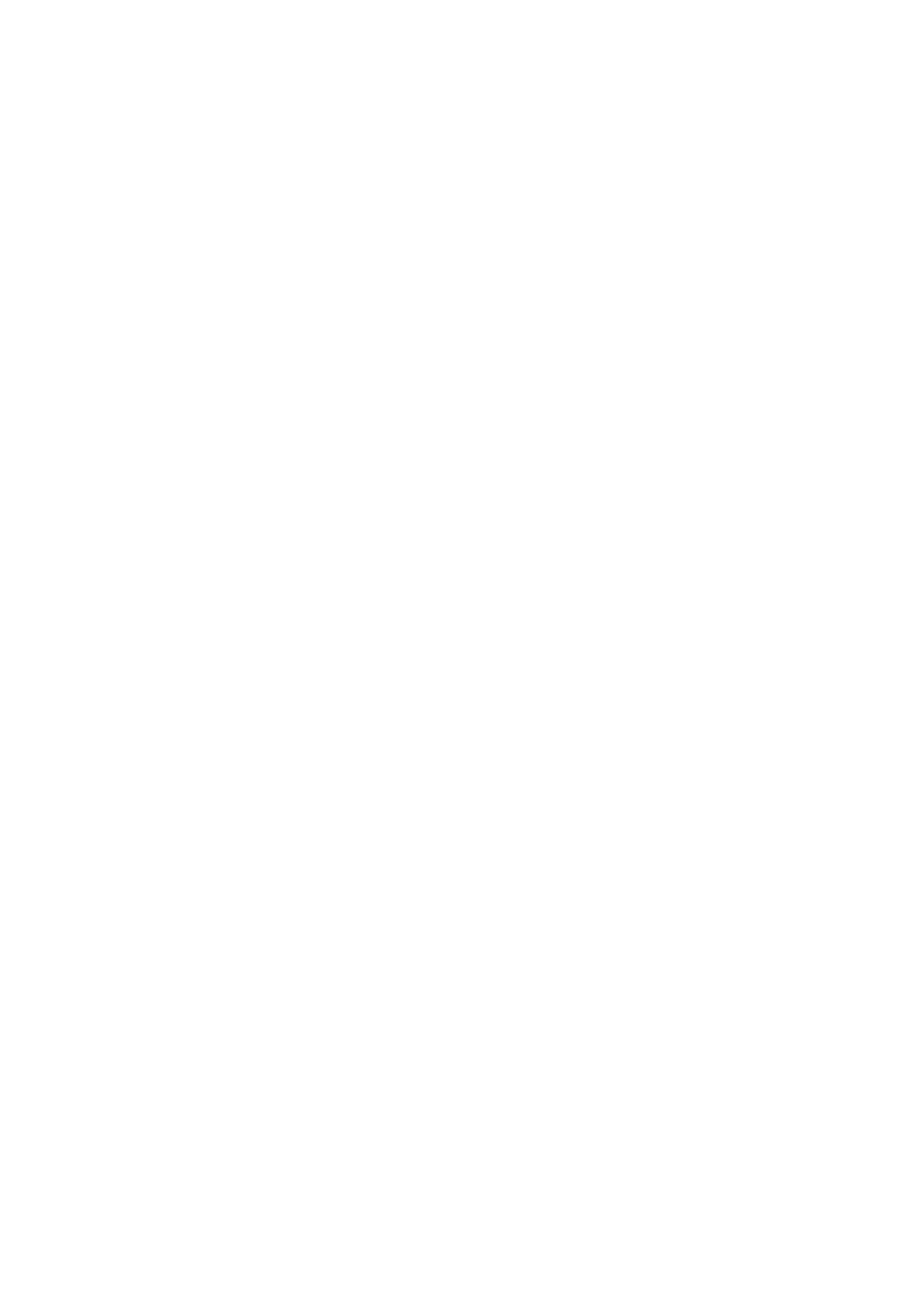
10
1.14 Network installation (LAN, WiFi)
To use the extensive streaming and networking features such as Spotify Connect®, Apple
AirPlay, TIDAL, QOBUZ, HIGHRESAUDIO, web radio, podcasts or music servers, your
device must be connected to your home network or the internet via a router. You can choose
from a wired LAN connection (25) or a wireless WiFi connection. When screwing the supplied
WLAN antenna onto the corresponding WLAN antenna connector (23), please make sure that
the antenna is aligned straight. Only then angle the antenna into the desired position.
LAN vs. WiFi
If you have the choice between a wired LAN or wireless WLAN connection, we generally
recommend that you use a wired LAN connection, which usually provides higher bandwidth
and is also less susceptible to interference and less dependent on the data trac of your entire
network.
NOTE: All AVM devices with integrated AVM X-STREAM Engine® generally prefer a wired
network connection and will automatically access it once a LAN/network cable is installed on
the device (25). To still ensure smooth continuous operation via WLAN/WiFi, please remove
any LAN/network cables from the LAN/network connection (25). Otherwise the device will re-
establish a wired network connection via LAN even during operation.
Please make sure to carefully follow all steps below to successfully set up a wired LAN
connection or a wireless WiFi connection.
1.14.1 Setting up a wired LAN connection
All AVM devices with integrated AVM X-STREAM Engine® are hot-pluggable. This means
that setting up a wired network connection does not require the AVM device to be restarted or
turned o and on again. Instead, a network cable (LAN cable) can be connected while the
device is running and a network connection is established immediately.
✔ Plug a LAN cable from your local router or network switch into the LAN port of the device
(25).
✔ The device automatically connects to your home network via the connected LAN cable
and is ready for use.
✔ Make sure your smartphone or tablet is connected to your local network and start the
RC X App. After a short startup process, the RC X App automatically searches for
available AVM devices in your local network and lists them with their device names and IP
addresses. You can recognize an IP address by a sequence of numbers separated by
several dots. Often an IP address starts with "192.168.xxx.x".
✔ Select an available device from the list by tapping it and wait a short moment until a
connection between your smartphone or tablet and the device is established.
Bekijk gratis de handleiding van AVM Ovation CS 6.3, stel vragen en lees de antwoorden op veelvoorkomende problemen, of gebruik onze assistent om sneller informatie in de handleiding te vinden of uitleg te krijgen over specifieke functies.
Productinformatie
| Merk | AVM |
| Model | Ovation CS 6.3 |
| Categorie | Printer |
| Taal | Nederlands |
| Grootte | 4491 MB |