AViPAS AV-2025 handleiding
Handleiding
Je bekijkt pagina 36 van 39
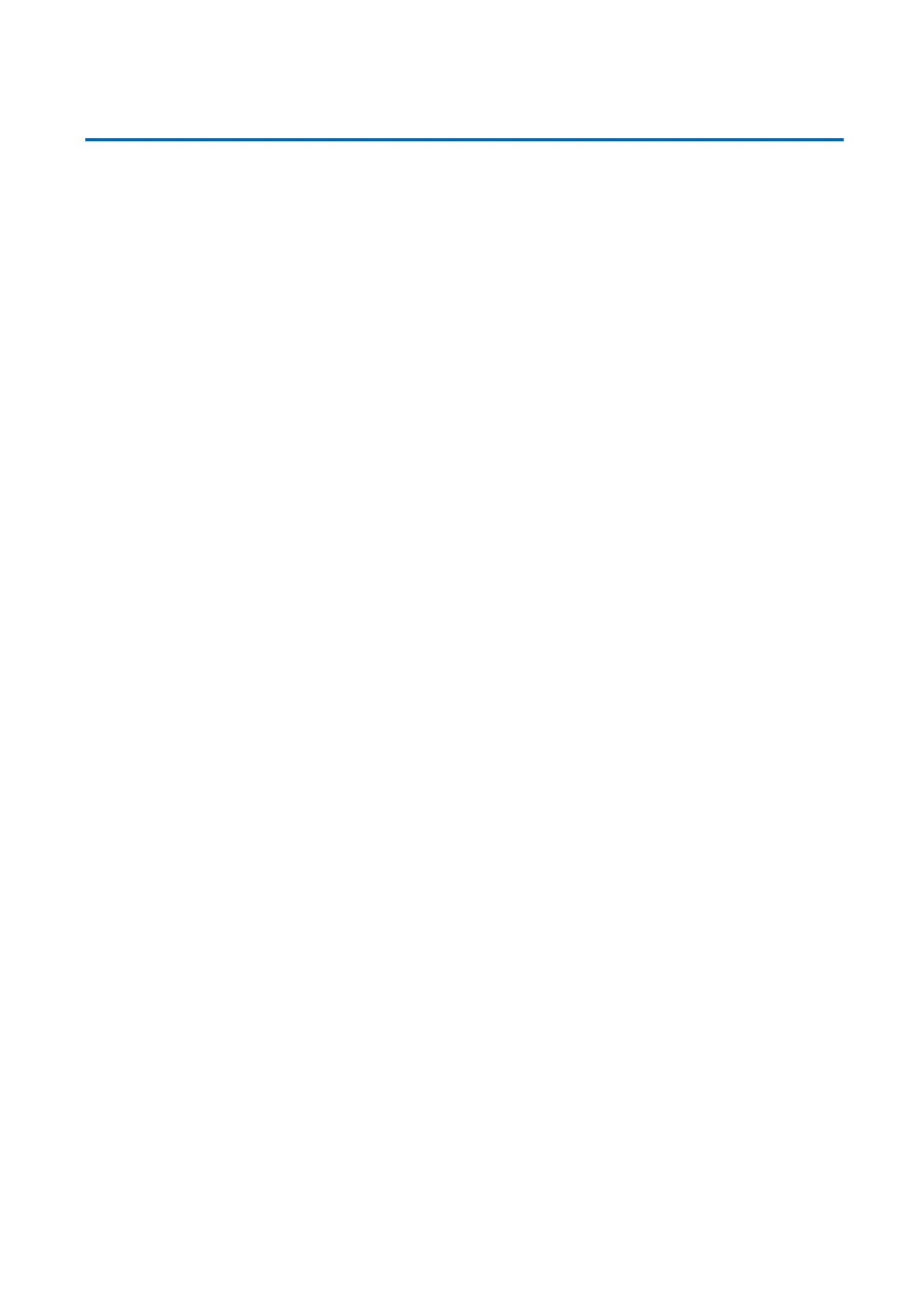
33
Maintenance and Troubleshooting
Maintenance
1. Please turn off the camera and disconnect the power adapter whenever the camera is not in use.
2. Use soft cloth or tissue to clean the camera cover. Wipe it with soft, dry cloth when cleaning the camera lens.
Wipe it gently with a mild detergent if needed. Do not use strong or corrosive detergents to avoid scratching the
lens and affecting the video quality.
Troubleshooting
1. No video feed on display
o Check Power Supply: Ensure the camera’s power supply is connected and the power indicator light on the
camera is solid blue.
o Check if the camera can perform self-check (move the lens for the entire range) when powered on.
o Check Video Connections: Ensure that all video cables (HDMI or whichever you are using) are securely
connected to both the camera and the display.
o Check the Input Selection display: if the “Input” on display set to the correct input
o Check Video Format: check video format from camera that compatible with the video format on display.
2. IR Remote control does not work
o Ensure the remote-control address is set to 1. If the camera is reset to factory defaults, the remote control
address must also be set to 1.
o Check the battery, make sure it has enough capacity.
o Verify the menu setting. Camera control via IR remote is only available after exiting the menu. Note: If
video outputs via LAN, the menu will not be displayed on screen. The camera menu will automatically
close after 30sec.
3. Serial port does not work
o Check the camera serial device protocol, baud rate and address (camera ID), make sure they are consistent
with controller’s settings.
o Check the serial cable, make sure it is connected properly.
4. Web pages cannot log in
o Ensure the network cable is properly connected. The Ethernet port indicator light should be flashing yellow
o Check if the computer is set to the same local network segment that consistent with the IP address of the
camera. For details, please refer to: avipas.com-> SUPPORT -> HOW TO MATERIALS -> “Access
camera via IP.” Or see page 14 & 15 for the instructions on how to login camera.
5. Cannot see image preview under Web UI
o Clear browser cache or try different browsers, or different computers.
o Restart the camera, turn it off, then turn it on.
o Make sure the camera’s firmware is up to date.
o Reset camera back to factory default.
Bekijk gratis de handleiding van AViPAS AV-2025, stel vragen en lees de antwoorden op veelvoorkomende problemen, of gebruik onze assistent om sneller informatie in de handleiding te vinden of uitleg te krijgen over specifieke functies.
Productinformatie
| Merk | AViPAS |
| Model | AV-2025 |
| Categorie | Bewakingscamera |
| Taal | Nederlands |
| Grootte | 6842 MB |
