AVer PTZ330UNV2 handleiding
Handleiding
Je bekijkt pagina 31 van 57
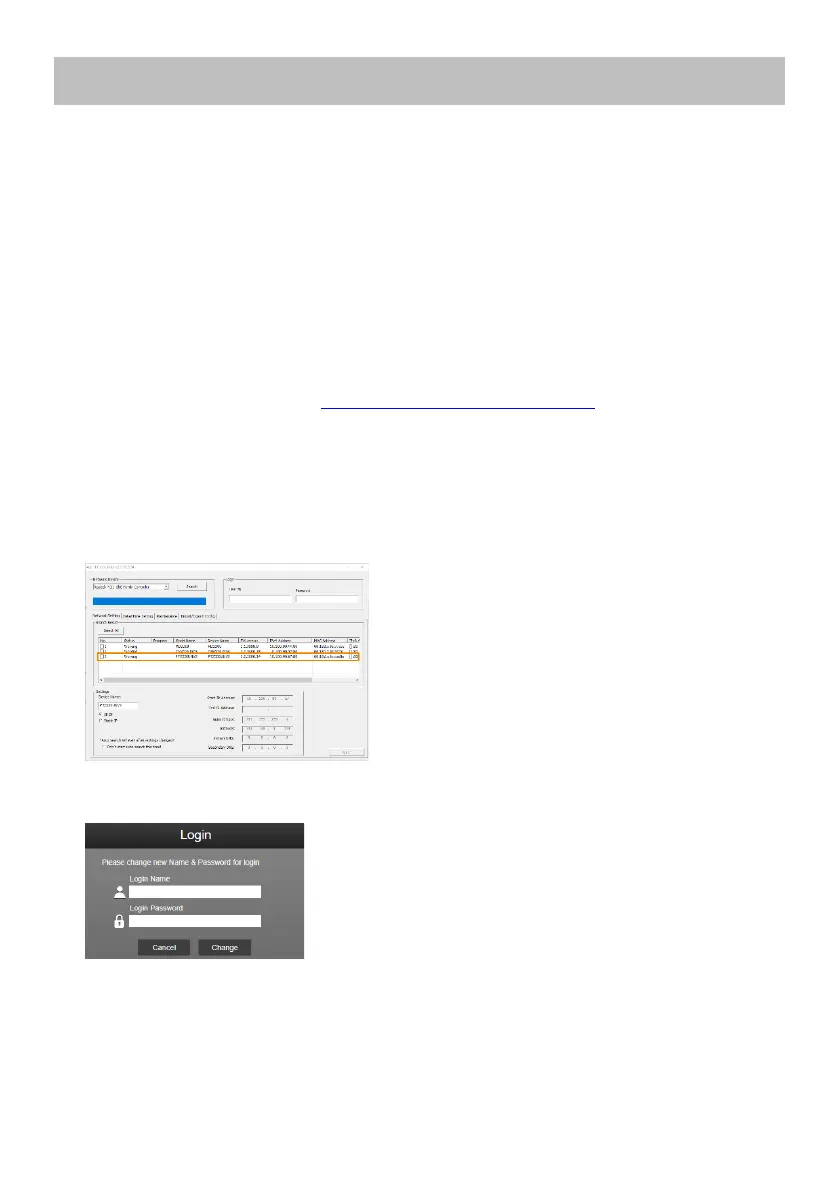
25
Web Setup
Connect the camera from a remote site through the internet. Recommended browser: Chrome.
Access the Web Interface of the Camera
To access the Web interface of the camera, you have to find the IP address of the camera using AVer
IPCam Utility or AVer PTZ Management software.
Accessing the Camera via AVer IPCam Utility
To find the IP address of your cameras using the IPCam Utility installer, follow the steps below.
1. Download the IPCam Utility from https://www.aver.com/download-center and run the IPCam Utility.
2. Click Search, and all available devices will be listed on the screen.
3. Select a camera from the list, the camera info will be displayed in the Settings field.
[Note] The default network of the camera is DHCP and the default ID/Password are
admin/admin. If you want to configure the network to static IP (192.168.1.168), input the
ID/Password in the Login field, select the “camera model” on the list, select “Static IP”, enter the
static IP related information, and then click the Apply button.
4. To access the Web interface, double-click on the IP address in the IPv4 Address column.
For the first-time user, you will be prompted with a Login window to change the ID and password.
5. Login with the new ID/Password, the Web interface of the camera will be displayed. Please refer
to the Live View chapter for more details.
[Note] If IPCam utility cannot find the camera, please check the following:
1. Please make sure the Ethernet connection of the camera is well connected.
2. The camera and PC (IPCam Utility) are in the same LAN segment.
Bekijk gratis de handleiding van AVer PTZ330UNV2, stel vragen en lees de antwoorden op veelvoorkomende problemen, of gebruik onze assistent om sneller informatie in de handleiding te vinden of uitleg te krijgen over specifieke functies.
Productinformatie
| Merk | AVer |
| Model | PTZ330UNV2 |
| Categorie | Bewakingscamera |
| Taal | Nederlands |
| Grootte | 6550 MB |


