Avenview HDM-SPLITPRO-4A-V2 handleiding
Handleiding
Je bekijkt pagina 11 van 16
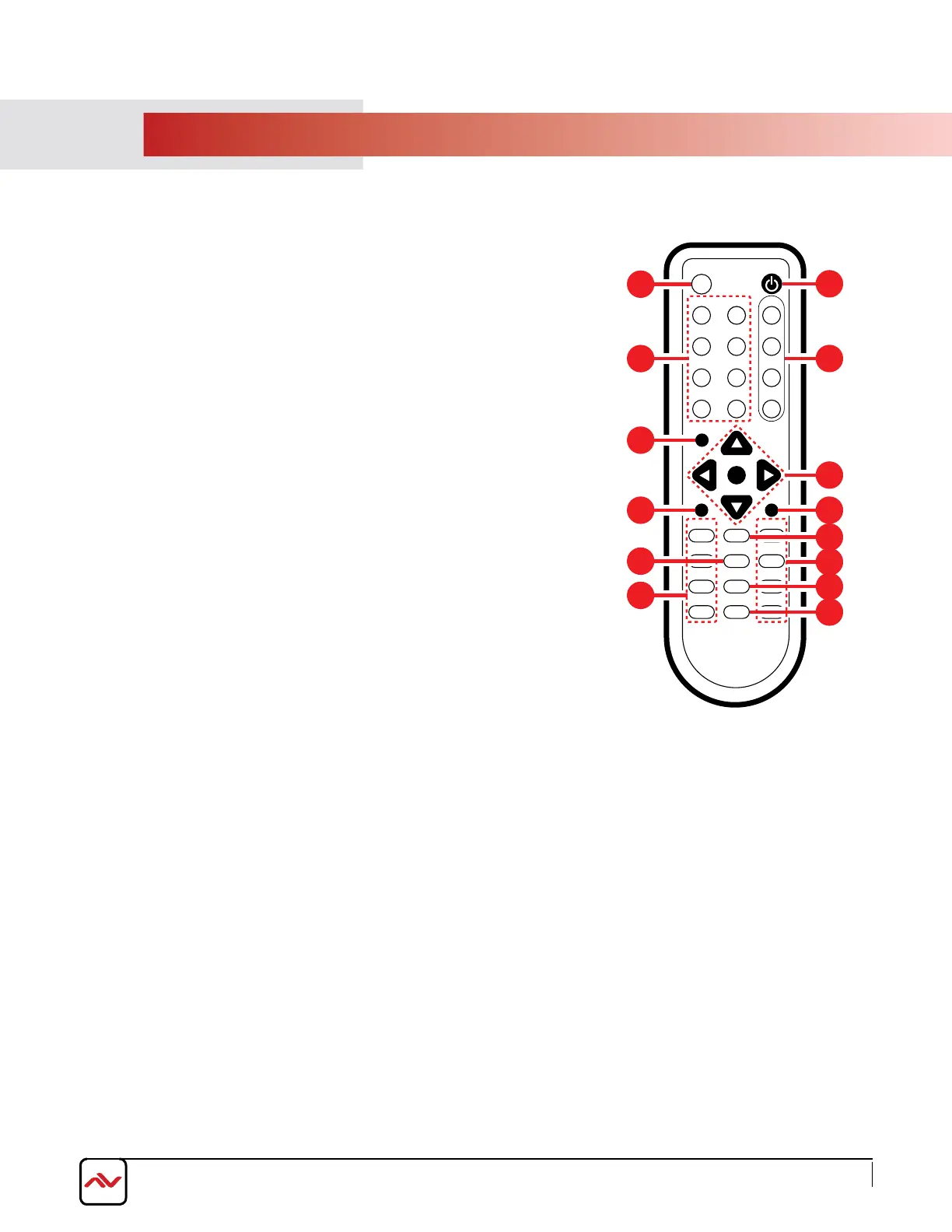
www.avenview.com
Page 9
4. IR REMOTE CONTROL
1. POWER BUTTON: 1
st
Press Power on the device / 2
nd
Press - Standby
mode.
2. INFO BUTTON: To show device firmware version
3. CH 1~ CH 4: Press to change the HDMI 1~4 input source output order
on the HD display Example: Press CH 1 then Press CH 1, OUT1 will
display Input’s1 image.
4. HOTKEYS A-H: Press these hot keys to select the desired 8 Layouts pre-
configured within the machine
5. MUTE BUTTON: To mute the audio from the HDMI output ports.
6. NAVIGATION BUTTONS: ////OK to scroll through the OSD
MENU. OK to Enter or confirm the settings.
7. MENU BUTTON: To access the OSD menu.
8. EXIT BUTTON: To exit the OSD menu or OSD settings.
9. FAVOURITE BUTTONS 1-4: These buttons quickly recall the user
custom saved layouts.
10. FADE-IN-OUT: Press this button to TOGGLE ON/OFF the Fade-in-out
function.
11. CHROMAKEY: This button TOGGLES ON/OFF the Chroma function
where CH 1 is the Background and CH 2 is the top image.
12. MIRROR: To change the image to a reflected duplication of the source
that appears identical but reversed
13. ROTATION: This button rotates the image 90˚ left and right or 180˚
14. AUDIO 1-4: These buttons select AUDIO from HDMI input source 1~4.
* Audio Function only work under A to D.
The system will force to switch to Window A when operate under Window
E~H.
WA
WE CH 1
WB
WF CH 2
WC
WG CH 3
WD
WH CH 4
Input
Mute
Menu
OK
Exit
Audio 1 Fade In-Out FAV. 1
Audio 2 Chromakey FAV. 2
Audio 3 Mirror FAV. 3
Audio 4 Rotation FAV. 4
Info
Power
CR-124
1
3
6
7
9
10
12
13
2
4
5
8
11
14
Bekijk gratis de handleiding van Avenview HDM-SPLITPRO-4A-V2, stel vragen en lees de antwoorden op veelvoorkomende problemen, of gebruik onze assistent om sneller informatie in de handleiding te vinden of uitleg te krijgen over specifieke functies.
Productinformatie
| Merk | Avenview |
| Model | HDM-SPLITPRO-4A-V2 |
| Categorie | Niet gecategoriseerd |
| Taal | Nederlands |
| Grootte | 5267 MB |




