Audiovox VODP10 handleiding
Handleiding
Je bekijkt pagina 29 van 32
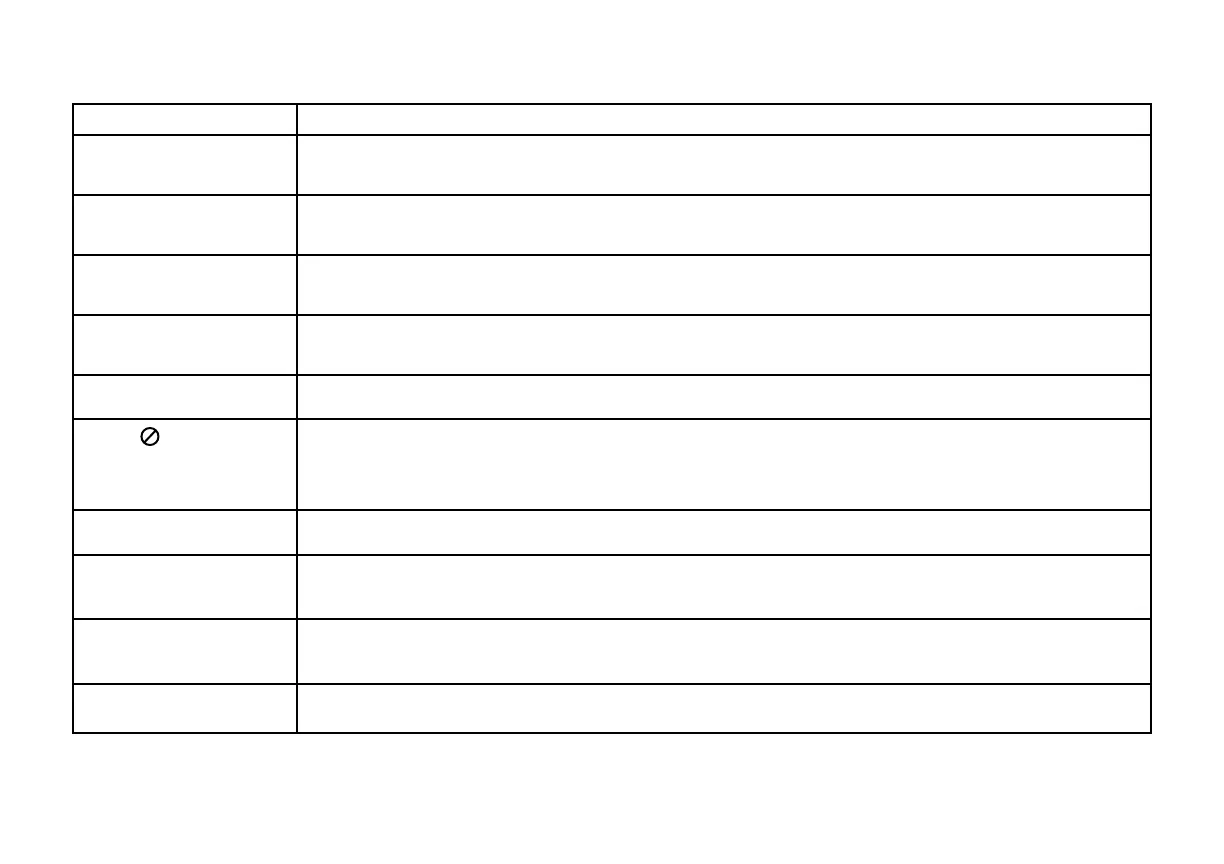
29
TROUBLESHOOTING
Problem Solution
IR remote inoperative • Verify that the battery in the remote is fresh.
• Verify that the remote sensor eye is not obstructed.
• Verify the proper mode (DVD/TV) button is selected on the remote control.
Disc won't play • Insert a disc with the label side facing upwards.
• Check the type of disc you put into disc tray. This DVD only plays DVD, audio CD and MP3. Blu-ray (BD) discs will not play in this player.
• Both the unit and the disc are coded by region. If the regional codes don’t match, the disc can’t be played.
Play starts, but then stops
immediately
• The disc is dirty. Clean it.
• The disc is damaged. Try another disc.
• Condensation has formed. Allow player to dry out.
No sound or distorted
sound
• Make sure the DVD is connected properly. Make sure all cables are securely inserted into the appropriate jacks.
• If the 2-channel IR headphones are being used, turn on the IR headphone power, and make sure the correct channel (A-B) is selected.
• If the FM Modulator is ON make sure proper frequency has been selected.
Cannot advance through a movie • You can’t advance through the opening credits and warning information that appears at the beginning of a movie because the disc is
programmed to prohibit that action.
The icon (
) appears
• The feature or action cannot be completed at this time because:
1. The disc’s software restricts it.
2. The disc’s software doesn’t support the feature (e.g., angles)
3. The feature is not available at the moment.
4. A title or chapter number that is out of range has been requested.
Picture is distorted • The disc might be damaged. Try another disc.
• It is normal for some distortion to appear during forward or reverse scan.
No forward or reverse scan • Some discs have sections that prohibit rapid scanning or title and chapter skip.
• If you try to skip through the warning information and credits at the beginning of a movie, you won’t be able to. This part of the movie is
often programmed to prohibit skipping through it.
HDMI
input not working for the
HDMI enabled device
• May require a special HDMI adapter. Contact your HDMI device supplier for the adapter.
• Some devices may need to boot up before showing picture.
• Ensure you are using an OEM branded (Apple, Samsung, etc.) adapter. Generic adapters may not function properly with your device.
NO SIGNAL displayed on screen • No source plugged into the A/V, MEDIA or HDMI input.
• Some devices may need to boot up before showing picture.
Bekijk gratis de handleiding van Audiovox VODP10, stel vragen en lees de antwoorden op veelvoorkomende problemen, of gebruik onze assistent om sneller informatie in de handleiding te vinden of uitleg te krijgen over specifieke functies.
Productinformatie
| Merk | Audiovox |
| Model | VODP10 |
| Categorie | Niet gecategoriseerd |
| Taal | Nederlands |
| Grootte | 2500 MB |

