Audibax Control 384 handleiding
Handleiding
Je bekijkt pagina 8 van 16
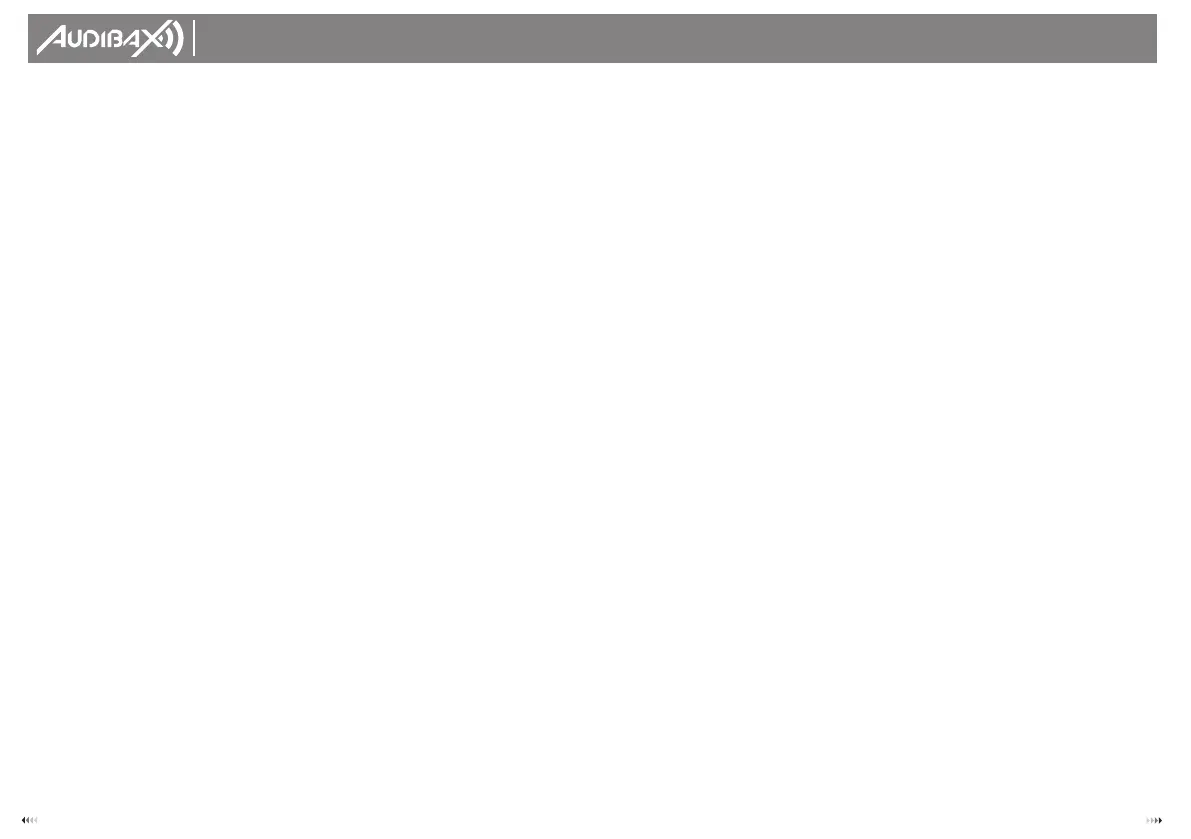
Notes:
All changes made while in Manual Mode are temporary and will not be recorded.
3.2.2 Review Scene Or Chase
This instruction assumes that you have already recorded scenes and chases on the
controller. Otherwise skip section and go to programming.
Action: (Scene Review)
1) Select any one of the 30 banks by pressing the BANK UP/DOWN buttons.
2) Select a SCENE button (1 ~8) to review.
3) Move wheel and faders to change fixture attributes.
Action: (Chase Review)
1) Press anyone of the 6 CHASE buttons.
2) Press the TAP DISPLAY button to view the step number on the display.
3) Press the BANK UP/DOWN buttons review all scenes in the chase.
Notes:
Make sure you are still in MANUAL Mode.
3.3 Programming
A program (bank) is a sequence of different scenes (or steps) that will be called up one after
another. ln the controller 30 programs can be created of 8 scenes in each.
3.3.1Entering Program Mode
1) Press the Program button until the LED blinks.
3.3.2 Create A Scene
A scene is a static lighting state. Scenes are stored in banks. There are 30 bank memories on
the controller and each bank can hold 8 scene memories. The controller can save 240
scenes total.
Action:
1) Press the PROGRAM button until the LED blinks.
2) Position SPEED and FADE TIME sliders all the way down.
3) Select the SCANNERS you wish to include in your scene.
4) Compose a look by moving the sliders and wheel.
Tap MIDI/REC button.
5) Choose a BANK (01-30) to change if necessary.
6) Select a SCENES button to store.
7) Repeat steps 3 through 7 as necessary. 8 scenes can be recorded in a Program.
8) To exit program mode, hold the PROGRAM button.
Notes:
Deselect Blackout if LED is lit.
You can select more than one fixture.
There are 8 scenes available in every bank.
All LEDs will flash to confirm. The LED display will now indicate the Scene number and Bank
number used.
3.3.3 Running A Program
Action:
1) Use BANKUP/DOWN buttons to change Program banks if necessary.
2) Press the AUTO DEL button repeat¬edly until the AUTO LED turns on.
3) Adjust the PROGRAM speed via the SPEED fader and the loop rate via the FADE TIME
fader.
4) Alternatively you can tap the TAPSYNC DISPLAY button twice. The time between two taps
sets the time between SCENES (up to 10 minutes).
Notes:
Deselect Blackout if LED is lit.
Also called a Tap-Sync.
3.3.4 Check Program
Action:
1) Press and hold the PROGRAM button until the LED blinks.
2) Use the BANK UP/DOWN buttons to select the PROGRAM bank to review.
3) Press the SCENES buttons to review each scene individually.
3.3.5 Editing A Program
Scenes will need to be modified manually.
Action:
1) Press and hold the PROGRAM button until the LED blinks.
2) Use BANK UP/DOWN buttons to change Program banks if necessary.
3) Select the desired fixture via the SCANNERS button.
4) Adjust and change fixture attributes using the channel faders and wheel.
5) Press the MIDI/ADD button to prepare the save.
6) Select the desired SCENES button to save.
Notes:
Deselect Blackout if LED is lit.
3.3.6 Copy A Program
Action:
1) Press and hold the PROGRAM button until the LED blinks.
2) Use BANK UP/DOWN buttons to select the PROGRAM bank you will copy.
3) Press the MIDI/ADD button to prepare the copy.
4) Use BANK UP/DOWN buttons to select the destination PROGRAM bank.
5) Press the MUSIC BANK COPY button to execute the copy. All LEDs on the controller will
blink.
Notes:
All 8 scenes in a Program bank will be copied.
3.4 Chase Programming
A chase is created by using previously created scenes. Scenes become steps in a chase
and can be arranged in any order you choose. It is highly recommended that prior to
programming chases for the first time; you delete all chases from memory. See “Delete All
Chases" for instructions.
3.4.1 Create A Chase
A Chase can contain 240 scenes as steps. The term steps and scenes are used
interchangeably.
Action:
1) Press the PROGRAM button until the LED blinks.
2) Press the CHASE (1 ~6) button you wish to program.
3) Change BANK if necessary to locate a scene.
4) Select the SCENE to insert.
5) Tap the MIDI/ADD button to store.
6) Repeat steps 3 ~ 5 to add additional steps in the chase. Up to 240 steps can be recorded.
7) Press and hold the PROGRAM button to save the chase.
USER´S
MANUAL
Control 384
7 8
Bekijk gratis de handleiding van Audibax Control 384, stel vragen en lees de antwoorden op veelvoorkomende problemen, of gebruik onze assistent om sneller informatie in de handleiding te vinden of uitleg te krijgen over specifieke functies.
Productinformatie
| Merk | Audibax |
| Model | Control 384 |
| Categorie | Niet gecategoriseerd |
| Taal | Nederlands |
| Grootte | 2873 MB |




