Atlona AT-VGW-HW-3 handleiding
Handleiding
Je bekijkt pagina 8 van 165
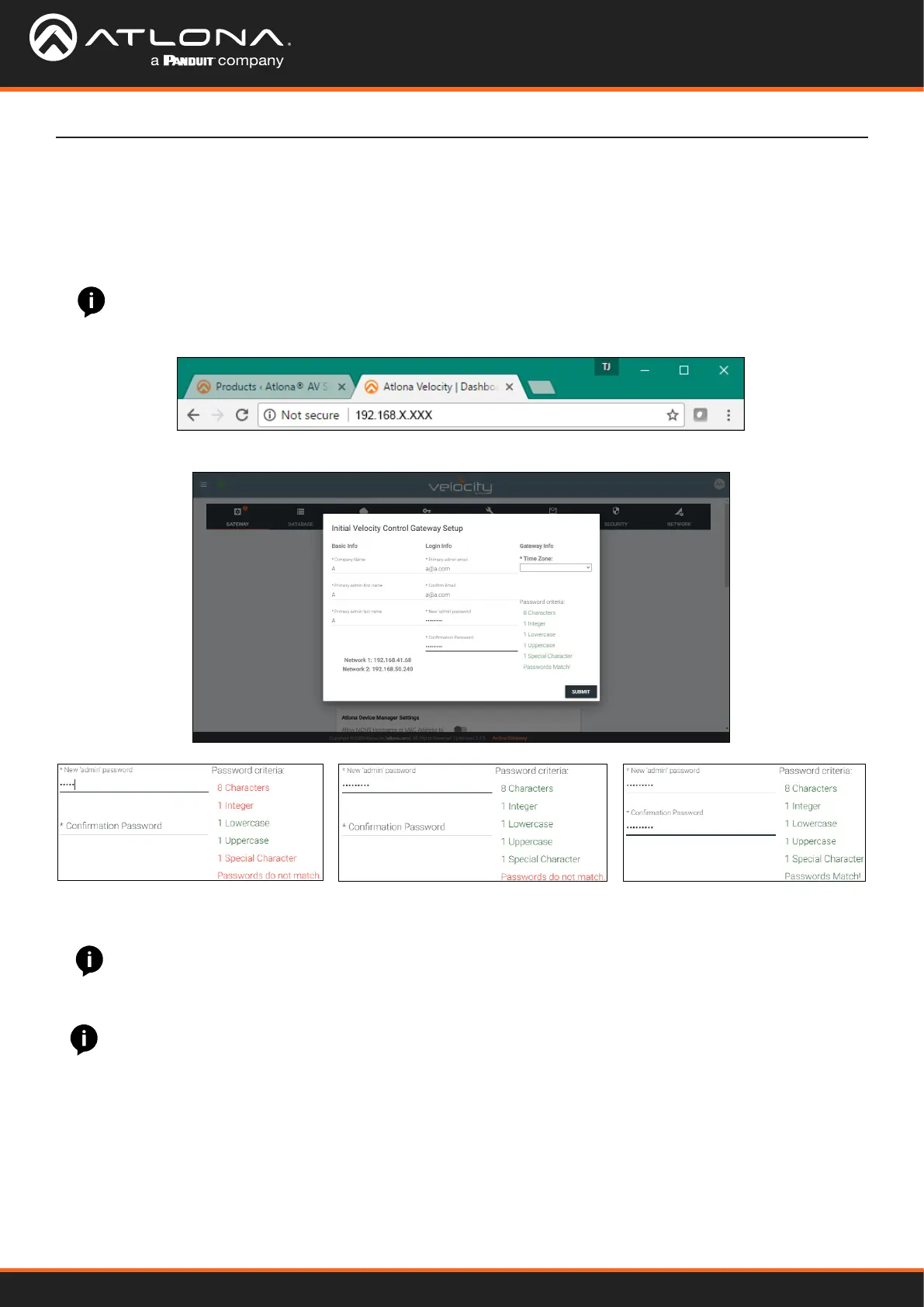
Velocity
8
1. Open any browser on the network and type the IP address in, as shown below.
2. Fill in the initial set up information, including: Company Name, First & Last name, the email address for system
emails to be sent, time zone, and a new password.
3. Press SUBMIT once all information is lled. A new pop up will appear.
NOTE: Passwords must be at least 8 characters and include: 1 number, 1 uppercase letter, 1 lowercase
letter, and 1 special character. The text will appear all green when the password meets all criteria.
NOTE: Once the initial log in and activation is complete, the new password should be kept somewhere
easy to nd. If the password is lost, please follow the directions in the Reset Password section.
NOTE: Google Chrome is the recommended browser when using Velocity. Other browser may experience
technical diculties and may not support full functionality.
Log In
Log In & Activation
Once the Velocity Gateway has been set up on a network, locate the IP address of the unit.
• VGW Hardware: The IP address of the server can be located by connecting to an HDMI or Mini DisplayPort
display (the IP will be located on the center of the screen) or using an IP scanner.
• VGW Software: The IP address will be located on the center of the screen after installation.
Velocity will automatically log in once the IP is launched and a pop up will appear.
Bekijk gratis de handleiding van Atlona AT-VGW-HW-3, stel vragen en lees de antwoorden op veelvoorkomende problemen, of gebruik onze assistent om sneller informatie in de handleiding te vinden of uitleg te krijgen over specifieke functies.
Productinformatie
| Merk | Atlona |
| Model | AT-VGW-HW-3 |
| Categorie | Niet gecategoriseerd |
| Taal | Nederlands |
| Grootte | 28429 MB |
Caratteristiche Prodotto
| Kleur van het product | Zwart |
| Gewicht | 860 g |
| Breedte | 219.5 mm |
| Diepte | 114 mm |
| Hoogte | 44 mm |







