ATen KH1516Ai handleiding
Handleiding
Je bekijkt pagina 53 van 222
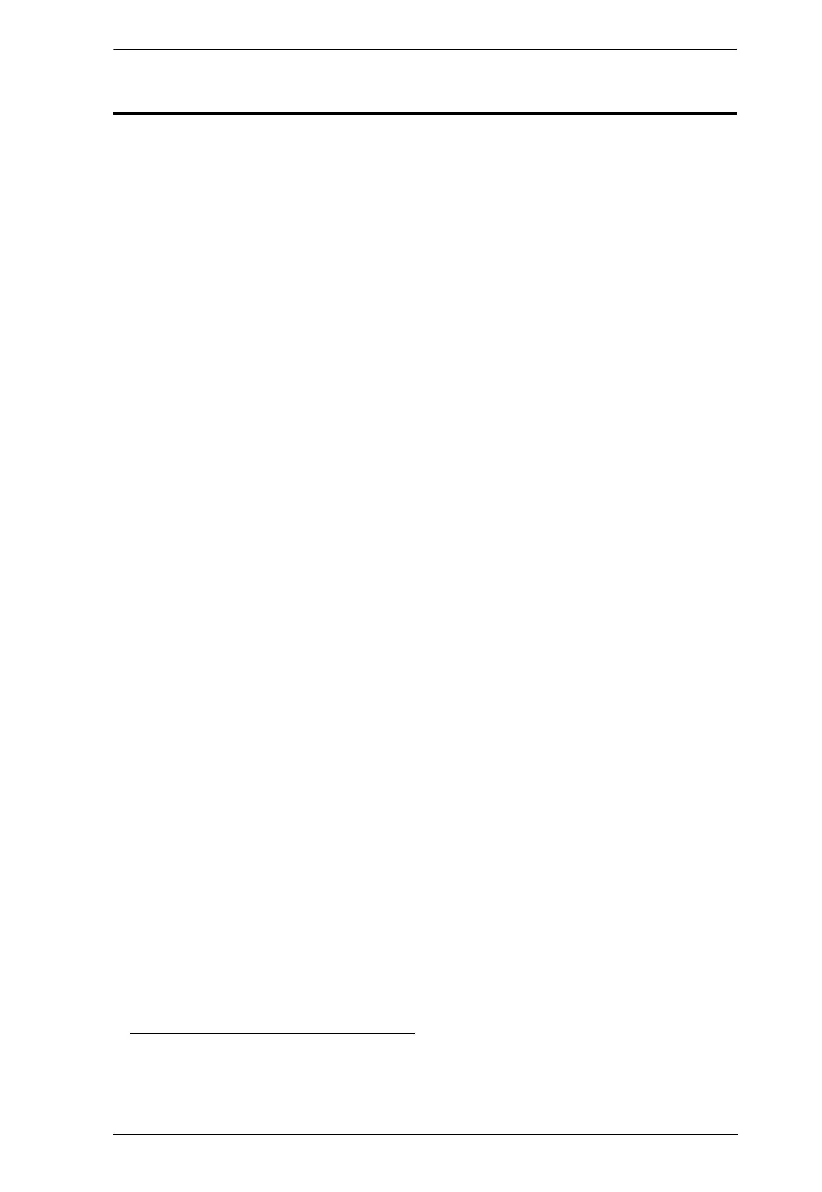
Chapter 4. OSD Operation
41
Invoking Hotkey Mode
All Hotkey operations begin by invoking Hotkey mode.
1
To invoke Hotkey
mode you may use two possible keystroke sequences shown below. Only one
of the two key-sequences below can be operational (see Setting the Hotkey key
combination on page 47):
Number Lock and Minus Keys
1. Hold down the
[Num Lock] key;
2. Press and release the
[Minus] key;
3. Release the
[Num Lock] key:
[Num Lock] + [-]
Control and F12 Keys
1. Hold down the
[Ctrl] key;
2. Press and release the
[F12] key;
3. Release the
[Ctrl] key:
[Ctrl] + [F12]
Hotkey Mode Environment
When Hotkey mode is active:
A command line appears on the monitor screen. The command line prompt
is the word Hotkey: in white text on a blue background, and displays the
subsequent Hotkey information that you key in.
Ordinary keyboard and mouse functions are suspended – only Hotkey
compliant keystrokes (described in the sections that follow), can be input.
Exiting Hotkey Mode
Pressing
[Esc] exits Hotkey mode.
1. Make sure that the Hotkey Command Mode function is enabled and
that you key in the appropriate Hotkey. See page 33 for details.
Bekijk gratis de handleiding van ATen KH1516Ai, stel vragen en lees de antwoorden op veelvoorkomende problemen, of gebruik onze assistent om sneller informatie in de handleiding te vinden of uitleg te krijgen over specifieke functies.
Productinformatie
| Merk | ATen |
| Model | KH1516Ai |
| Categorie | Niet gecategoriseerd |
| Taal | Nederlands |
| Grootte | 18558 MB |
Caratteristiche Prodotto
| Kleur van het product | Zwart |
| Gewicht | 2800 g |
| Breedte | 161 mm |
| Diepte | 437 mm |
| Hoogte | 44 mm |







