ATen CN9850 handleiding
Handleiding
Je bekijkt pagina 49 van 189
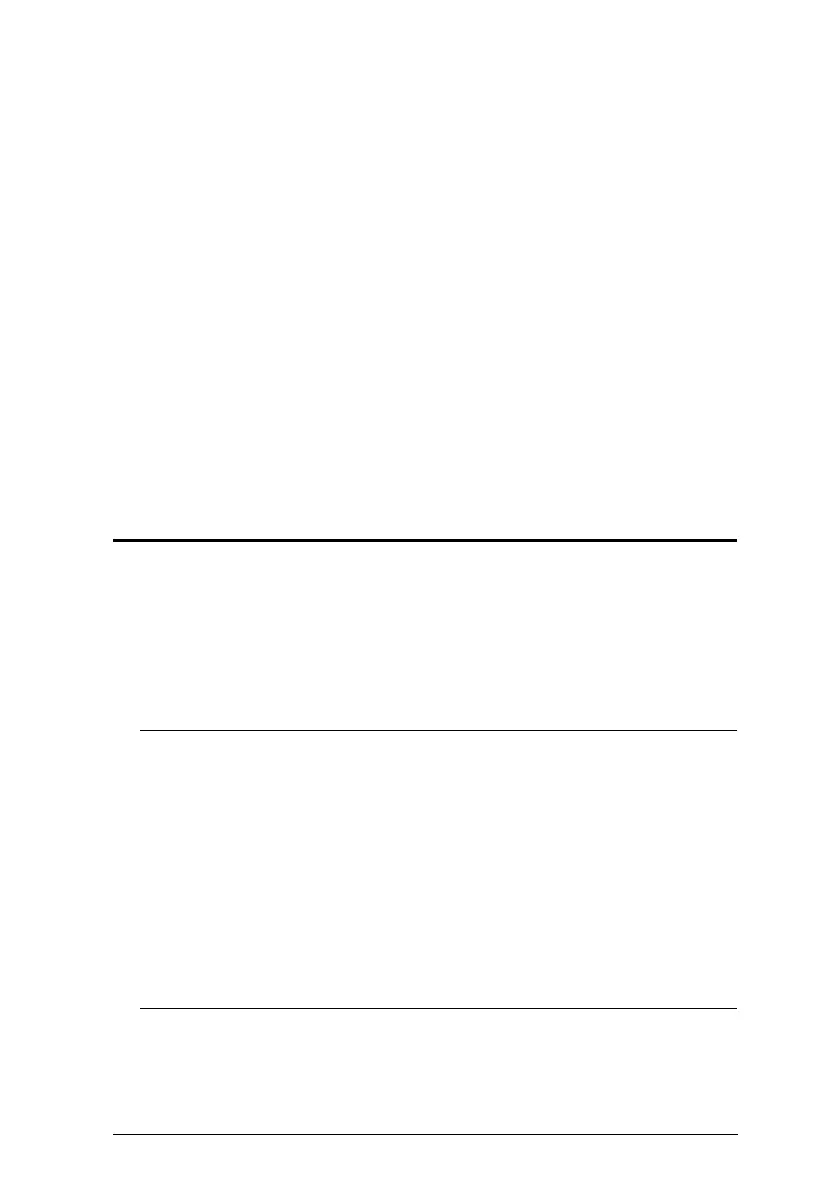
35
Chapter 3
Browser Login
The CN9000/CN9600/CN9850/CN9950 can be accessed either from an
Internet type browser, or via the following methods:
Windows Client or Java Client (Web, Windows and Java Client Viewer,
page 86);
Windows or Java application (AP) program (The Windows Client AP,
page 87 or The Java Client AP, page 90);
Laptop USB Console (LUC) port (Laptop USB Console (LUC), page 128);
and
Local Console (see Local Console, page 125)
The next several chapters describe browser-based operations.
Logging In
To operate the CN9000/CN9600/CN9850/CN9950 from a web browser, do the
following:
1. Open your browser and enter the IP address of the CN9000/CN9600/
CN9850/CN9950 you want to access in the browser's URL location bar.
The default IP address for non-DHCP environment is 192.168.0.60.
Note: 1. For security purposes, a login string may have been set by the
administrator. If so, you must include a forward slash and the
login string along with the IP address when you log in. For
example:
192.168.0.100/CN9000/CN9600/CN9850/CN9950
If you don’t know the IP address and login string, ask your
Administrator.
2. If you are the administrator, and are logging in for the first time,
the various ways to determine the CN9000/CN9600/CN9850/
CN9950’s IP address are described in the Appendix on page 145.
2. If a Security Alert appears, click Continue to this website to accept the
certificate — it can be trusted. (See Trusted Certificates, page 153, for
details.) If a second certificate appears, accept it as well.
Bekijk gratis de handleiding van ATen CN9850, stel vragen en lees de antwoorden op veelvoorkomende problemen, of gebruik onze assistent om sneller informatie in de handleiding te vinden of uitleg te krijgen over specifieke functies.
Productinformatie
| Merk | ATen |
| Model | CN9850 |
| Categorie | Niet gecategoriseerd |
| Taal | Nederlands |
| Grootte | 17060 MB |







