ATen CM1284 handleiding
Handleiding
Je bekijkt pagina 19 van 152
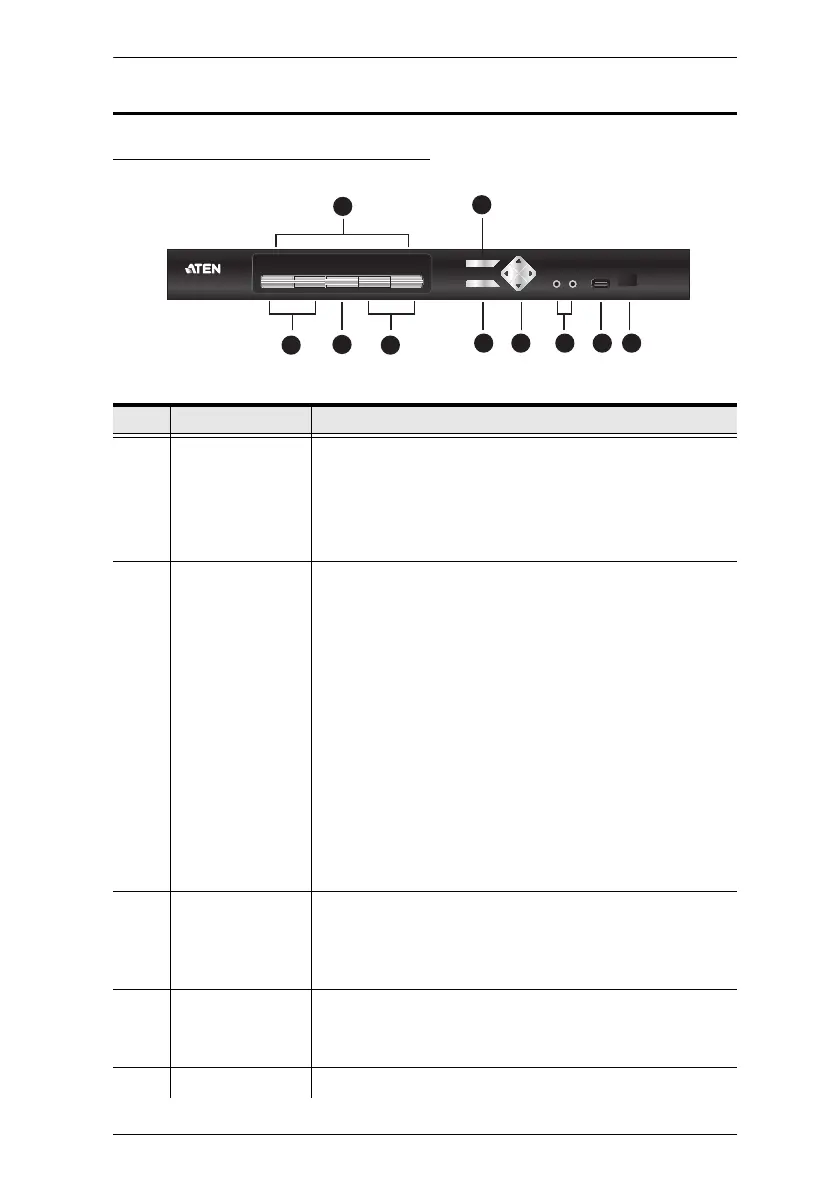
Chapter 1. Introduction
7
Components
CM1164A / CM1284 Front View
No. Component Description
1 KVM status panel This panel contains LED icons that light to indicate mode
and port status. The mode and KVM port selection
pushbuttons each have three corresponding LED icons
that represent audio, KVM, and USB Link status. See
Extended Desktops, page 37, for full details.
2 KVM port
selection
pushbuttons
Press the KVM port selection pushbuttons to manually
switch ports. See Extended Desktops, page 37, for full
details.
In a cascade setup, press a KVM port selection
pushbutton to switch the console display to the
corresponding secondary KVMP
TM
Switch.
Press and hold KVM port selection pushbuttons 1 and 2
simultaneously for 2 seconds to start Auto Scan Mode.
See Auto Scanning, page 63, for full details.
Press and hold KVM port selection pushbuttons 3 and 4
simultaneously for 2 seconds to detect the console
keyboard and mouse again.
3 mode selection
pushbutton
This pushbutton allows you to cycle through the three
modes of focus – KVM, stereo audio, and USB Link.
Press and hold mode selection pushbutton before
powering on and to enter Firmware Upgrade Mode.
4 OSD (Esc) button Press this to invoke the on-screen display (OSD) Menu.
When the OSD Menu is enabled, press the OSD button to
go back to the previous menu / submenu.
5 select button Press this to select an option in the OSD Menu.
1
2 2
3
4
5 6 7 8 9
Bekijk gratis de handleiding van ATen CM1284, stel vragen en lees de antwoorden op veelvoorkomende problemen, of gebruik onze assistent om sneller informatie in de handleiding te vinden of uitleg te krijgen over specifieke functies.
Productinformatie
| Merk | ATen |
| Model | CM1284 |
| Categorie | Niet gecategoriseerd |
| Taal | Nederlands |
| Grootte | 16935 MB |
Caratteristiche Prodotto
| Kleur van het product | Zwart |
| Ingebouwd display | Nee |
| Gewicht | 2460 g |
| Breedte | 164 mm |
| Diepte | 437.2 mm |







