Handleiding
Je bekijkt pagina 11 van 28
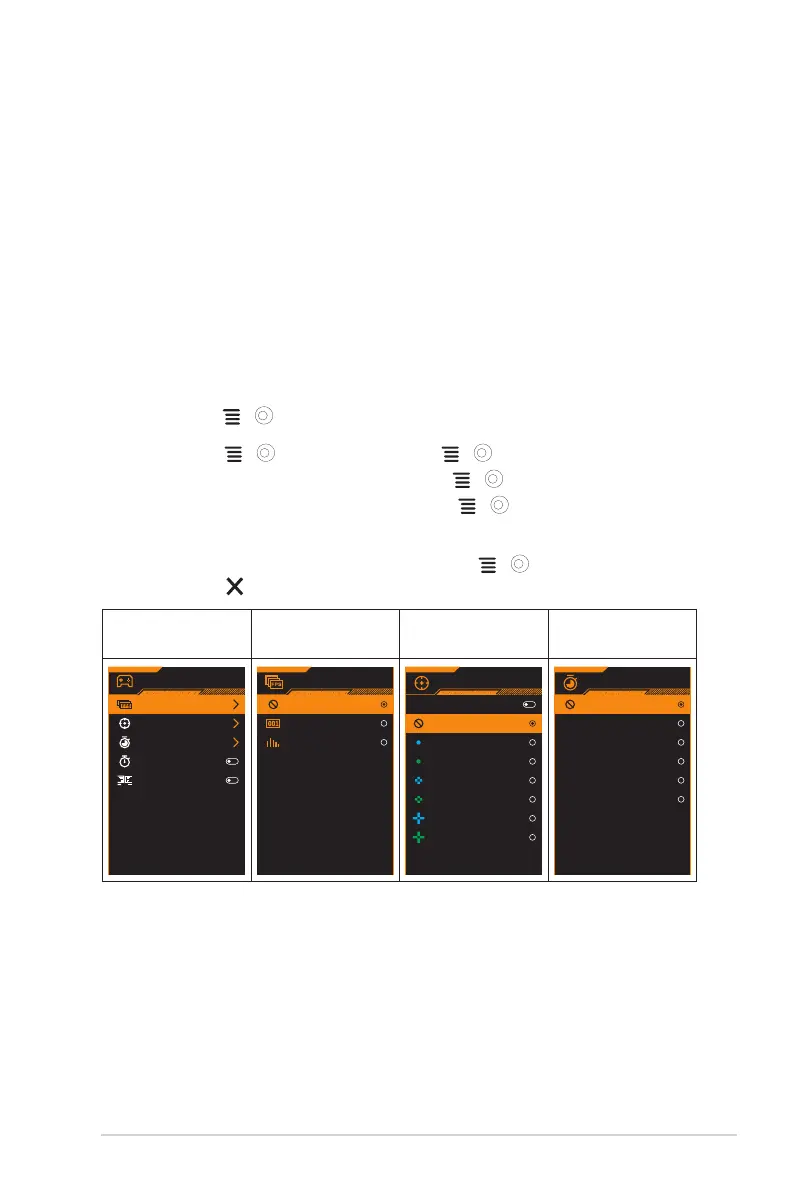
1-4
ASUS TUF Gaming Monitor VG27AQML5A Series
1.3.3 GamePlus Function
The GamePlus function provides a toolkit and creates a better gaming
environment for users when playing different types of games. The FPS
(frames per second) counter lets you know how smooth the game is
running. The crosshair overlay with 6 different crosshair options letting you
choose the one that best suits the game you're playing. There are also
on screen timer and stopwatch you can position on the left of the display
so you can keep track of the gaming time. Display Alignment displays
alignment lines on 4 sides of the screen, serving as an easy and handy
tool for you to line up multiple monitors perfectly.
To active GamePlus:
1. Press the GamePlus hotkey.
2. Move the ( ) button up/down to select among different functions.
3. Press the ( ) button or move the ( ) button right to conrm
the function you choose, and move the ( ) button up/down to
navigate through the settings. Move the ( ) button left to go back,
off, and exit.
4. Highlight the desired setting and press the ( ) button to activate it.
Press the button to inactivate it.
GamePlus
Main Menu
GamePlus — FPS
counter
GamePlus —
Crosshair
GamePlus — Timer
GamePlus
FPS Counter
Crosshair
Timer
Stopwatch
DisplayAlignment
FPS Counter
OFF
Number
Bar Graph
Crosshair
Dynamic Crosshair
OFF
Timer
OFF
30:00
40:00
50:00
60:00
90:00
Bekijk gratis de handleiding van Asus TUF Gaming VG27AQML5A, stel vragen en lees de antwoorden op veelvoorkomende problemen, of gebruik onze assistent om sneller informatie in de handleiding te vinden of uitleg te krijgen over specifieke functies.
Productinformatie
| Merk | Asus |
| Model | TUF Gaming VG27AQML5A |
| Categorie | Monitor |
| Taal | Nederlands |
| Grootte | 2573 MB |







