Handleiding
Je bekijkt pagina 24 van 25
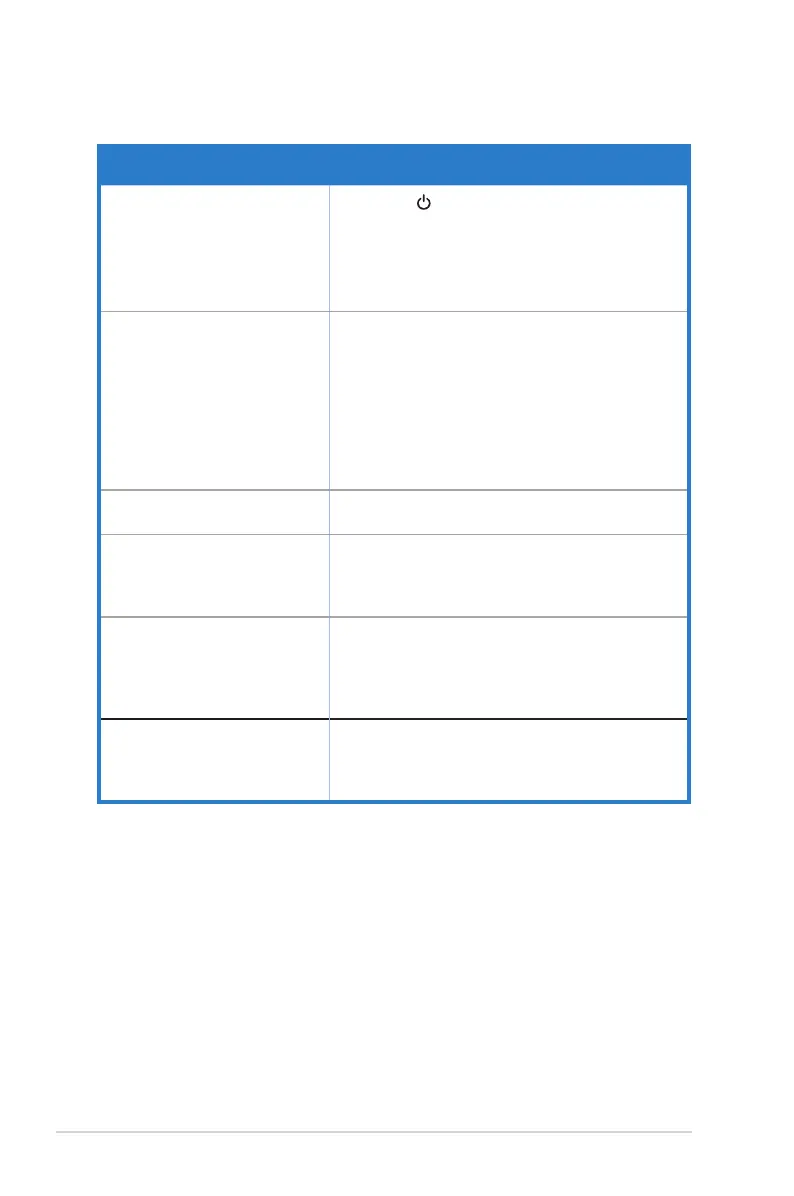
3-8
Chapter 3: General Instruction
3.3 Troubleshooting (FAQ)
Problem Possible Solution
Power LED is not ON
• Press the button to check if the monitor is in the
ON mode.
• Check if the power cord is properly connected to
the monitor and the power outlet.
• Check Power Indicator function in main menu OSD.
Select “ON” to turn on power LED.
The power LED lights amber and
there is no screen image
• Check if the monitor and the computer are in the
ON mode.
• Make sure the signal cable is properly connected
the monitor and the computer.
• Inspect the signal cable and make sure none of the
pins are bent.
• Connect the computer with another available
monitor to check if the computer is properly
working.
Screen image is too light or dark • Adjust the Contrast and Brightness settings via
OSD.
Screen image bounces or a wave
pattern is present in the image
• Make sure the signal cable is properly connected to
the monitor and the computer.
• Move electrical devices that may cause electrical
interference.
Screen image has color defects
(white does not look white)
• Inspect the signal cable and make sure that none of
the pins are bent.
• Perform Reset via OSD.
• Adjust the R/G/B color settings or select the Color
Temperature via OSD.
No sound or sound is low • Adjust the volume settings of both your monitor and
computer.
• Make sure the computer sound card driver is
properly installed and activated.
Bekijk gratis de handleiding van Asus TUF Gaming VG24VQ1BY, stel vragen en lees de antwoorden op veelvoorkomende problemen, of gebruik onze assistent om sneller informatie in de handleiding te vinden of uitleg te krijgen over specifieke functies.
Productinformatie
| Merk | Asus |
| Model | TUF Gaming VG24VQ1BY |
| Categorie | Monitor |
| Taal | Nederlands |
| Grootte | 1702 MB |







