Handleiding
Je bekijkt pagina 28 van 40
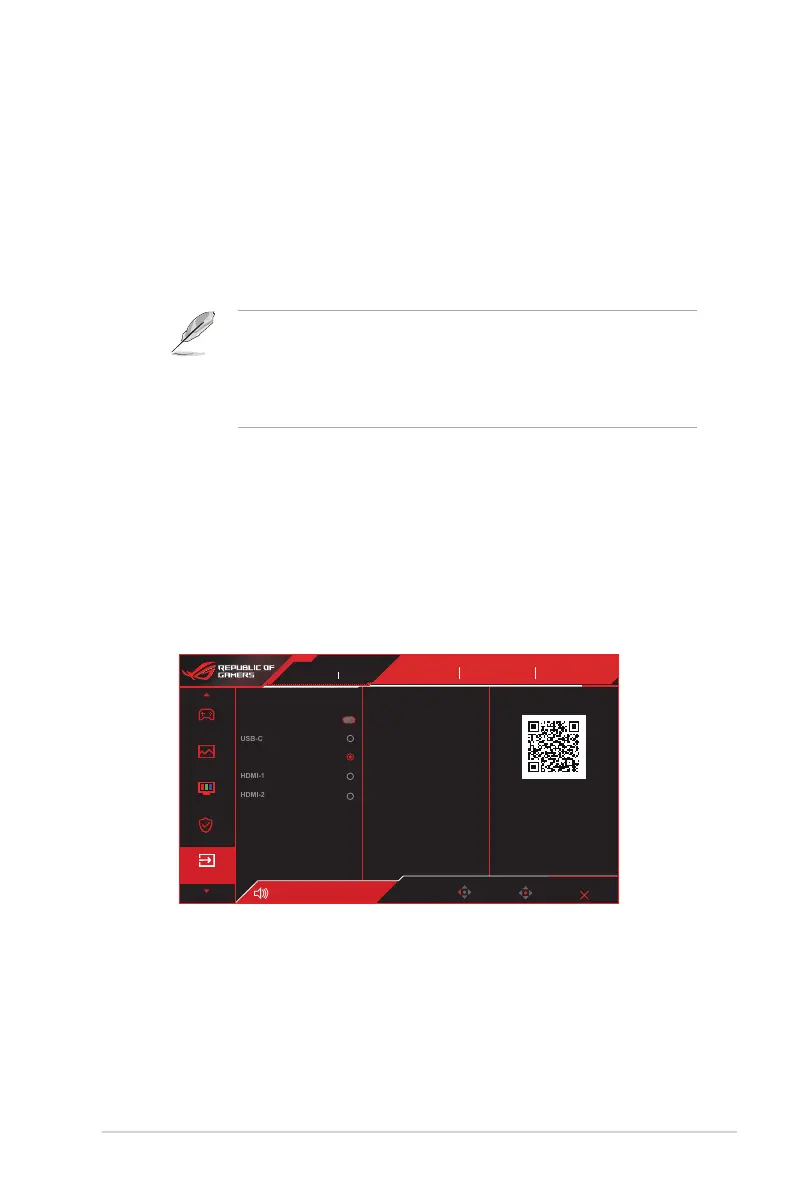
3-9
ASUS LCD Monitor XG Series
• Neo Proximity Sensor: If the function is enabled and the system
does not detect the presence of object within 60 cm – 120 cm
(depending on your selection) over the present time, the monitor
will apply Screen-off.
Screen off time can be set as 5 minute,10 minutes,or 15 minutes.
• Tailored mode: Allows users to customize the Neo Proximity
Sensor detection distance. It is recommended to set the
distance within 120cm. After a set period of time, the monitor
will apply Screen-off.
• The angle and placement of the monitor sensor might affect the
signal detection results.
• Before using the sensor, make sure the sensor window
is clean and free of dirt, and ensure that no objects are
covering the sensor window.
• OLED Usage Info: Record the number of times the Pixel
Cleaning has been performed and displays the Pixel Cleaning
interval information.
5. Input Select
Select your desired input source and toggle the Auto Input Detection
function between on and off. The monitor input source will not
automatically switch when the Auto Input Detection function is
disabled.
Enter
Back
Racing Mode
ROG Swift PG38UQ HDR OFF
DisplayPort 3840x2160 120Hz
GameVisual
Racing Mode
HDR
OFF
Gaming
Image
Color
Exit
Auto Input Detection
HDMI-1
DisplayPort
USB-C
Volume 50
Input Select
DisplayPort
3440 x 1440 175Hz
ROG STRIX
XG34WCDG
OLED Care
Input Select
HDMI-2
ASUS DisplayWidget Center
Learn More
Bekijk gratis de handleiding van Asus ROG SWIFT OLED XG34WCDG, stel vragen en lees de antwoorden op veelvoorkomende problemen, of gebruik onze assistent om sneller informatie in de handleiding te vinden of uitleg te krijgen over specifieke functies.
Productinformatie
| Merk | Asus |
| Model | ROG SWIFT OLED XG34WCDG |
| Categorie | Monitor |
| Taal | Nederlands |
| Grootte | 4036 MB |







