Handleiding
Je bekijkt pagina 23 van 40
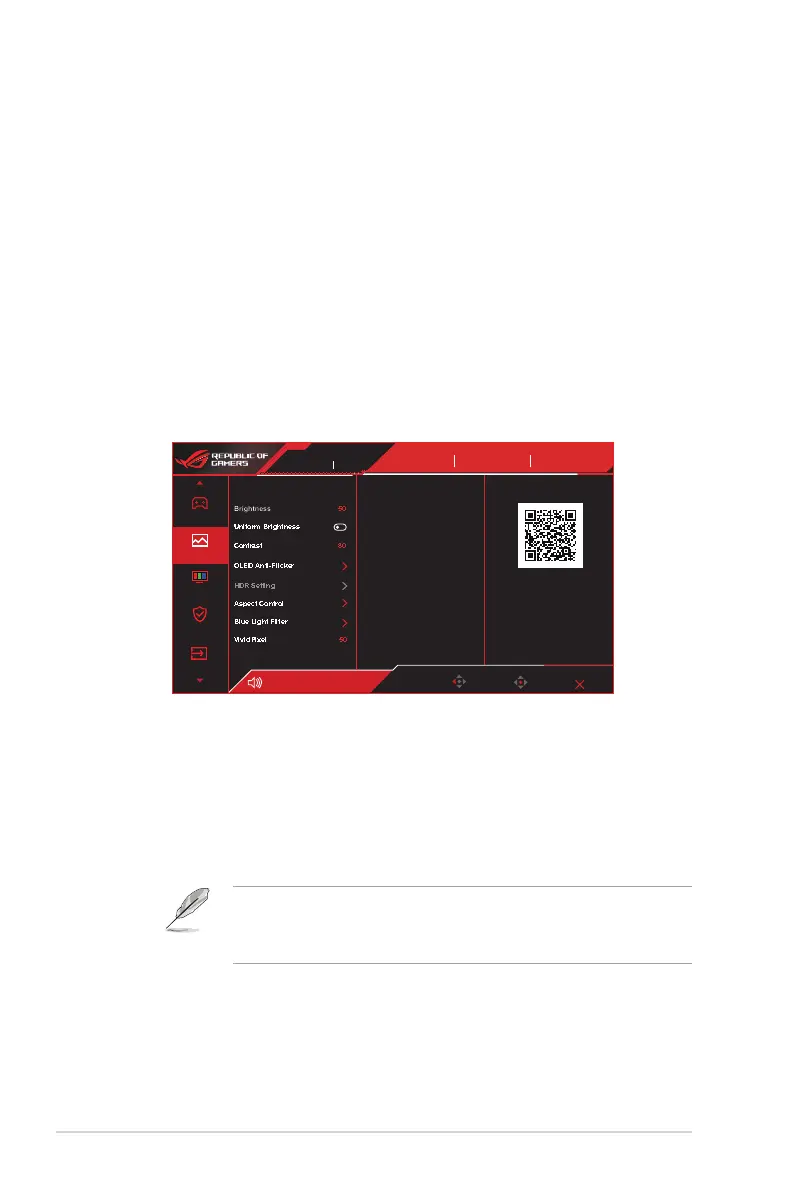
3-4
Chapter 3: General Instruction
• GameVisual: This function contains nine sub-functions that you
can select for your preference.
• Shadow Boost : Dark color enhancement adjust monitor gamma
curve to enrich the dark tones in an image making dark scenes
and objects much easier be found.
• ASUS DisplayWidget Center: Learn more detail about ASUS
DisplayWidget Center tool by scanning the QR code.
ASUS DisplayWidget Center is an app that allows you to tweak monitor
settings with a mouse instead of using the buttons on the monitor. The
app saves monitor settings and also provides system notifications and
facilitates automatic updates.
2. Image
Conguretheimagesettings.
Enter
Back
Racing Mode
ROG Swift PG38UQ HDR OFF
GameVisual
Racing Mode
Input Select
DisplayPort
HDR
OFF
Exit
Volume 50
Gaming
Color
Brightness
50
80
50
Contrast
HDR Setting
Aspect Control
Blue Light Filter
VividPixel
OLED Anti-Flicker
Uniform Brightness
3440 x 1440 175Hz
ROG STRIX
XG34WCDG
ASUS DisplayWidget Center
Learn More
Image
Input Select
OLED Care
• Brightness: Adjust the brightness level.
• Uniform Brightness: With the feature enabled, the system will
not adjust the maximum brightness of the screen when the screen
is displayed in a different screen size.
• Contrast: Adjust the contrast level.
• OLED Anti-Flicker: Designed to enhance your viewing
experience by stabilizing the refresh rate within a specified range.
• OLED Anti-Flicker only supports in the limited refresh rate.
• This function is only available when the input source is
DisplayPort or USB-C.
Bekijk gratis de handleiding van Asus ROG SWIFT OLED XG34WCDG, stel vragen en lees de antwoorden op veelvoorkomende problemen, of gebruik onze assistent om sneller informatie in de handleiding te vinden of uitleg te krijgen over specifieke functies.
Productinformatie
| Merk | Asus |
| Model | ROG SWIFT OLED XG34WCDG |
| Categorie | Monitor |
| Taal | Nederlands |
| Grootte | 4036 MB |







