Handleiding
Je bekijkt pagina 40 van 42
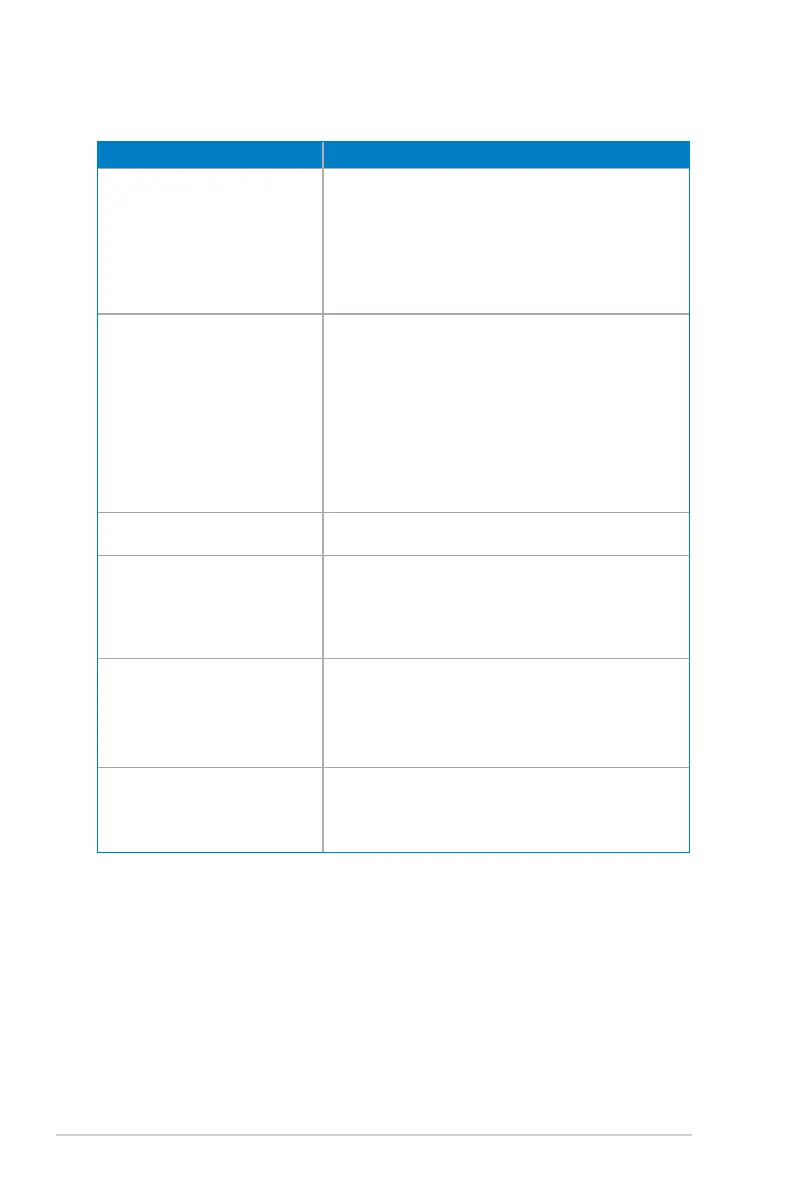
3-18
Chapter 3: General Instruction
3.4 Troubleshooting (FAQ)
Problem Possible Solution
PowerLEDisnotON • Press any button to check if the monitor is in
the ON mode.
• Check if the power cord is properly connected
to the monitor and the power outlet.
• Check the Power Indicator function in the
OSD menu. Select “ON“ to turn on the power
LED.
ThepowerLEDlightsred
andthereisnoscreenimage
• Check if the monitor and the computer are
turned on.
• Makesurethesignalcableisproperly
connected the monitor and the
computer.
• Inspectthesignalcableandmakesurenoneof
the pins are bent.
• Connect the computer with another available
monitor to check if the computer is properly
working.
Screenimageistoolightor
dark
• Adjust the Contrast and Brightnesssettings
via OSD.
Screenimagebouncesor
a wave pattern is present in
theimage
• Makesurethesignalcableisproperly
connected to the monitor and the
computer.
• Move electrical devices that may cause
electrical interference.
Screenimagehascolor
defects (white does not look
white)
• Inspectthesignalcableandmakesurethat
none of the pins are bent.
• Perform All Reset via OSD.
• Select the appropriate color temperature
(Color Temp.)viaOSD.
HDR content is not played
properly
• Make sure the input source supports HDR
playback(withpropersystemsettingsand
latestsoftware).
• Make sure the content is HDR encoded.
Bekijk gratis de handleiding van Asus ROG Swift OLED PG27UCDM, stel vragen en lees de antwoorden op veelvoorkomende problemen, of gebruik onze assistent om sneller informatie in de handleiding te vinden of uitleg te krijgen over specifieke functies.
Productinformatie
| Merk | Asus |
| Model | ROG Swift OLED PG27UCDM |
| Categorie | Monitor |
| Taal | Nederlands |
| Grootte | 4565 MB |







