Handleiding
Je bekijkt pagina 18 van 44
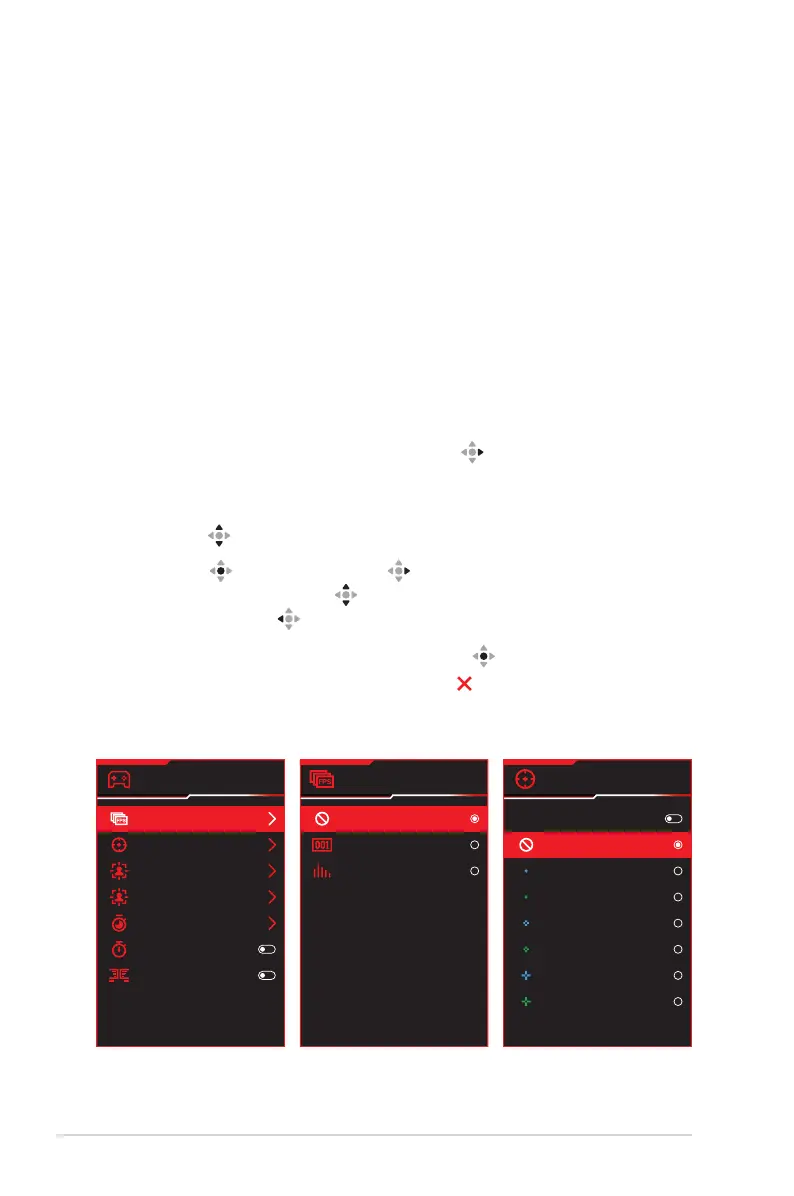
1-8
Chapter 1: Product Introduction
1.5.2 GamePlus Function
The GamePlus function provides a toolkit and creates a better gaming
environment for users when playing different types of games. The FPS
(frames per second) counter lets you know how smooth the game is running.
The crosshair overlay with 6 different crosshair options letting you choose the
one that best suits the game you're playing. Sniper function (only available
when HDR is disabled on your device) is customized for rst-person shooters.
Use sniper night vision for the night vision mode. There are also on screen
timer and stopwatch you can position on the left of the display so you can
keep track of the gaming time. You can also select the type of alignment in
sequence.
To activate GamePlus:
1. Press the GamePlus hotkey. By default, the button right is set as
GamePlus hotkey.
To change the hotkey function, go to the MyFavorite > Shortcut menu.
2. Move the button up/down to select among different functions.
3. Press the button or move the button right to conrm the function
you choose, and move the button up/down to navigate through the
settings. Move the button left to go back, off, or exit.
4. Highlight the desired setting and press the button to activate it.
Once the function is activated, press the button to inactivate it.
GamePlus
FPS Counter
Crosshair
Sniper
Sniper Night Vision
Timer
Stopwatch
Display Alignment
GamePlus Main Menu
FPS Counter
OFF
Number
Bar Graph
GamePlus — FPS
Counter
Crosshair
Dynamic Crosshair
OFF
GamePlus — Crosshair
Bekijk gratis de handleiding van Asus ROG Strix XG27AQDM, stel vragen en lees de antwoorden op veelvoorkomende problemen, of gebruik onze assistent om sneller informatie in de handleiding te vinden of uitleg te krijgen over specifieke functies.
Productinformatie
| Merk | Asus |
| Model | ROG Strix XG27AQDM |
| Categorie | Monitor |
| Taal | Nederlands |
| Grootte | 4191 MB |







