Handleiding
Je bekijkt pagina 26 van 38
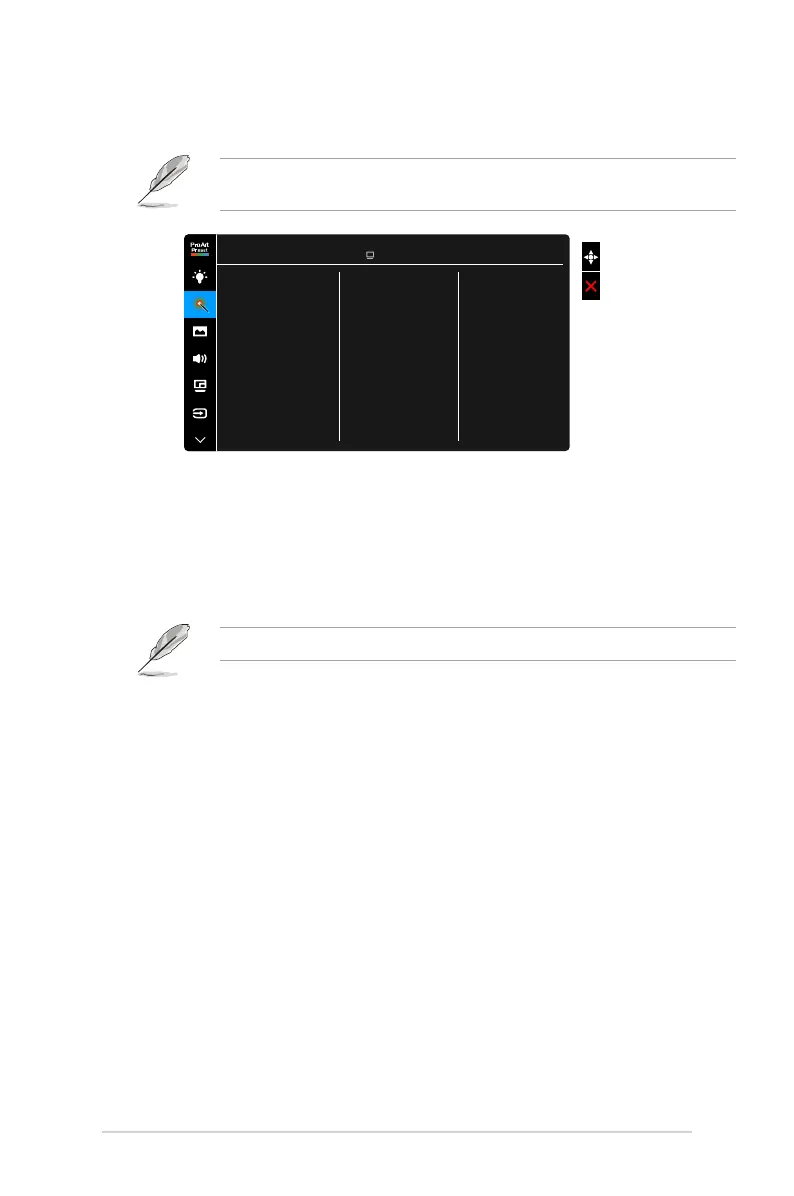
3-6 Chapter 3: OSD (On-Screen Display) menu
3. ProArt Palette
Set a desired color setting from this menu.
To activate this function, you need to do the following: turn off Ambient Effect
and disable HDR on your device.
ASUS PA32UCG
Standard Mode DisplayPort 3840 x 2160@ 120Hz
Brightness
Contrast
Saturation
Hue
Color Temp.
Gamma
Color
Black Level
Color Reset
ProArt Palette
• Brightness: The adjusting range is from 0 to 100.
• Contrast: The adjusting range is from 0 to 100.
• Saturation: The adjusting range is from 0 to 100.
• Hue: Shifts the image color between green and purple.
• Color Temp.: Contains 5 modes including 9300K, 6500K, 5500K, 5000K
and P3-Theater.
P3-Theater is only available when DCI-P3 mode is selected.
• Gamma: Allows you to set the color mode to 2.6, 2.4, 2.2, 2.0 or 1.8.
• Color:
* Six-axis Hue adjustment.
* Six-axis Saturation adjustment.
* Adjusts the gain levels for R, G, B.
* Adjusts the black level offset values for R, G, B.
• Black Level: The darkest level of display.
* Signal: To adjust the initialized 1st signal level of darkest gray
level.
* Backlight: To adjust the darkness of backlight.
• Color Reset:
* Current mode color reset:
Resets the color settings of current color mode to the factory
default value.
Bekijk gratis de handleiding van Asus ProArt Display PA32UCG, stel vragen en lees de antwoorden op veelvoorkomende problemen, of gebruik onze assistent om sneller informatie in de handleiding te vinden of uitleg te krijgen over specifieke functies.
Productinformatie
| Merk | Asus |
| Model | ProArt Display PA32UCG |
| Categorie | Monitor |
| Taal | Nederlands |
| Grootte | 2901 MB |







