Asrock Rack EC262D4U-2L2T handleiding
Handleiding
Je bekijkt pagina 55 van 207
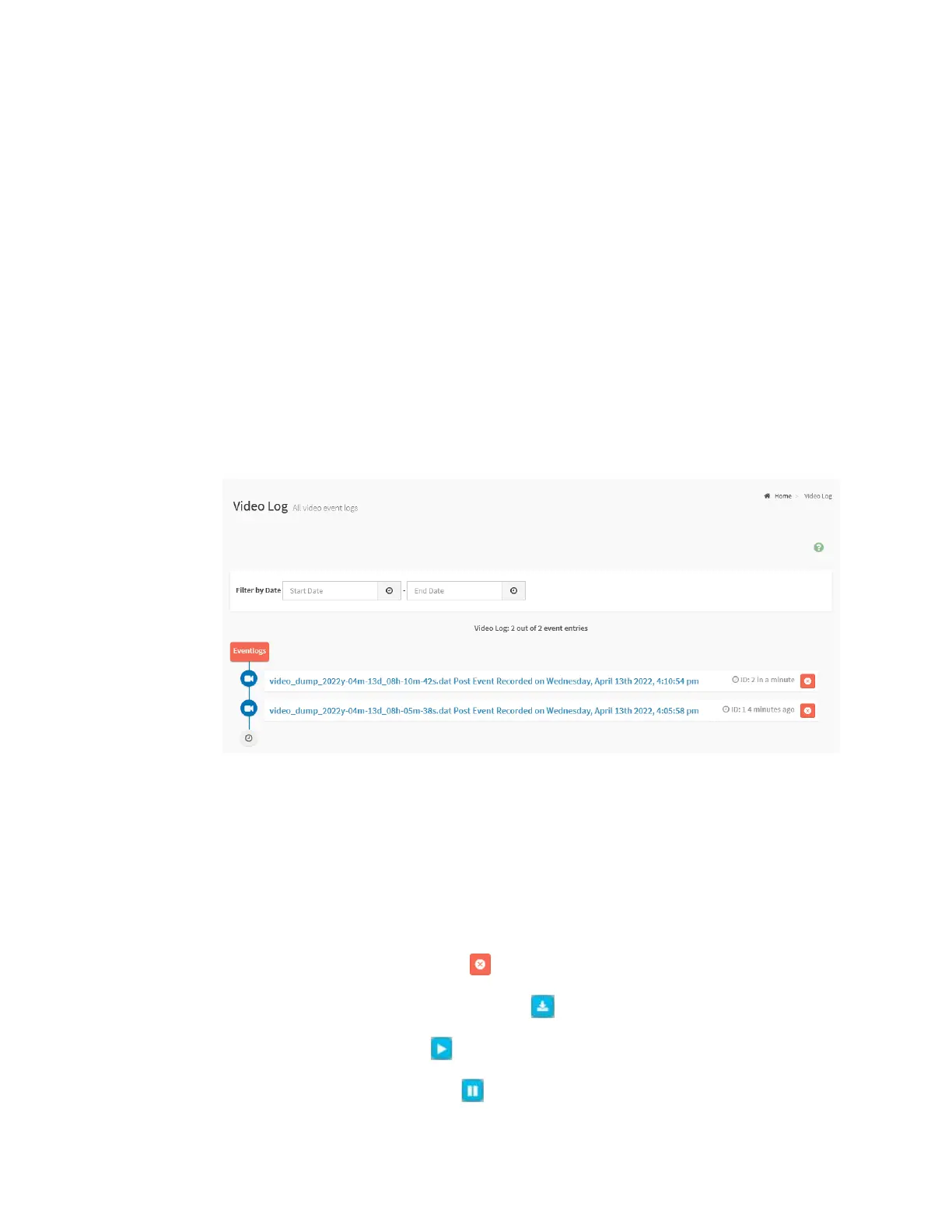
55
2.7.4 Video Log
Video Log provides the feature that records the video when a specific event is
triggered.
To view the Video Log page, click Logs & Reports tab from the menu bar to
expand the sub-menu bar, then click the Video Log tab from the sub-menu
bar.
Note: To configure this feature, users can view the Video Trigger Settings.
Click the Settings -> Video Recording -> Auto Video Settings -> Video
Trigger Settings tab from the menu bar.
Figure 30. Snapshot of Video Log Page
Click the record listed on the page to view the recorded video triggered by
events.
The fields on the Video Log page include
⚫ Filter by Date: Filter the records by specific Start Date and End Date
using Calendar.
⚫ Delete: Click the Delete ( ) to delete this record and its video.
⚫ Download: Click the Download ( ) to save the video file.
⚫ Play: Click the Play ( ) to view the recorded video.
⚫ Pause: Click the Pause ( ) to pause the video.
Bekijk gratis de handleiding van Asrock Rack EC262D4U-2L2T, stel vragen en lees de antwoorden op veelvoorkomende problemen, of gebruik onze assistent om sneller informatie in de handleiding te vinden of uitleg te krijgen over specifieke functies.
Productinformatie
| Merk | Asrock |
| Model | Rack EC262D4U-2L2T |
| Categorie | Niet gecategoriseerd |
| Taal | Nederlands |
| Grootte | 18643 MB |







