ARRI SkyPanel S360-C handleiding
Handleiding
Je bekijkt pagina 23 van 44
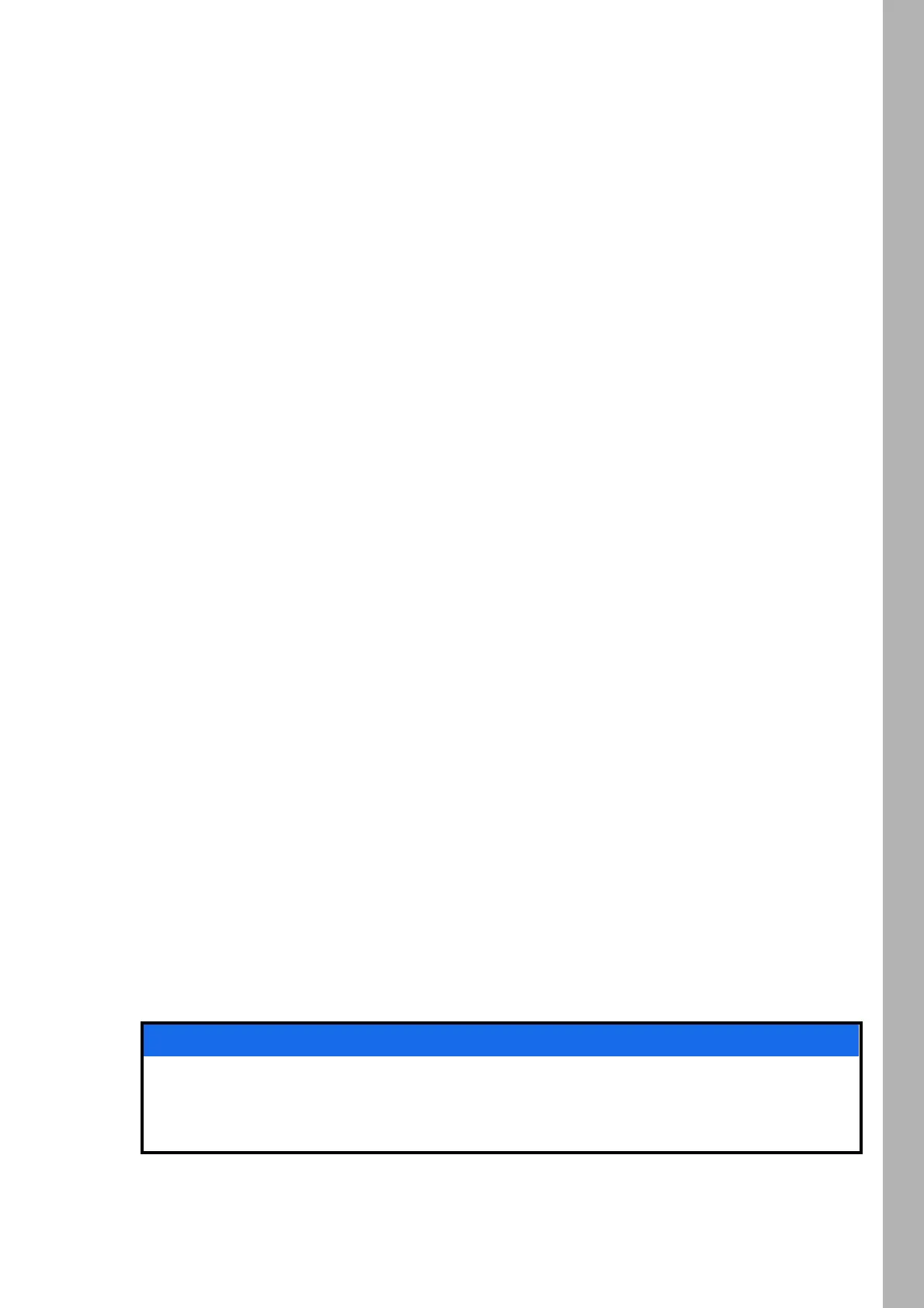
23
FunctionsFunctions
23
When changing a parameter of an active effect through the fixture menu or via DMX, the internal effect
generator recalculates the effect in real time. The effect can stutter, step or be unsmooth for a short period.
Do not change parameters of an active effect if the effect needs to run smooth.
To Set the Display Behavior
You can set the intensity of the background illumination, the contrast, the behavior of the background
illumination and the orientation of the display content.
To set the display behavior
1.Press the MENU button (10) to open the fixture menu.
2.Turn the encoder, until Display Setup is displayed. Press the encoder to open the menu.
3.Turn the encoder, until Display Illumination is displayed. Press the encoder to open the menu. Select the
desired setting by turning the encoder. Press the encoder to confirm the setting.
4.Turn the encoder, until Display Brightness is displayed. Press the encoder to open the menu. Select the
desired brightness by turning the encoder. Press the encoder to confirm the setting.
5.Turn the encoder, until Display Contrast is displayed. Press the encoder to open the menu. Select the
desired contrast by turning the encoder. Press the encoder to confirm the setting.
6.Turn the encoder, until Display Rotation is displayed. Press the encoder to open the menu. Select the
desired setting by turning the encoder. Press the encoder to confirm the setting.
7.Turn the encoder, until Error Mode Display is displayed. Press the encoder to open the menu. Select the
desired setting by turning the encoder. Press the encoder to confirm the setting.
Please refer to section Overview of the Fixture Menu on page 35 for a detailed explanation of the options.
USB Functions
The SkyPanel has a USB A port. The load capacity is 500 mA at 5V voltage. Do not overload the USB-A
port. The SkyPanel accepts FAT32 formatted USB 1.0 / 2.0 memory sticks. We recommend the use with
memory sticks up to 4GB capacity. Memory sticks with higher capacity might cause inconvenient delays.
The following USB functions are available:
• Update the firmware
• Save and load a light preset list
• Save and load a DMX preset list
• Save and load fixture settings
• Save the error and service log
To Update the Firmware
You can update the firmware of the fixture and the SkyPanel remote control via a USB memory stick:
1.Copy the SkyPanel update file to the root of an USB memory stick.
2.Connect the USB memory stick to the USB-A connector of the SkyPanel.
3.After a short time the fixture detects the update file on the USB memory stick.
4.Confirm the update with Yes.
5.Wait, until the update is finished and the SkyPanel has rebooted with the new firmware.
6.Remove the USB memory stick.
To Update a SkyPanel Remote
The SkyPanel Remote is automatically up- and downgraded by the SkyPanel connected whenever the
firmware versions of the SkyPanel Remote and the SkyPanel are different.
Disconnect all DMX cables from the product before using an USB memory stick. The data transfer
between the product and the USB memory stick might be disturbed due to interferences.
Do not remove the USB memory stick during an update or data transfer. The file system might be
corrupted. You might need to perform a recovery update to return the fixture to a functional state.
NOTICE
Bekijk gratis de handleiding van ARRI SkyPanel S360-C, stel vragen en lees de antwoorden op veelvoorkomende problemen, of gebruik onze assistent om sneller informatie in de handleiding te vinden of uitleg te krijgen over specifieke functies.
Productinformatie
| Merk | ARRI |
| Model | SkyPanel S360-C |
| Categorie | Verlichting |
| Taal | Nederlands |
| Grootte | 4458 MB |





