ARRI SkyPanel S360-C handleiding
Handleiding
Je bekijkt pagina 17 van 44
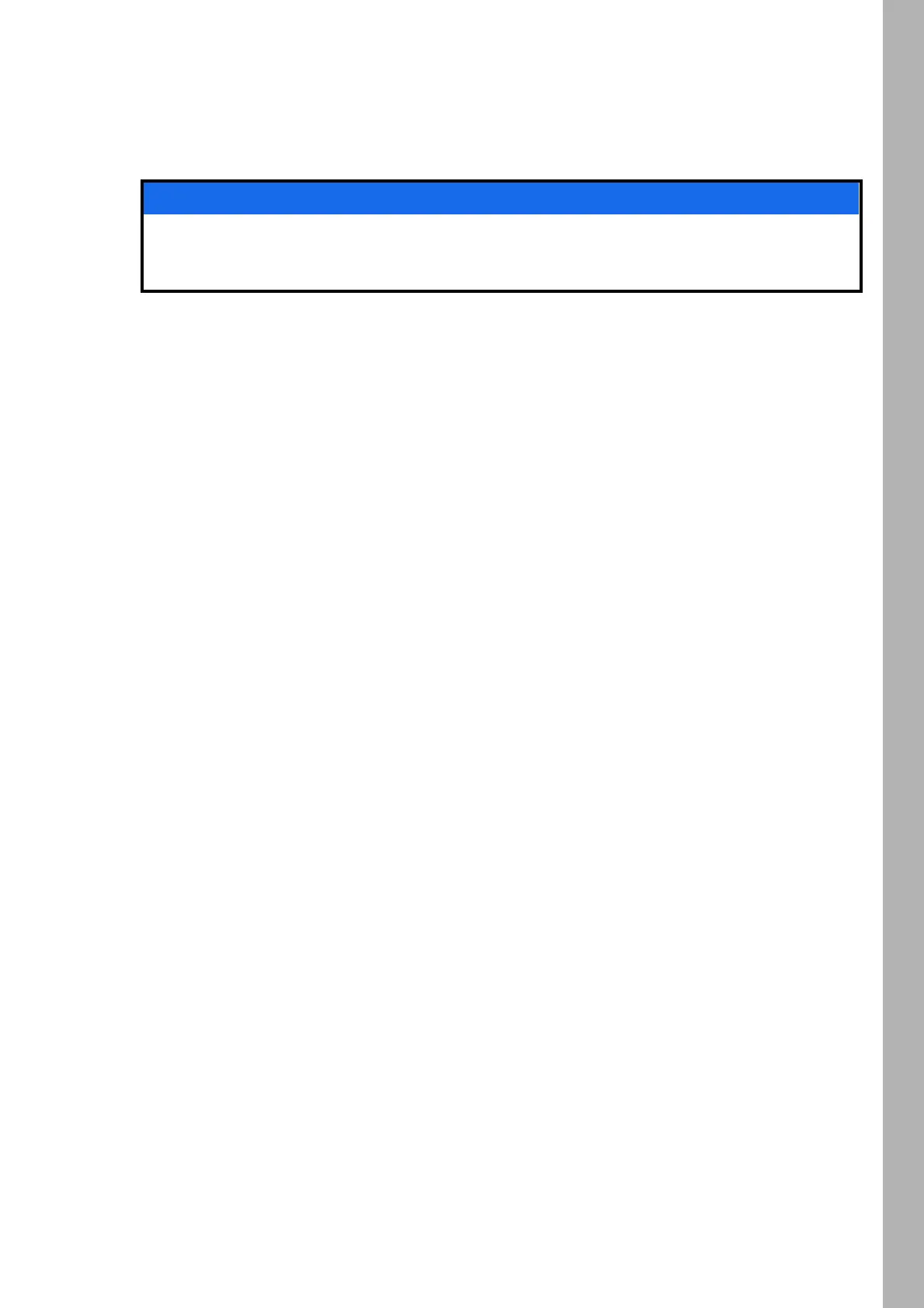
17
FunctionsFunctions
17
Host / Client Mode
In Host / Client mode the client fixtures mimic the host fixture without delay. The host fixture generates a
DMX signal on the 5-pin DMX Thru connector.
Connect a maximum of 32 SkyPanels and L-series fixtures to a DMX data link. Choose one SkyPanel to
be the host fixture.
To set the Host and Client Fixtures
1.Press the MENU button (10) to open the fixture menu.
2.Turn the encoder, until Light Control is displayed. Press the encoder to open the menu.
3.Turn the encoder, until Host / Client Mode is displayed. Press the encoder to open the menu.
4.Set all fixtures in the data link to Off to de-activate host mode. Select On on one fixture in the data link to
set the fixture as host fixture.
5.Press MENU to close the menu.
All fixtures in the data link will mimic the host fixture automatically and independent from their settings.
Please note when using the Host / Client mode:
• Art-Net and sACN are de-activated on all fixtures in the data link.
• Changing the mode on the host fixture (CCT, HSI, GEL, Source Matching, RGBW) changes the mode on
all client fixtures accordingly.
• Activating the extended color control on the host fixture activates the extended color control on client
fixtures supporting extended color control.
• The settings DMX protocol version, DMX address, tungsten mode, low end mode, fans and signal loss
behavior are changed accordingly to the settings of the host fixture.
• Connect only C version fixtures of one type in a data link.
• L-series fixtures do not support the GEL mode.
• Presets are not available.
Calibrated Color Space
By default, the SkyPanel generates colors in a calibrated color space. The calibrated color space Kodak
Pro Photo Color Gamut / ESTA standard E1.54 forces the SkyPanel to generate a calibrated color. The
calibrated color space is a global setting and is active in both on-board controls and DMX.
When selecting direct RGBW mode, the color is generated with optimized brightness within the specified
tolerances. The color in direct mode will not be calibrated, and there can be minor unit to unit differences.
Use the right rotary knob (6) to select either the red, green, blue or white channel, and then turn the encoder
to adjust the selected channel. Turn the right rotary knob further clockwise to select and adjust the white
point and green/magenta point of the current color.
To Activate and De-activate the Calibrated Color Space:
1.Press the MENU button (10) to open the fixture menu.
2.Turn the encoder, until Light Control is displayed. Press the encoder to open the menu.
3.Turn the encoder, until RGBW Color Space is displayed. Press the encoder to open the menu.
4.Select Direct Control to generate colors with optimized intensity. Select Calibrated Color to generate a
calibrated color.
5.Press MENU to close the menu.
Frequency Selection
You can change the frequency in the fixture menu. Change the frequency, when you recognize flicker when
in the camera picture or by your eyes. The default frequency is the highest frequency. You can change the
frequency in 10 steps. Frequency 1 is the highest frequency, while frequency 10 is the lowest frequency
setting.
There must not be more than one SkyPanel in the data link set to host mode.
Setting more than one fixture to host mode or connecting a DMX controller to the data link causes
one or all host fixtures to de-activate the host mode.
NOTICE
Bekijk gratis de handleiding van ARRI SkyPanel S360-C, stel vragen en lees de antwoorden op veelvoorkomende problemen, of gebruik onze assistent om sneller informatie in de handleiding te vinden of uitleg te krijgen over specifieke functies.
Productinformatie
| Merk | ARRI |
| Model | SkyPanel S360-C |
| Categorie | Verlichting |
| Taal | Nederlands |
| Grootte | 4458 MB |





