Handleiding
Je bekijkt pagina 63 van 108
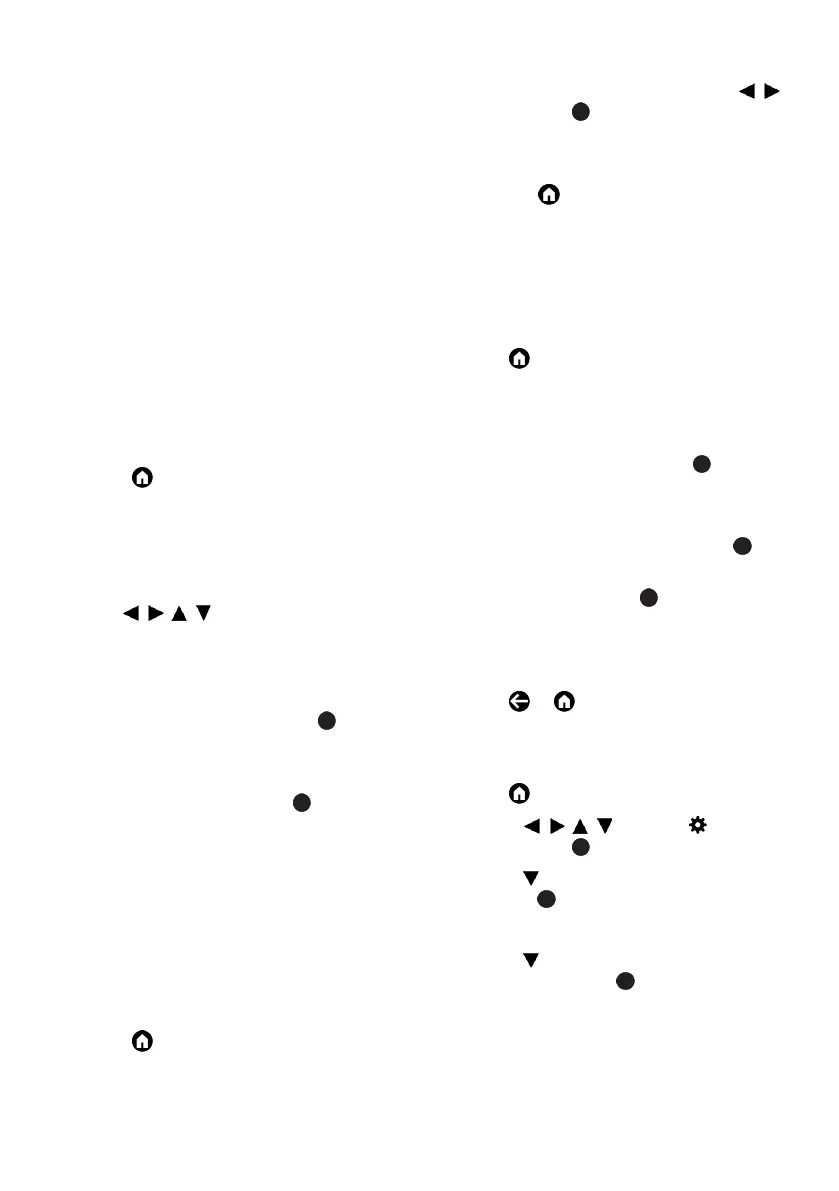
EN / 63
12.10 Applications
You can find your Favourite Applications
under the Your Applications tab under the
Home Screen menu.
You can download apps and games from
Google Apps to TV just like with smart
phones and tablets.
You can only download apps and games
which are compatible with your TV. These
may differ from apps and games for smart
phones/tablets.
To download applications from Google
Apps, television must be connected to the
Internet and must be logged in with a
Google account
12.10.1 Downloading Applications
from Google Apps
1. Press .
2. In the Home Screen menu, select Ap-
plications tab.
ð Home screen of the applications will
be displayed.
3. With
/ //
, search and select any
application from App categories, Apps
from my other devices, Recommended
for you, Listen to the music you love,
Movies + TV, Featured, Entertainments
apps or search bar and press .
ð My application explanation screen will
be displayed.
4. Select Load and press the .
ð The application will be downloaded
and installed on your TV.
Note:
• Depending on the size of the application
and your internet speed, loading time of
the application may vary.
12.10.2 Starting an Installed Applica-
tion
1. Press .
2. In the Home Screen menu, select Your
apps tab.
3. From the applications tab, select the ap-
plication you want to start with the
/
and press the .
ð Main screen of the app will be dis-
played.
4. Press the to end the application.
12.10.3 Sorting the Applications on
Home Menu
Sort apps in applications tab of Home
menu according to your personal prefer-
ence.
1. Press .
2. In the Home Screen menu, select Your
apps tab.
3. Select the application you want to re-
place and press and hold the for 3
seconds.
ð Application menu will be displayed.
4. Select Move option, and press the .
5. Move the channel to its new position
with the and press the .
Note:
• Repeat steps 2 to 4 to sort other applica-
tions.
6. Press or to return to the home
screen menu.
12.11 Application Settings
1. Press .
2. Use the
/ //
to select Settings
and press the .
3. Use the to select Applications and
press the .
ð Applications menu will be displayed.
4. Use the to select Show all applica-
tions and press the .
ð All applications are displayed.
Note:
• Additional operations are explained in the
following sections.
Bekijk gratis de handleiding van Arcelik A65 E 895 A, stel vragen en lees de antwoorden op veelvoorkomende problemen, of gebruik onze assistent om sneller informatie in de handleiding te vinden of uitleg te krijgen over specifieke functies.
Productinformatie
| Merk | Arcelik |
| Model | A65 E 895 A |
| Categorie | Televisie |
| Taal | Nederlands |
| Grootte | 10639 MB |



