Handleiding
Je bekijkt pagina 27 van 108
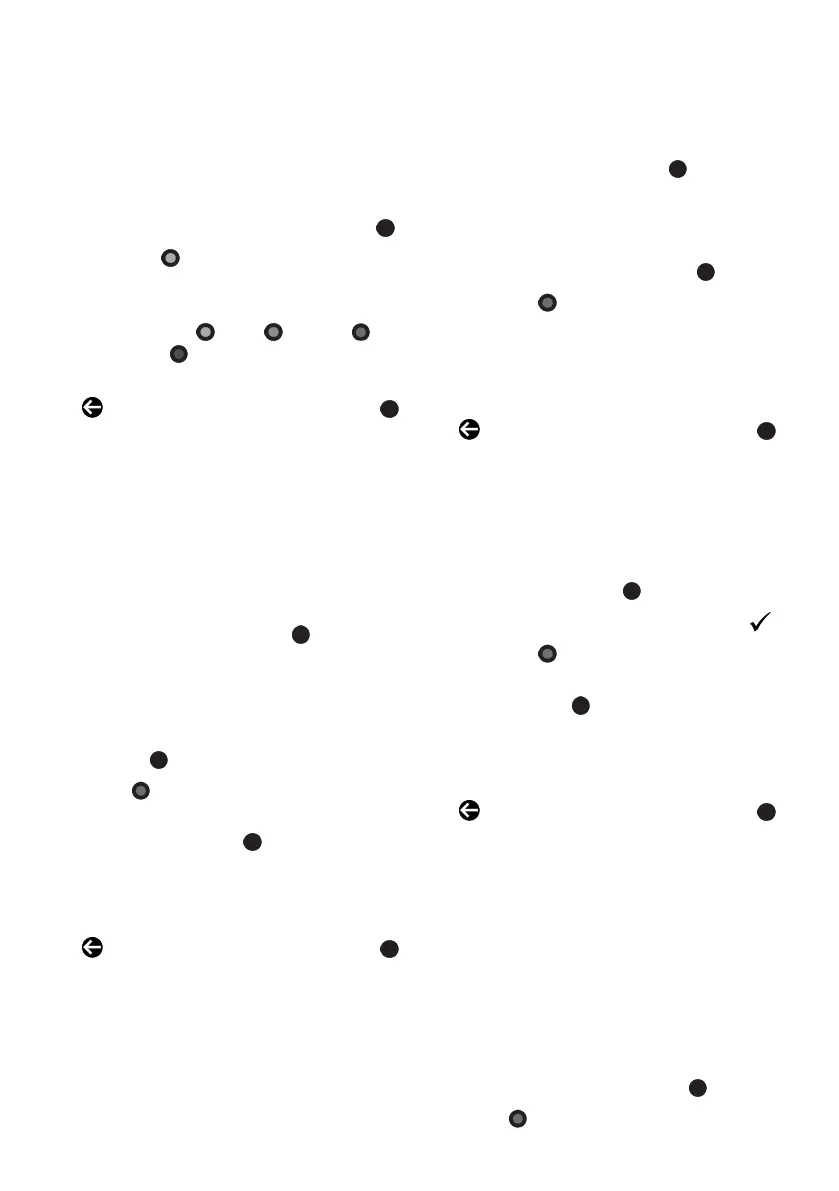
EN / 27
• You can save your favorite channels in 4
separate lists.
• Before adding channels to the favourite
list, you shall select the favourite list to
add the channel.
1. In the Channel Editor menu, select the
channel(s) you want to add to the favor-
ite list, and then put a check with the .
2. Press the (red) to select the favourite
list.
3. Select favourite list you want to add
channels with (red), (green),
(yellow) or (blue) (FAV 1to FAV 4).
4. To exit the Channel Editor menu, select
and then select Yes and press the .
4.3.4 Moving A Channel in the Fa-
vourites List
Change the location of the channels recip-
rocally in favourites list. For example; move
channel 2 to channel 20, channel 20 to
channel 2.
1. In the Channel Editor menu, select the
favourite list to which you want to add
the channel and press the .
ð Selected favourites list channels are
displayed.
2. Select the first channel you want to
move reciprocally and put a check the
with the .
3. Press (yellow).
4. Select the second channel you want to
move and press the .
ð The positions of two channels are now
changed reciprocally.
5. To exit the Channel Editor menu, select
and then select Yes and press the .
4.3.5 Deleting Channels in the Fa-
vourites List
1. In the Channel Editor menu, select the
favourite list to which you want to add
the channel and press the .
ð Selected favourites list channels are
displayed.
2. Select the channel(s) you want to delete
and then put a check with the .
3. Press the (blue) to delete the selec-
ted channels.
ð Channel(s) are deleted from the selec-
ted favorite list.
4. To exit the Channel Editor menu, select
and then select Yes and press the .
4.3.6 Move Channel
Move the channels to the channel location
you want and edit the list.
1. In the Channel Editor menu, select the
channel(s) you want to move and then
put a check with the .
ð The channel(s) will be marked with .
2. Press the (green).
3. Select the new position of the channel
and press the .
ð Channel(s) now are moved to the new
channel position.
4. To exit the Channel Editor menu, select
and then select Yes and press the .
Note:
• If you change the channel order, the
channel numbers sent by the broadcaster
will change.
4.3.7 Changing Channel Location
Change the location of the channels recip-
rocally. For example; move channel 2 to
channel 20, and channel 20 to channel 2.
1. In the Channel Editor menu, select the
first channel you want to move reciproc-
ally and put a check with the .
2. Press (yellow).
Bekijk gratis de handleiding van Arcelik A65 E 895 A, stel vragen en lees de antwoorden op veelvoorkomende problemen, of gebruik onze assistent om sneller informatie in de handleiding te vinden of uitleg te krijgen over specifieke functies.
Productinformatie
| Merk | Arcelik |
| Model | A65 E 895 A |
| Categorie | Televisie |
| Taal | Nederlands |
| Grootte | 10639 MB |


