Handleiding
Je bekijkt pagina 17 van 42
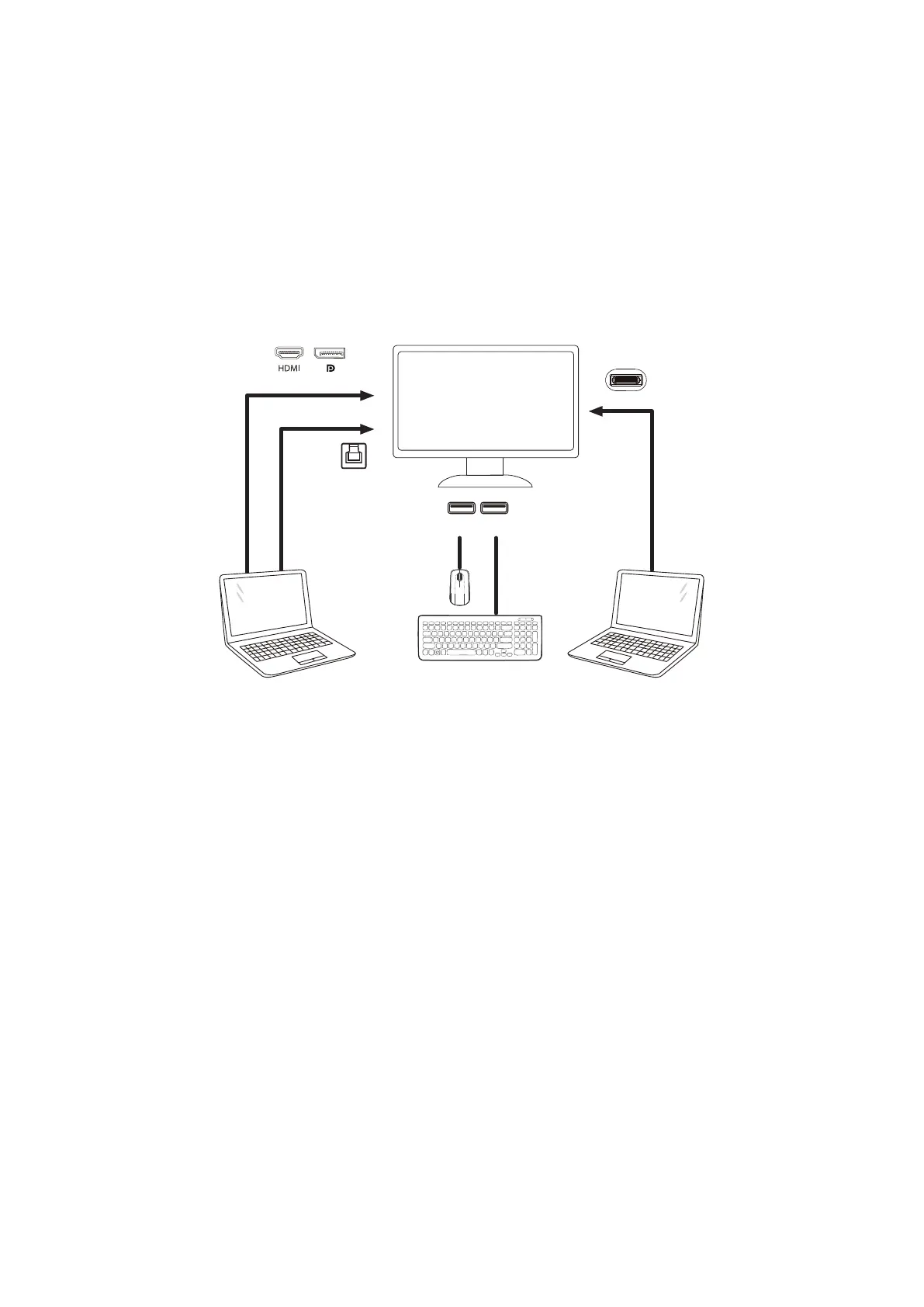
15
KVM function
What is KVM?
With KVM function, you can show two PCs, or two notebooks, or one PC and one notebook on one AOC monitor
and control the two devices with one set of keyboard and mouse. Switch your control over your PC or notebook
devices by choosing input signal source on “Input Select” of OSD menu.
How to use KVM?
Step 1: Please connect one device (PC or notebook) to monitor via USB C.
Step 2: Please connect the other device to monitor via HDMI or DisplayPort. Then please also connect this device to
monitor with USB upstream.
Step 3: Please connect your peripherals (keyboard and mouse) to monitor via USB port.
Device 2
USB USB
USB-C
Device 1
USB UP
Note: Display design may differ from that illustrated
Step 4: Enter to Settings. Go to OSD Setup page and select “Auto”, “USB C1”, or “USB C2” of USB Selection tab.
Bekijk gratis de handleiding van AOC CU34E4CW, stel vragen en lees de antwoorden op veelvoorkomende problemen, of gebruik onze assistent om sneller informatie in de handleiding te vinden of uitleg te krijgen over specifieke functies.
Productinformatie
| Merk | AOC |
| Model | CU34E4CW |
| Categorie | Monitor |
| Taal | Nederlands |
| Grootte | 4281 MB |







