Handleiding
Je bekijkt pagina 18 van 31
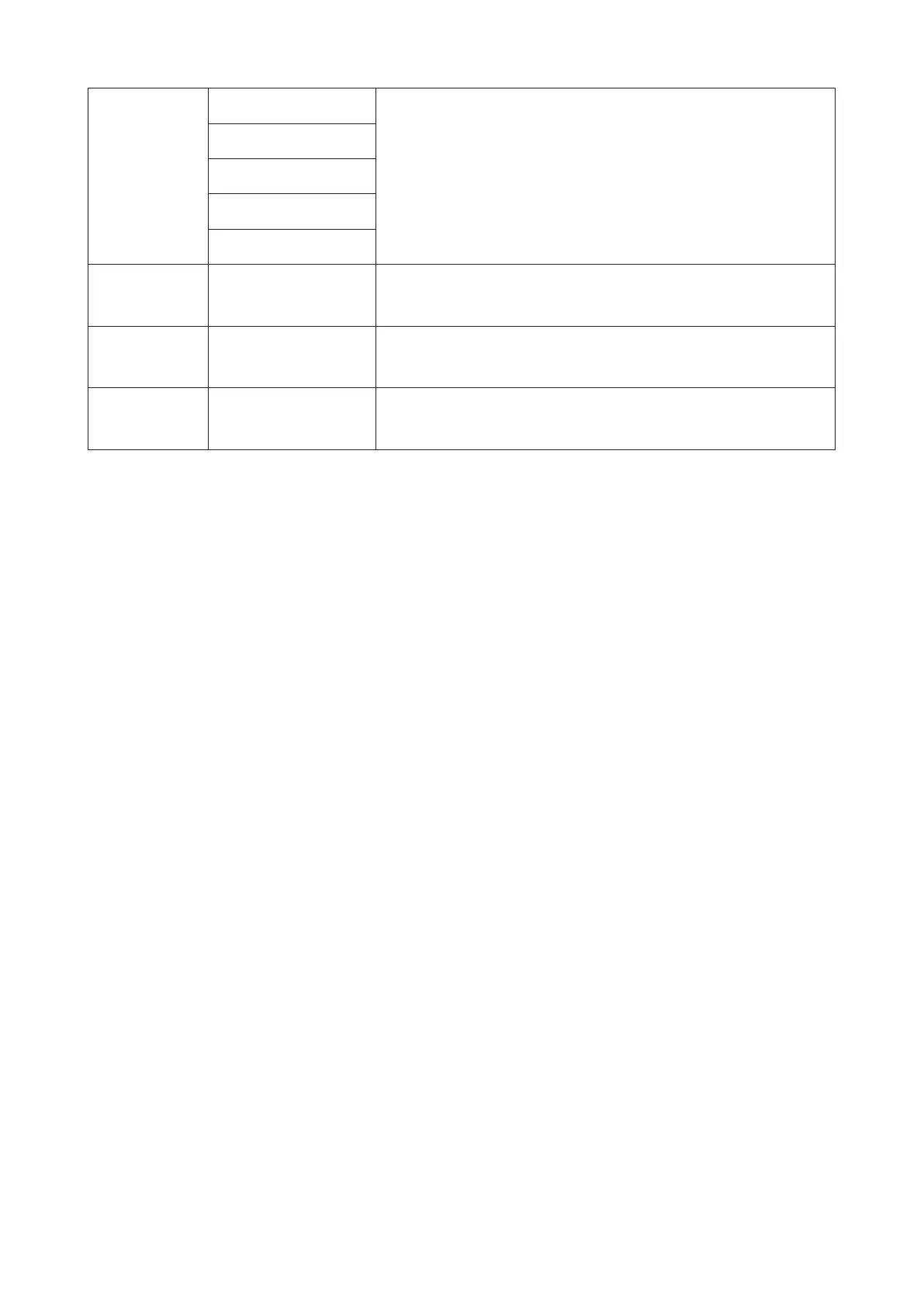
16
Overdrive
Normal
Adjust the response time.
Note:
1. If the user adjusts OverDrive to “Fastest” the displayed image
may be blurred. Users can adjust the OverDrive level or turn it off
according to their preferences.
2. The “Extreme” function is optional when Adaptive-Sync is
turned off, and the refresh rate is ≥75Hz.
3. The screen brightness will decrease when the
“Extreme”function is turned on.
Fast
Faster
Fastest
Extreme
Frame Counter
Off / Right-up / Right-
Down / Left-Up / Left-
Down
Display V frequency on the corner selected.
HDMI1 Console/DVD / PC
Select the type of device connected.
When using HDMI1 to connect the game console or DVD player,
set HDMI1 to the game console/DVD.
HDMI2 Console/DVD / PC
Select the type of device connected.
When using HDMI2 to connect the game console or DVD player,
set HDMI2 to the game console/DVD.
Note:
1). When “HDR Mode” under “Picture” is enable, the items “Gaming Mode”, “Shadow Control”, “Game Color”,
cannot be adjusted.
2). When “HDR” under “Picture” is enable, the items “Gaming Mode”, “Shadow Control”, “Game Color” and “MBR”
cannot be adjusted. “Extreme” under “Overdrive“ is not available.
3). When the “Color Space” under “Picture” is set to sRGB, the items “Shadow Control” and “Game Color”
cannot be adjusted.
Bekijk gratis de handleiding van AOC CQ27G4ZH, stel vragen en lees de antwoorden op veelvoorkomende problemen, of gebruik onze assistent om sneller informatie in de handleiding te vinden of uitleg te krijgen over specifieke functies.
Productinformatie
| Merk | AOC |
| Model | CQ27G4ZH |
| Categorie | Monitor |
| Taal | Nederlands |
| Grootte | 4585 MB |







