Anthem MDX-8 handleiding
Handleiding
Je bekijkt pagina 10 van 40
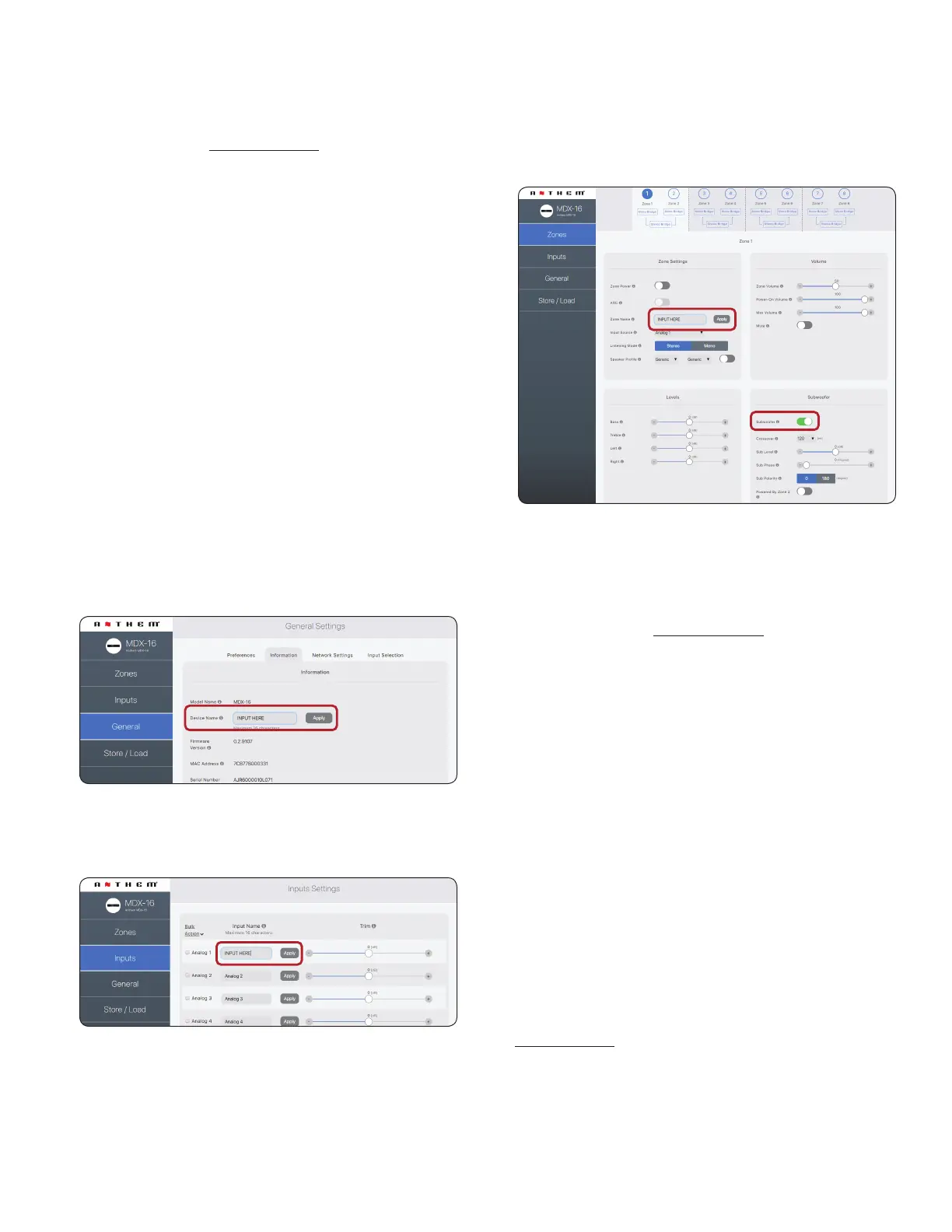
10
The MDX is congured using an interface accessed using a
web browser. Identify the MDX’s IP address to proceed. You
can discover the MDX’s IP address using the ARC Genesis
software (available on AnthemARC.com). Start the program,
choose Launch ARC, and hover your mouse cursor over the
MDX, wait for a second, and it shows the IP address in the de-
vice discovery screen. Note that the last few characters of the
unit’s name correspond to the end of the MAC address printed
at the back of the MDX.
To access the MDX’s conguration interface, open a web
browser (we recommend Chrome or Safari), type the IP ad-
dress into the browser’s address bar, and hit enter.
When installing more than one MDX, there are multiple IP ad-
dresses. To identify each MDX, use a web browser to connect
to the rst one and click General > Preferences > Unit ID. The
ID light on the back panel ashes as will the Power indicator
on the front of the MDX. The MAC Address displayed under
General > Information matches the unique MAC Address
printed on the back of the MDX.
CONFIGURING THE MDX
1. Access the conguration interface by entering the MDX’s IP
address in a web browser’s address bar.
2. General > Information > Device Name: Create a name
for the MDX and click Apply.
3. Inputs > Analog 1 (or other input) > Input Name: Create
a name and click Apply
4. Repeat for additional inputs.
5. Zones > Zone 1 > Zone Settings >
a. Zone Name: Create a name and click Apply.
b. Input Source: Choose the input you want to hear in
this zone.
c. SpeakerProle:Select the type of speaker connected
or keep them as Generic type if not shown in the list.
6. Zones > Zone 1 > Subwoofer > Subwoofer: When there is
a sub connected to the zone’s Sub Out, set the toggle to on.
7. Repeat for additional zones.
RUNNING ANTHEM ROOM CORRECTION (ARC
®
)
Once speakers and subwoofers are connected and cong-
ured, and sources and zones are named, you can run room
correction for each zone that is being used. Download the ARC
Genesis software from AnthemARC.com and follow the on-
screen instructions. See section 4 for additional details.
CONTROLLING THE MDX
Play music using one of the sources connected to the MDX. In
most installations, a custom integrated control system is used
to adjust the volume and change which source is playing in
which zone. You can also adjust volume and change inputs
using the conguration interface.
• Access the conguration interface by entering the MDX’s IP
address in a web browser’s address bar.
• Zones > Zone 1 (or another zone) > Zone Settings > Input
Source: Choose the input you want to hear in this zone.
• Zones > Zone 1 (or another zone) > Volume > Zone Vol-
ume: Adjust the volume here.
1.8 SETTING UP A CONTROL SYSTEM
MDXs are compatible with IP and RS232 command protocols.
A detailed command set and discovery protocol are available
on AnthemAV.com. A variety of Anthem developed automation
drivers are also available for download free-of-charge from our
web site for easy integration into a smart-home powered by
Crestron, Savant, and other similar controllers.
Bekijk gratis de handleiding van Anthem MDX-8, stel vragen en lees de antwoorden op veelvoorkomende problemen, of gebruik onze assistent om sneller informatie in de handleiding te vinden of uitleg te krijgen over specifieke functies.
Productinformatie
| Merk | Anthem |
| Model | MDX-8 |
| Categorie | Niet gecategoriseerd |
| Taal | Nederlands |
| Grootte | 3535 MB |
