AMX RMS-ENT handleiding
Handleiding
Je bekijkt pagina 4 van 19
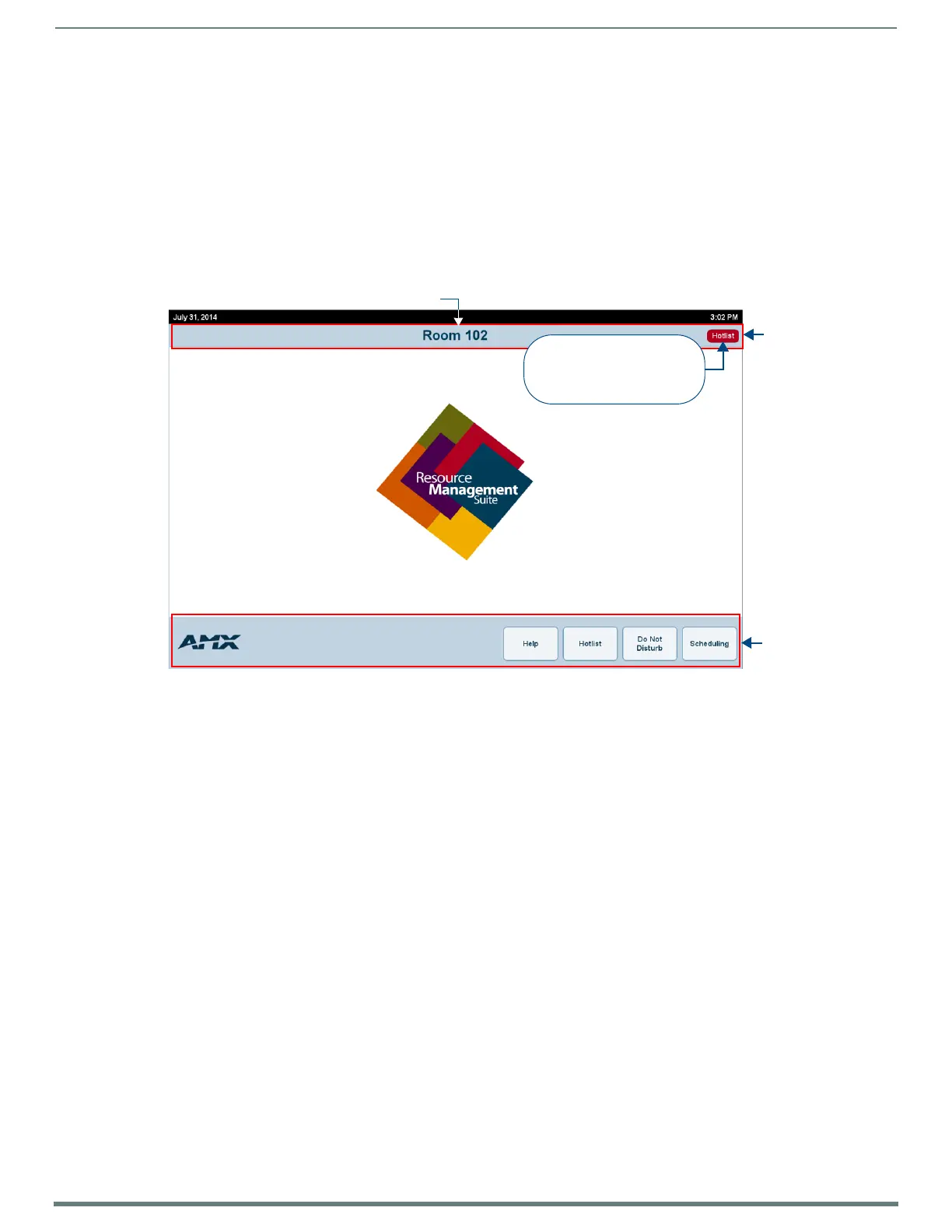
RMS Enterprise User Guide - G5 Panels
4
RMS Enterprise - G5 Touch Panel User’s Manual
RMS Enterprise User Guide - G5 Panels
Overview
This document describes using the RMS Enterprise X Series G5 touch panel pages for help and service requests, and provides
instructions on using the Scheduling features of RMS.
For details on RMS Enterprise G4 touch panel pages, refer to the RMS Enterprise G4 Panels User Guide.
RMS Enterprise Home Page
The RMS Enterprise Home Page is the initial view for all RMS G5 touch panels (FIG. 1):
The Home page includes a Command Bar with four buttons:
Help - Press to submit a Help Request. Generally, Help Requests entail a request for User help. See Sending a Help Request
on page 5 for details.
Hotlist - Press to open the Hotlist. The Hotlist is the main view of the exception-based reporting system. See Viewing the
Hotlist on page 6 for details.
Ring Doorbell / Do Not Disturb - This button varies depending on whether the panel has been designated as an "external"
or an "internal" panel (see page 4 for more information on external vs internal panels):
On external panels (touch panels installed outside the meeting room), the Home page provides a Ring Doorbell button.
Press this button to ring a doorbell sound and display a popup message on the internal panel(s).
See Ringing the Doorbell (External Panels Only) on page 7 for details.
On internal panels (touch panels installed inside the meeting room), the Home page provides a Do Not Disturb button
(as shown in FIG. 1). Press this button to display a Please Do Not Disturb message and disable the Ring Doorbell button
on the external panel(s).
See Do Not Disturb (Internal Panels Only) on page 7 for details.
Scheduling - Press to open the Scheduling page for this location. The options in this page allow you to view and schedule
meetings in this location. The layout of the Scheduling page indicates the current state of the location associated with the
panel.
Internal Panels vs External Panels
Based on system configuration, each touch panel boots up as either an external or an internal panel. The term "external panel"
refers to a touch panel that is physically located on the outside of it’s associated room. Likewise, the term "internal panel" refers to
a touch panel that is located inside the room.
There are several differences in the panel pages shown on an Interior panel as compared to an external panel for the same
location. One difference is in the buttons presented in the Command Bar (FIG. 2):
FIG. 1
RMS Enterprise Home Page ("internal" panel shown)
Command
The presence of the Hotlist
button in the Location Bar
indicates that there are items
in the Hotlist
Location
Bar
Bar
Current Date
Current Time
Location Name
Bekijk gratis de handleiding van AMX RMS-ENT, stel vragen en lees de antwoorden op veelvoorkomende problemen, of gebruik onze assistent om sneller informatie in de handleiding te vinden of uitleg te krijgen over specifieke functies.
Productinformatie
| Merk | AMX |
| Model | RMS-ENT |
| Categorie | Niet gecategoriseerd |
| Taal | Nederlands |
| Grootte | 3375 MB |







