Amcrest IP2M-852EB handleiding
Handleiding
Je bekijkt pagina 12 van 66
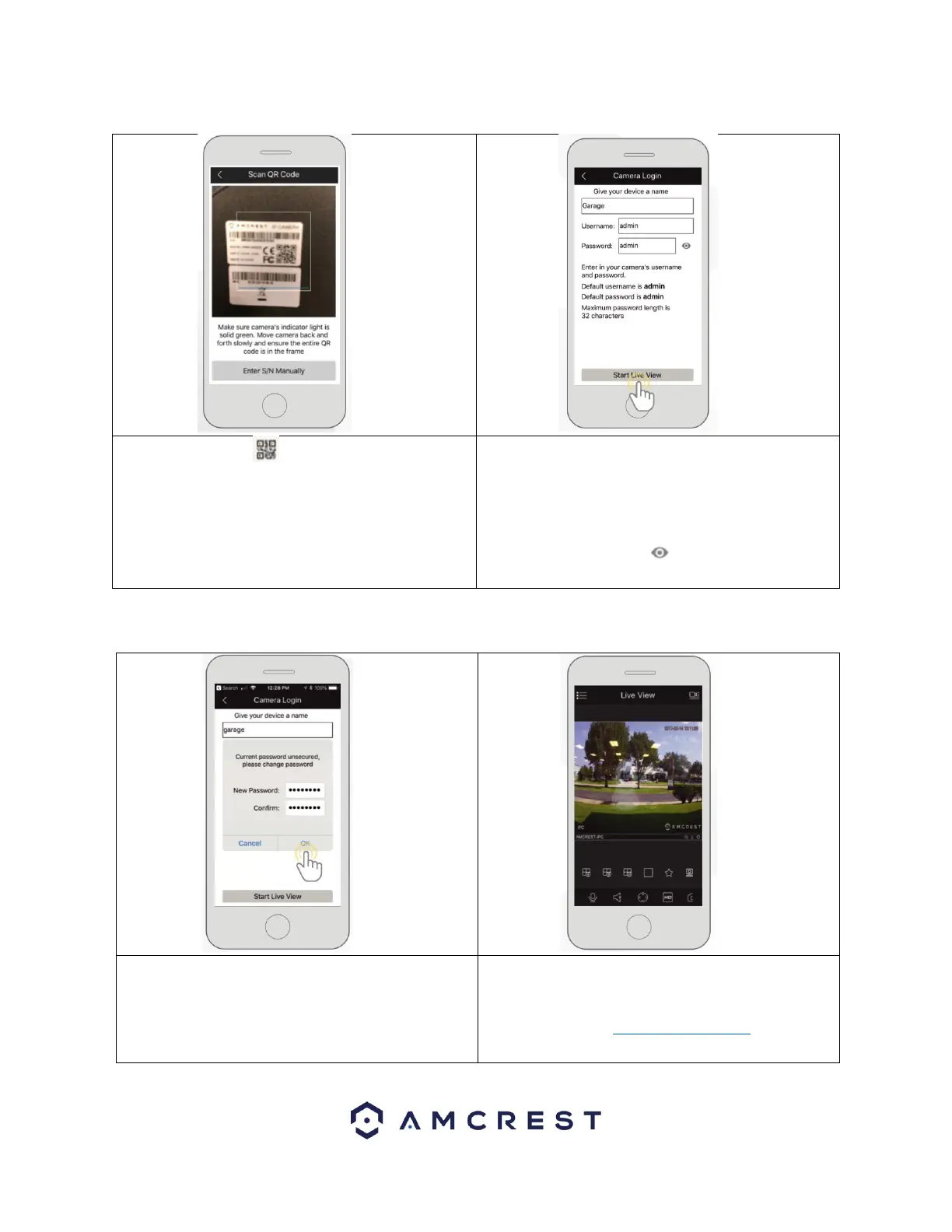
12
6. Scan the QR code on the
back/side/bottom of the camera or manually
enter the camera’s serial number into the Enter
camera S/N (serial number) field. Press Next to
continue.
7. Give the camera a name (e.g. Garage,
Kitchen, Living Room, etc.) and provide the
username and password for your camera. The
default username and will be admin. Tap Start
Live View to continue.
Note: You can tap on the icon to verify the
password.
Note: Android users, tap on Scan QR Code to access the QR code reader.
8. The app will prompt you to change the
password. Enter a password between 8 and 32
characters and confirm the password. Press OK
to continue.
9. Your camera is now set up and ready for use
on the Amcrest View Pro app. For more
information about Amcrest View Pro and its
functionalities visit amcrest.com/support
Bekijk gratis de handleiding van Amcrest IP2M-852EB, stel vragen en lees de antwoorden op veelvoorkomende problemen, of gebruik onze assistent om sneller informatie in de handleiding te vinden of uitleg te krijgen over specifieke functies.
Productinformatie
| Merk | Amcrest |
| Model | IP2M-852EB |
| Categorie | Bewakingscamera |
| Taal | Nederlands |
| Grootte | 16167 MB |







