Amazfit Bip 6 handleiding
Handleiding
Je bekijkt pagina 9 van 35
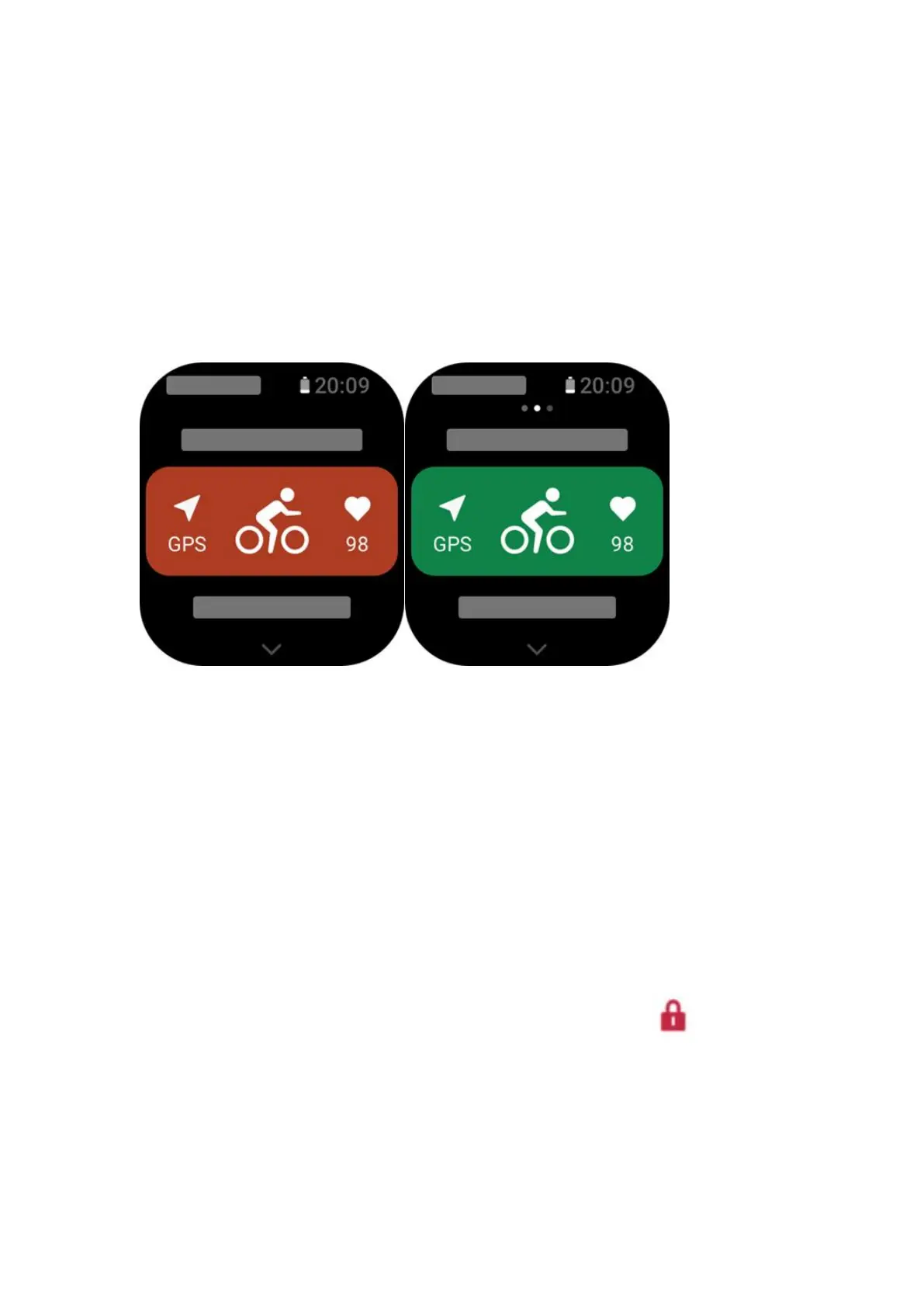
9
Start a workout
After entering the workout preparation page, for the workouts that require positioning,
the device will automatically search for a GPS signal. The red status bar indicates
that the watch is searching for a signal, and it will turn green once the signal is found.
It is recommended that you tap the green status bar or the upper right button to enter
the workout after the signal is found to improve the accuracy of workout data
calculation.
For workouts that do not require positioning, you can directly tap the green status bar
on the workout preparation page to start the workout.
Workout operations
Turn pages during a workout
During a workout, you can either swipe up or down on the screen to turn pages.
Swipe left or right to turn page left or right. The workout operations page is on the left
side of the workout data page, where you can pause or end the workout. On the right
side of the workout data page, you can control music playback on the mobile phone.
Workout screen lock status
After auto screen lock is enabled, the screen will turn off during workouts/in AOD
mode/when the screen times out, and the status bar will display the Icon.
When this happens, you will not be able to operate the touch screen. You must press
the button to unlock the touch screen before any operation, or you can directly press
the button to perform workout operations.
For swimming, the touch screen will be continuously disabled during the workout,
and can only be used after you press the button to unlock the screen.
Bekijk gratis de handleiding van Amazfit Bip 6, stel vragen en lees de antwoorden op veelvoorkomende problemen, of gebruik onze assistent om sneller informatie in de handleiding te vinden of uitleg te krijgen over specifieke functies.
Productinformatie
| Merk | Amazfit |
| Model | Bip 6 |
| Categorie | Niet gecategoriseerd |
| Taal | Nederlands |
| Grootte | 2749 MB |

