Amazfit Bip 6 handleiding
Handleiding
Je bekijkt pagina 4 van 35
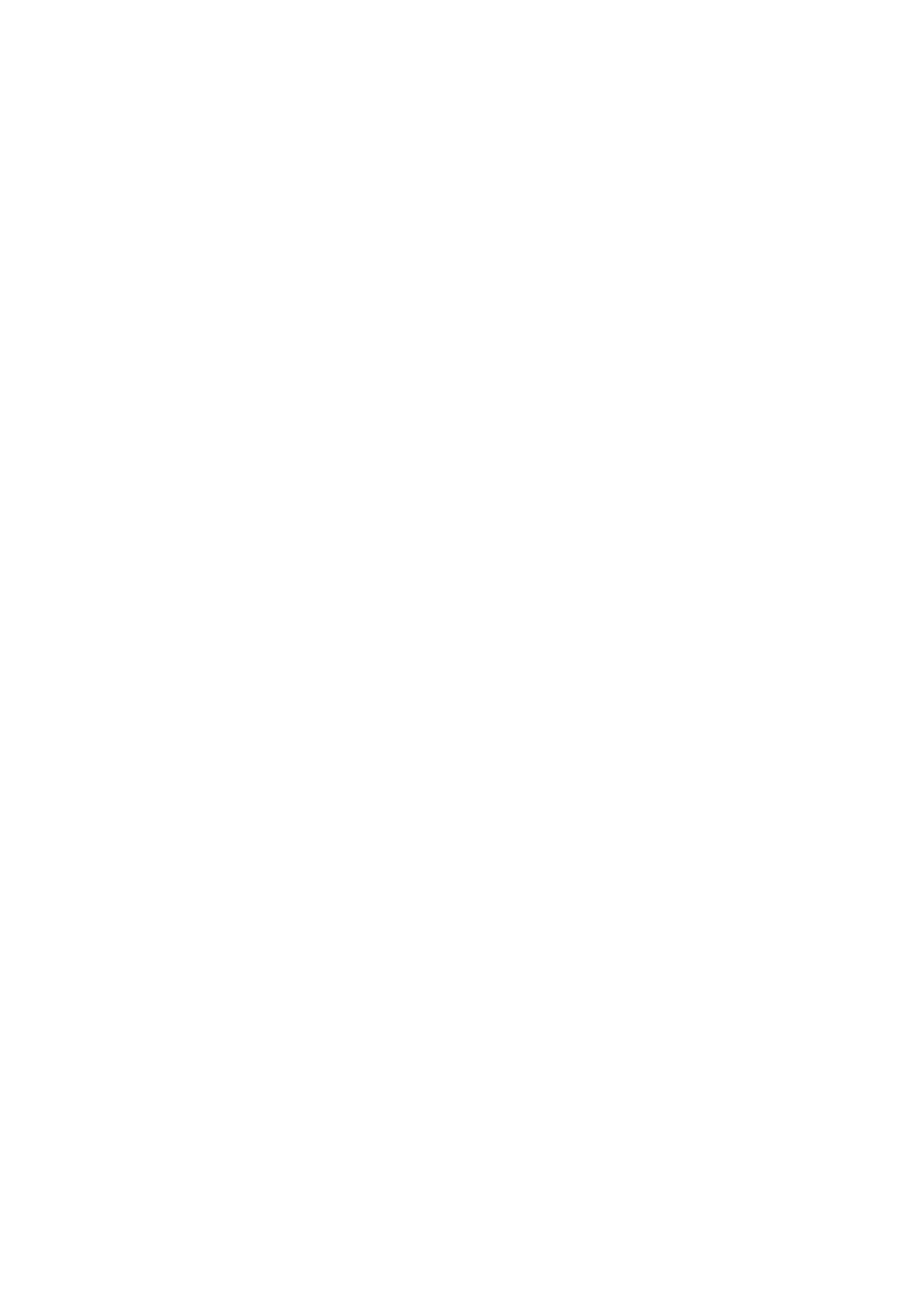
4
3. Select the compilation to edit, and tap this compilation, or swipe up and down
on the screen to switch between compilations.
4. After editing, press the upper button to enable the current watch face。
Always On Display
If this feature is enabled, the screen still displays time and some information of the
watch face in standby mode, which greatly reduces the battery life.
Set Always On Display:
1. Wake up the device, press the upper button to open the app list. Then, go to
Settings > Display > Always On Display.
2. Select the watch face style and enable status for Always On Display.
Add watch faces
The device provides several watch faces by default. You can also go to the Store in
the Zepp app to synchronize online watch faces to the device, or set a picture on the
phone as a customized watch face picture in the Zepp app.
Add online watch faces:
1. Keep the device connected to your phone, open the Zepp app, and go to
Device > Amazfit Bip 6 > Watch Faces.
2. Select one or more watch faces you like, and then synchronize them to the
device to give yourself multiple options.
Add customized watch faces:
Keep the device connected to your phone, open the Zepp app, go to Device >
Amazfit Bip 6> Watch Faces > Customize Background, and tap your preferred style
to change background by selecting a photo from your phone’s Albums or taking a
photo with your phone’s camera.
Add a portrait watch face:
A portrait watch face is a custom watch face that focuses on displaying the portrait. It
can automatically identify the portrait elements in the added photos and display them
by integrating the watch face elements. You can add up to 3 photos for one watch
face. Tap the watch face or raise your wrist to switch the photo on the watch face.
Open the Zepp app, select the device, and tap Watch Faces > Portrait Watch Face.
Tap to add the portrait photo (up to 3 photos), and the position of the time can be
adjusted separately for each photo. Select the time style and the features displayed
at the top and bottom of the watch face. Tap "Sync" to sync the watch face to the
device. After synchronization, tap the watch face on the device or raise your wrist to
switch the photo on the watch face. Go to Watch Faces > Mine > Download, and go
Bekijk gratis de handleiding van Amazfit Bip 6, stel vragen en lees de antwoorden op veelvoorkomende problemen, of gebruik onze assistent om sneller informatie in de handleiding te vinden of uitleg te krijgen over specifieke functies.
Productinformatie
| Merk | Amazfit |
| Model | Bip 6 |
| Categorie | Niet gecategoriseerd |
| Taal | Nederlands |
| Grootte | 2749 MB |



