Handleiding
Je bekijkt pagina 4 van 23
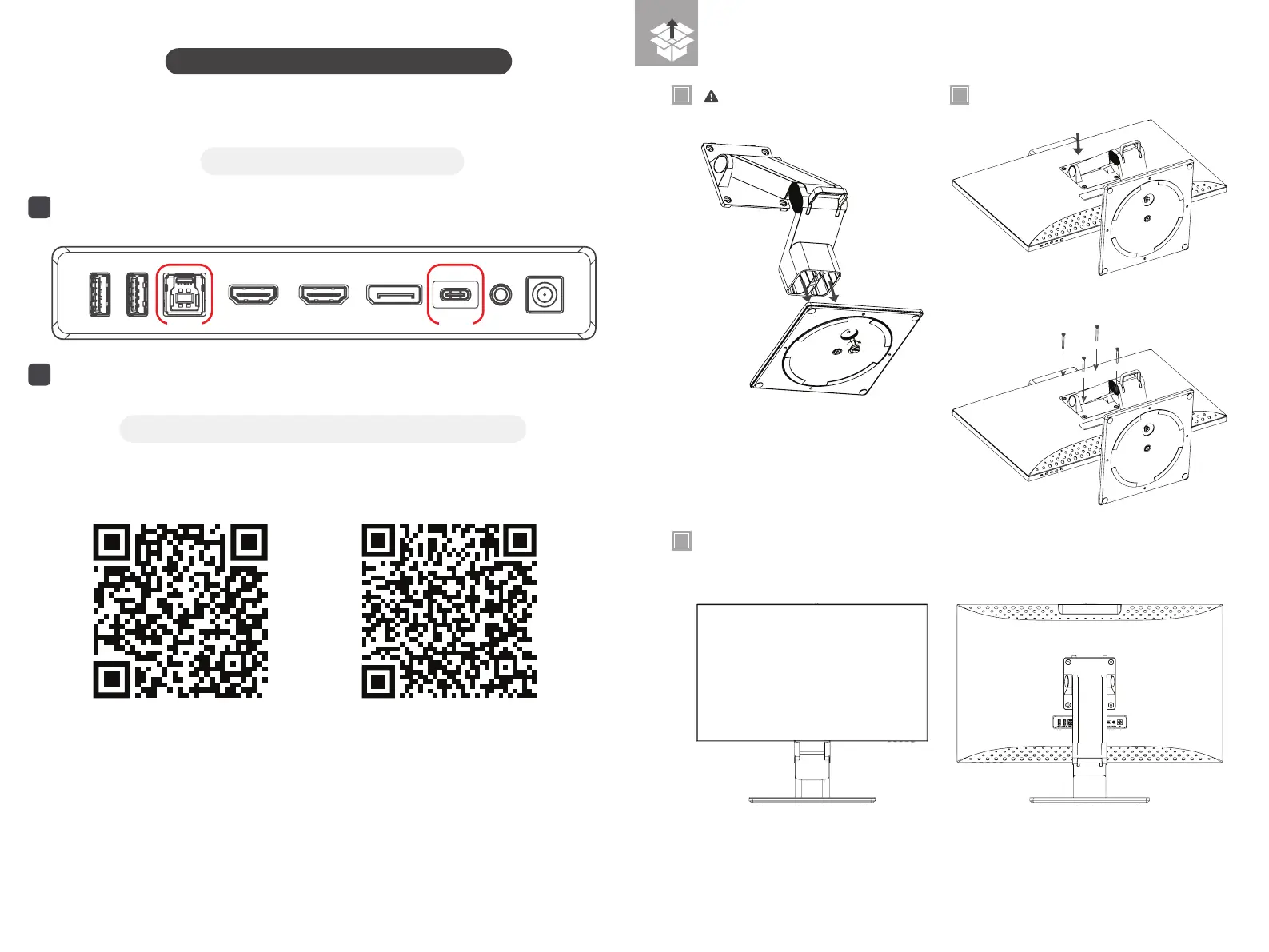
76
VESA Mounting Screws x4
1
3
2
Using Clarity Pro Touch with your MacBook
When using Clarity Pro Touch with an Apple Computer*, you need to complete the steps below to enable all the
touchscreen’s features.
Warning: Stand may spring open with force
when safety band is removed
To use Clarity Pro Touch’s touch controls, you need to connect your computer to either of Clarity Pro Touch’s
data carrying ports: USB-C or USB-B.
Set Clarity Pro Touch’s “Active USB” to the port you’re using to connect. (Clarity’s Menu -> USB Options ->
Switch Active USB -> Type-B or Type-C).
Scan the QR codes below to download our Clarity Pro Touch’s macOS drivers andto read our installation &
troubleshooting guide. If you have other questions, please contact support@alogic.co
*Clarity Pro Touch does not require drivers for use with Windows or Chromebooks.
Download Drivers Setup and Troubleshooting
How to connect Clarity Pro Touch
Downloading our Clarity Pro Touch drivers for macOS
1
2
USB-B USB-C
Bekijk gratis de handleiding van Alogic Clarity Fold Touch 27C4KPDTFS, stel vragen en lees de antwoorden op veelvoorkomende problemen, of gebruik onze assistent om sneller informatie in de handleiding te vinden of uitleg te krijgen over specifieke functies.
Productinformatie
| Merk | Alogic |
| Model | Clarity Fold Touch 27C4KPDTFS |
| Categorie | Monitor |
| Taal | Nederlands |
| Grootte | 3824 MB |