Handleiding
Je bekijkt pagina 80 van 82
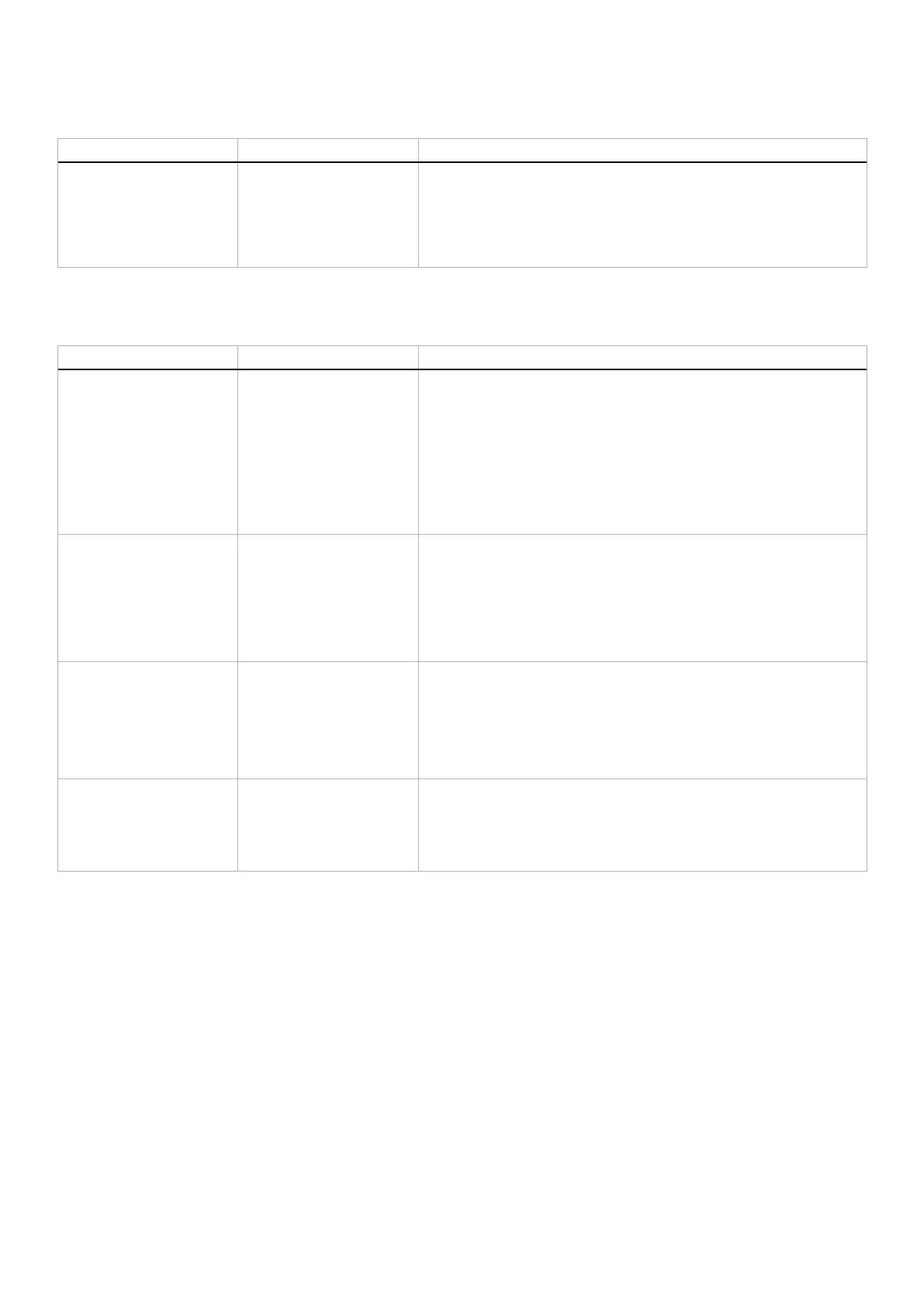
80
Troubleshooting
Product specific problems
Table 34. Description of product specific problems.
Specific symptoms What you experience Possible solutions
Abnormal thermal behavior An error message appears
on the screen
• Ensure that the monitor vents are not blocked.
• Use the compressed air to clear the dust particles or dirt from the
vents.
• Refresh/update the monitor firmware.
• Contact Dell for support.
Universal Serial Bus (USB) specific problems
Table 35. Description of USB specific problems.
Specific symptoms What you experience Possible solutions
USB interface is not
working
USB peripherals are not
working
• Check that your monitor is turned on.
• Reconnect the upstream cable to your computer.
• Reconnect the USB peripherals (downstream connector).
• Turn off and then turn on the monitor again.
• Reboot your computer.
• Some USB devices like external portable HDD require higher
electric current; connect the device directly to the computer
system.
USB 5Gbps interface is
slow
USB 5Gbps peripherals
working slowly or not
working at all
• Check that your computer is USB 5Gbps-compatible.
• Some computers have USB 3.2 and USB 2.0 ports. Ensure that the
correct USB port is used.
• Reconnect the upstream cable to your computer.
• Reconnect the USB peripherals (downstream connector).
• Reboot your computer.
Wireless USB peripherals
stop working when a
USB 5Gbps device is
plugged in
Wireless USB peripherals
responding slowly or only
working as the distance
between themselves and
their receiver decreases
• Increase the distance between the USB 5Gbps peripherals and the
wireless USB receiver.
• Position your wireless USB receiver as close as possible to the
wireless USB peripherals.
• Use a USB-extender cable to position the wireless USB receiver as
far away as possible from the USB 5Gbps port.
Wireless USB mouse does
not work properly
When plugged to one of
the USB ports on the rear
side of the monitor, the
Wireless USB mouse lags
or freezes during use
Unplug the Wireless USB Mouse receiver and re-plug it into an
appropriate Quick Access USB port at the bottom of the monitor.
Bekijk gratis de handleiding van Alienware AW2725Q, stel vragen en lees de antwoorden op veelvoorkomende problemen, of gebruik onze assistent om sneller informatie in de handleiding te vinden of uitleg te krijgen over specifieke functies.
Productinformatie
| Merk | Alienware |
| Model | AW2725Q |
| Categorie | Monitor |
| Taal | Nederlands |
| Grootte | 10160 MB |







