Handleiding
Je bekijkt pagina 79 van 82
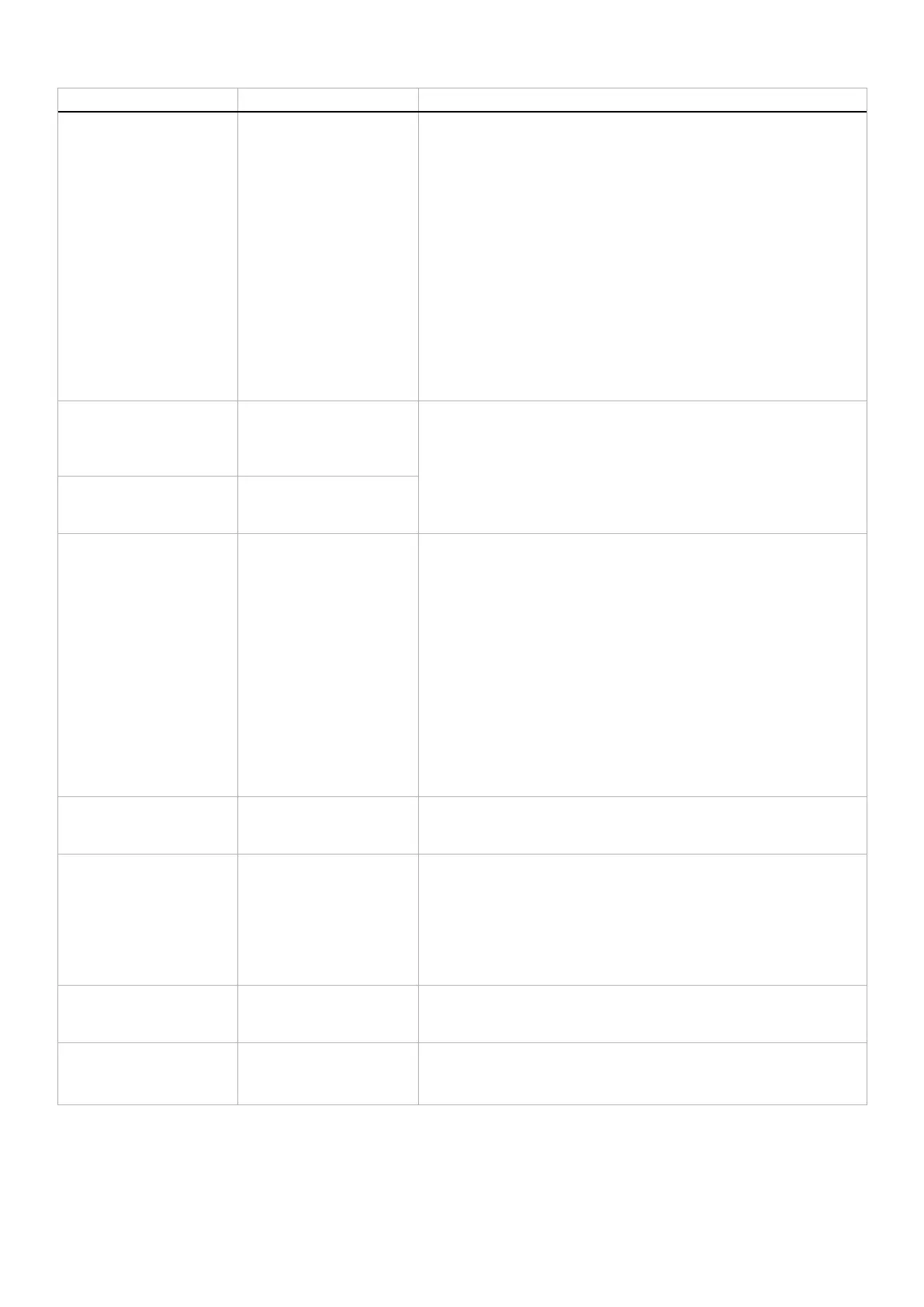
79
Troubleshooting
Common symptoms What you experience Possible solutions
Screen flickering There is some noticeable
flickering in the displayed
pictures
• Use the native resolution of your monitor (3840 x 2160 at 60 Hz)
or higher refresh rate.
• If the variable refresh rate (VRR) of your device is turned on, turn
off variable refresh rate (VRR).
• If you are using an NVIDIA graphics card and G-Sync is turned on,
turn off G-Sync.
• If you are using an AMD graphics card and FreeSync is turned on,
turn off FreeSync.
• Update the graphics card driver and firmware to the latest version.
• Change the cable connecting the monitor to the computer.
A defective cable can cause the signal to break while being
transmitted across the wire.
• Check the surroundings. Electromagnetic fields can cause screen
flickering. If there is another device plugged into the same power
strip as the monitor, try to remove it.
Image retention from a
static image left on the
monitor for a long period
of time
Faint shadow from the
static image displayed
appears on the screen
• Set the screen to turn off after a few minutes of screen idle time.
These can be adjusted in Windows Power Options or Mac Energy
Saver setting.
• Alternatively, use a dynamically changing screensaver.
• Perform the function of PIXEL REFRESH. For more information,
see OLED PANEL MAINTENANCE.
Unevenness in luminance
or color of the screen
images
Visible spots (bright or
dark) or lines or Mura
appear on the screen
In the HDR PEAK 1000
mode, the displayed
images are dimmer
than they are in the
DisplayHDR TRUE
BLACK mode
The HDR PEAK 1000
mode is ideal for the
HDR content with a peak
brightness of 1000 nits.
When displaying non-
HDR content, such as
browsers and editors, the
brightness level in the
HDR PEAK 1000 mode
is observed to be lower
as compared to that in
the DisplayHDR TRUE
BLACK mode due to the
luminance control method
of OLED panels.
• For displaying non-HDR content, such as Office applications,
disable the HDR display feature in Windows display settings.
• For displaying HDR videos or games with a maximum peak
brightness of 1000 nits, set SMART HDR to HDR PEAK 1000.
• For displaying HDR videos or games which meet the DisplayHDR
400 True Black standard, set SMART HDR to DisplayHDR TRUE
BLACK.
Pixel shifting occurs The image on the screen
moves slightly sometimes
Pixel shift is a function that moves the pixels of the screen to prevent
image retention on QD-OLED panels. It does not influence your
viewing experience.
Cannot select 10-bit color Unable to select 10-bit
color from the connected
computer
• If your computer is equipped with an NVIDIA graphics card, go
to NVIDIA Control Panel > Change resolution > Use NVIDIA
color settings > Output color depth, select 10 bpc (bits per color)
from the Color Depth drop-down menu, and click Apply.
• For your computer is equipped with an AMD graphics card, go to
AMD Software: Adrenalin Edition > Settings > Display > Color
Depth, and select 10 bpc from the drop-down list.
Cannot adjust the lighting
using AWCC
Unable to configure the
features under LIGHTING
panel
Ensure that the supplied USB Type-A to Type-B 5Gbps upstream cable
is properly connected to your monitor and computer.
Cannot adjust the display
features using AWCC
No monitor image appears
on the AWCC dashboard
• Check whether the signal cable is plugged in properly. Re-plug
the signal cable as necessary.
• Reboot your computer.
Bekijk gratis de handleiding van Alienware AW2725Q, stel vragen en lees de antwoorden op veelvoorkomende problemen, of gebruik onze assistent om sneller informatie in de handleiding te vinden of uitleg te krijgen over specifieke functies.
Productinformatie
| Merk | Alienware |
| Model | AW2725Q |
| Categorie | Monitor |
| Taal | Nederlands |
| Grootte | 10160 MB |







