Handleiding
Je bekijkt pagina 73 van 82
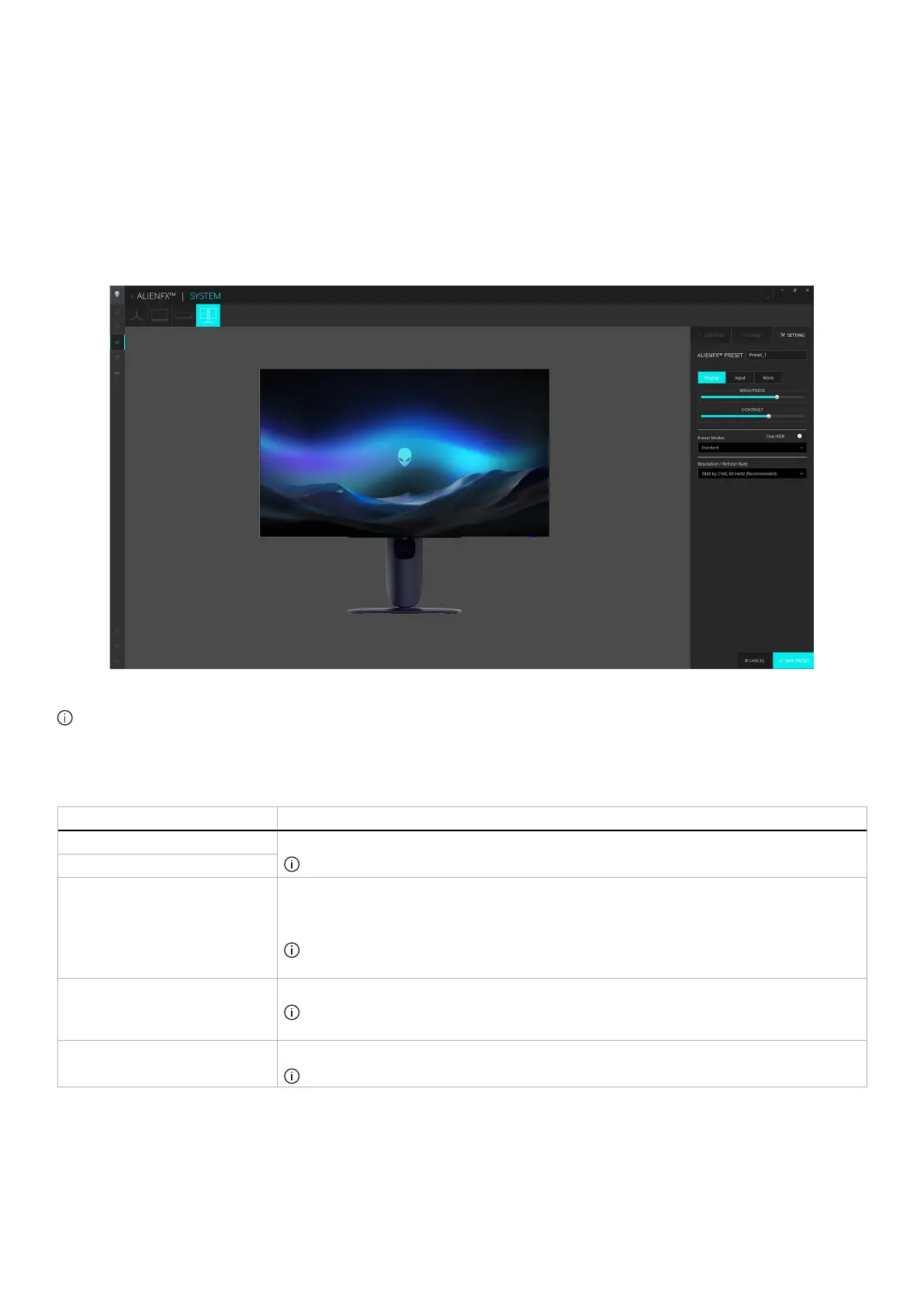
73
Using AlienFX function
Setting
1. Launch the AWCC application from the Start menu.
2. In the window of Dashboard view, click the monitor image of AW2725Q to access the device view.
3. Select the SETTING panel to access the following features:
• Display configuration
• Input configuration
• More: To display the information about the monitor Model name, Service Tag, Manufactured date, and Firmware Version.
4. Select SAVE PRESET once you have completed the settings.
Figure 83. AlienFX: SETTING
NOTE: Different product models may have different features supported.
Display configuration
Click the Display button to adjust the display settings.
Table 31. Features of Display.
Feature Description
BRIGHTNESS Drag the sliders to make the adjustment. Refer to BRIGHTNESS and CONTRAST.
NOTE: These features may be disabled depending on the current HDR state.
CONTRAST
Preset Modes The Preset Modes dropdown list changes according to the state of Use HDR switch.
When you toggle the Use HDR switch to On, refer to SMART HDR; when you toggle the Use
HDR switch to Off, refer to PRESET MODES.
NOTE: This feature is disabled when HDR setting in the system is turned on and SMART
HDR on the monitor is activated.
Dolby Vision Refer to DOLBY VISION.
NOTE: To play the HDR content with Dolby Vision enabled, toggle the Use HDR switch
to the ON state.
Resolution/Refresh Rate Allows you to change the settings of resolution and refresh rate of the system.
NOTE: This feature is disabled when you set to duplicate screen on multiple monitors.
Bekijk gratis de handleiding van Alienware AW2725Q, stel vragen en lees de antwoorden op veelvoorkomende problemen, of gebruik onze assistent om sneller informatie in de handleiding te vinden of uitleg te krijgen over specifieke functies.
Productinformatie
| Merk | Alienware |
| Model | AW2725Q |
| Categorie | Monitor |
| Taal | Nederlands |
| Grootte | 10160 MB |







