Alfatron ALF-20X-HD-TC handleiding
Handleiding
Je bekijkt pagina 17 van 55
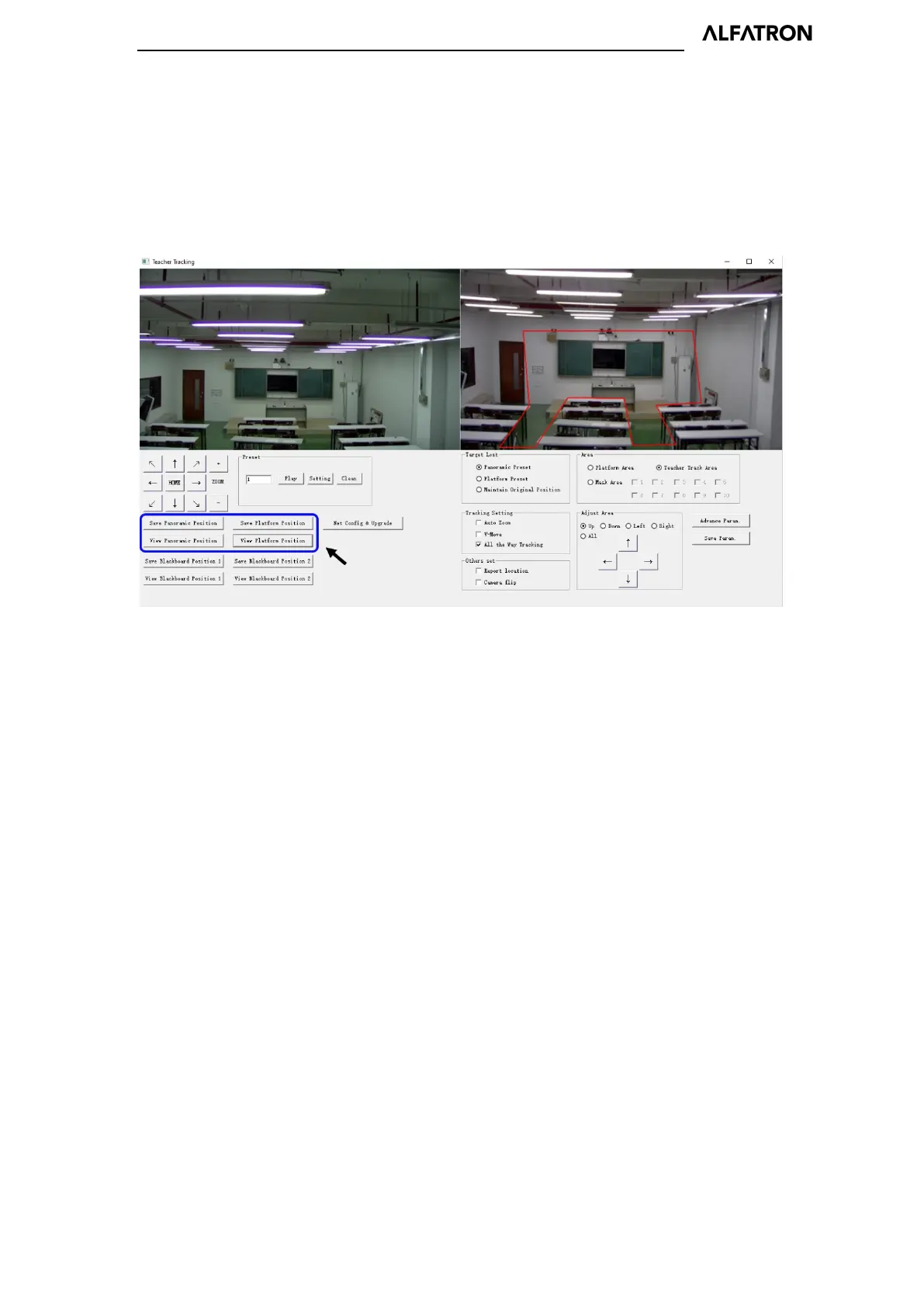
ALF-12-20X-HD-TC and ALF-12-20X-SD-TC
14
1. Set the preset position for close up
The operation interface for setting preset position for close up is shown in Figure 5.2-2.
The framed area indicated by the arrow has the PTZ control buttons. By controlling the Pan / Tilt
position and Zoom value, it will adjust the camera angle and position to the desired preset position.
Settings of panoramic preset position and platform preset position are as follows:
Figure 5.2-2 Operation interface
Platform preset: Control the tracking camera (close up camera) to create a platform area and get
the desired visual result in-camera image, then click and save Platform preset. During normal
tracking, the size of the persons image in the picture uses a Platform preset as a reference. When
the tracking target disappears, it can select a close-up lens to go back to the Platform preset.
Panoramic preset: Control tracking camera to allow it to have a panoramic view of the classroom
(or any position). When the tracking target disappears, it can select the close-up lens to go back to
the panoramic position.
2. Set panoramic lens area
Platform area: This is the area that is tracked once the close-up lens starts tracking. There is a
blackboard within the platform area generally to ensure that when the teacher is on the platform
their upper body is displayed within the set area, and it will not exceed the lower margin of the
platform area when students in the first row sit down. See Figure 5.2-3.
Bekijk gratis de handleiding van Alfatron ALF-20X-HD-TC, stel vragen en lees de antwoorden op veelvoorkomende problemen, of gebruik onze assistent om sneller informatie in de handleiding te vinden of uitleg te krijgen over specifieke functies.
Productinformatie
| Merk | Alfatron |
| Model | ALF-20X-HD-TC |
| Categorie | Bewakingscamera |
| Taal | Nederlands |
| Grootte | 10872 MB |







