Alfatron 25X-4KCAM handleiding
Handleiding
Je bekijkt pagina 33 van 46
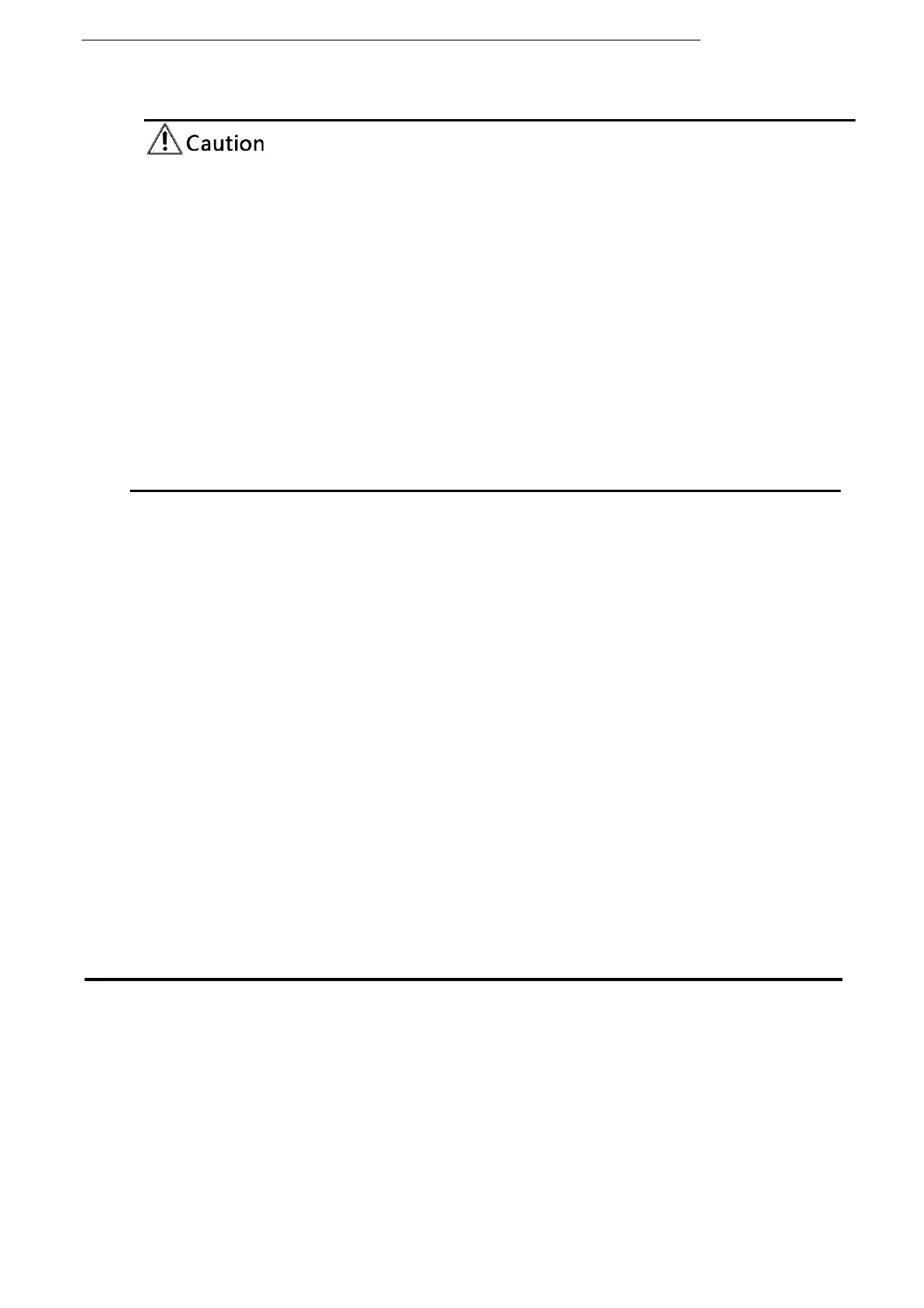
ALF-25X-4KCAM
- 31 -
After the version upgrade is completed, you need to restore the factory
default values
a, restore the factory default through web
configuration; b, restore the factory default value
through the menu;
c, remote control shortcut key *#6 restore factory default;
Choose one of the above three methods, in which the IP account and password of
“method a” are also restored to the default.
5)
Restore Factory Setting
Click "Restore Factory Defaults" button and choose “yes” or “no” on pop-up window,
then the device will restart automatically and restore factory setting.
6)
Reboot
Click "Reboot" button and choose “yes” or “no” on the pop-up window, then the
device will restart automatically.
4.1.8 Logout
Click "Logout"; and select "Yes" or "No" on pop-up window. If choose “Yes”, you will
exit the current page and return to the user login interface again.
5. Monocular AI Tracking Function Web Page
Configuration
1. After login, enter into the management interface and turn on Tracking below “Monocular Tracking”
2. On the right top is PTZ control area, in which you can set the preset region of Regional Tracking.
Interface is as below.
Bekijk gratis de handleiding van Alfatron 25X-4KCAM, stel vragen en lees de antwoorden op veelvoorkomende problemen, of gebruik onze assistent om sneller informatie in de handleiding te vinden of uitleg te krijgen over specifieke functies.
Productinformatie
| Merk | Alfatron |
| Model | 25X-4KCAM |
| Categorie | Bewakingscamera |
| Taal | Nederlands |
| Grootte | 7923 MB |







