Airlive W6-184QAX handleiding
Handleiding
Je bekijkt pagina 6 van 61
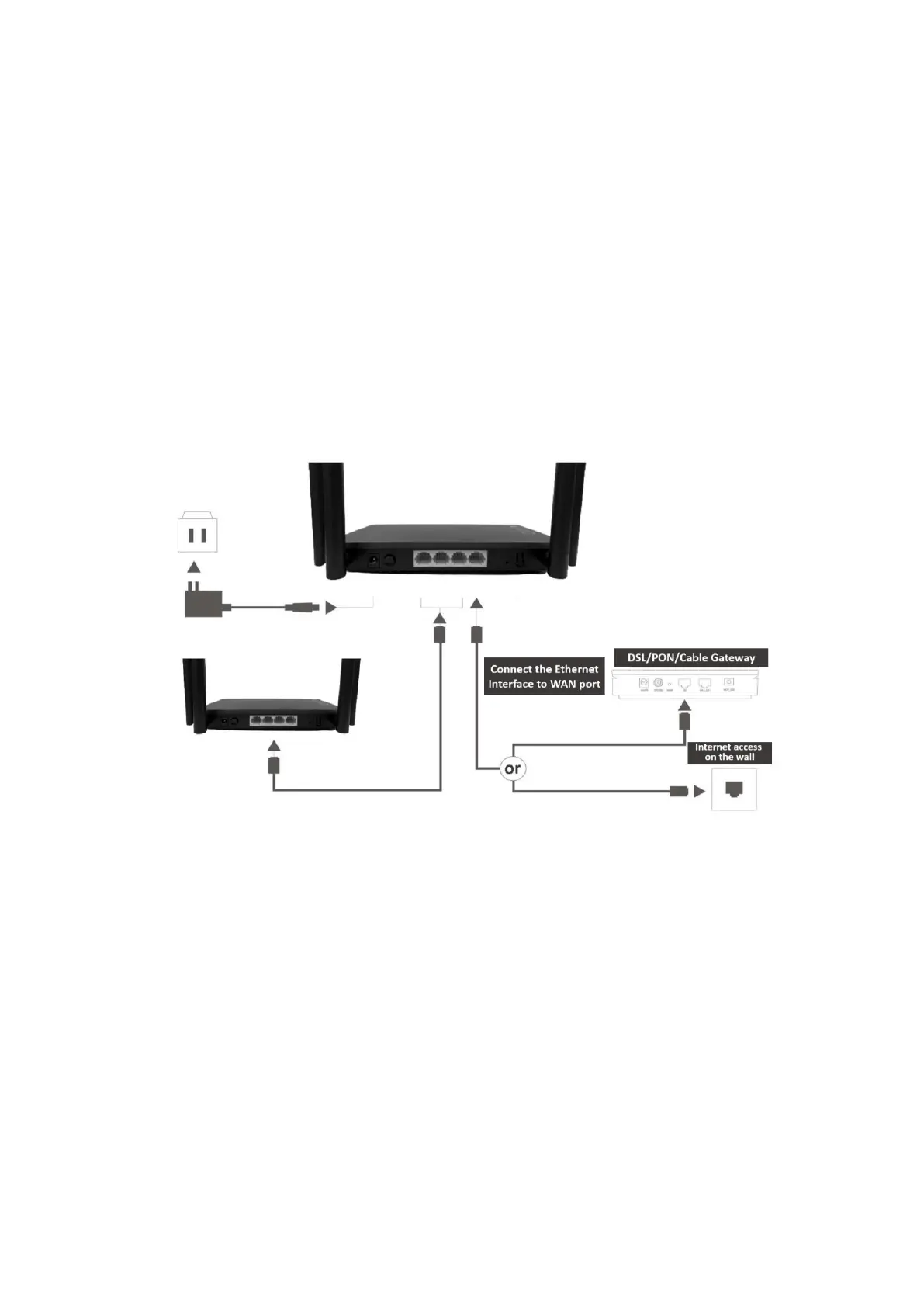
6
6. MESH SETUP STEPS
If you need Wi-Fi expansion, you can buy the same model Routers as Mesh Sub Router. To
optimize wireless performance, place the Sub Router in a location that minimizes the barrier
(such as wall, door, and floor) between the Main Router and the Sub Router. We
recommend one wall/door/floor between the two devices. You can connect the Sub Router
to your Main Router via network cable (preferred method) or wireless connection.
Option 01 WIRED MESH SETUP
Step1. Press down the ON/OFF button on the Sub Router (AP). When the Power status LED is
ON, the Sub Router is switched on.
Step2. Place the Sub Router (AP) near the Main Router.
Step3. After the Wi-Fi LED is burning solid. Press both the MESH buttons, Main router first
then the Sub router, respectively. Pairing is in progress when both the MESH LEDs of the
Main Router and Sub Router are blinking. Pairing is successful when both the MESH LEDs of
the Main Router and Sub Router are solid.
Step4. You can move the Sub Router to the network expansion location.
Step5. Setup connections according to the diagram above, connect a network cable from the
Main router to the Sub router using the LAN ports.
Step6. Wireless clients can use the same Wi-Fi SSID and password as the Main Router to
connect to Internet.
Bekijk gratis de handleiding van Airlive W6-184QAX, stel vragen en lees de antwoorden op veelvoorkomende problemen, of gebruik onze assistent om sneller informatie in de handleiding te vinden of uitleg te krijgen over specifieke functies.
Productinformatie
| Merk | Airlive |
| Model | W6-184QAX |
| Categorie | Niet gecategoriseerd |
| Taal | Nederlands |
| Grootte | 7103 MB |







