Aiphone IX-NVP handleiding
Handleiding
Je bekijkt pagina 11 van 24
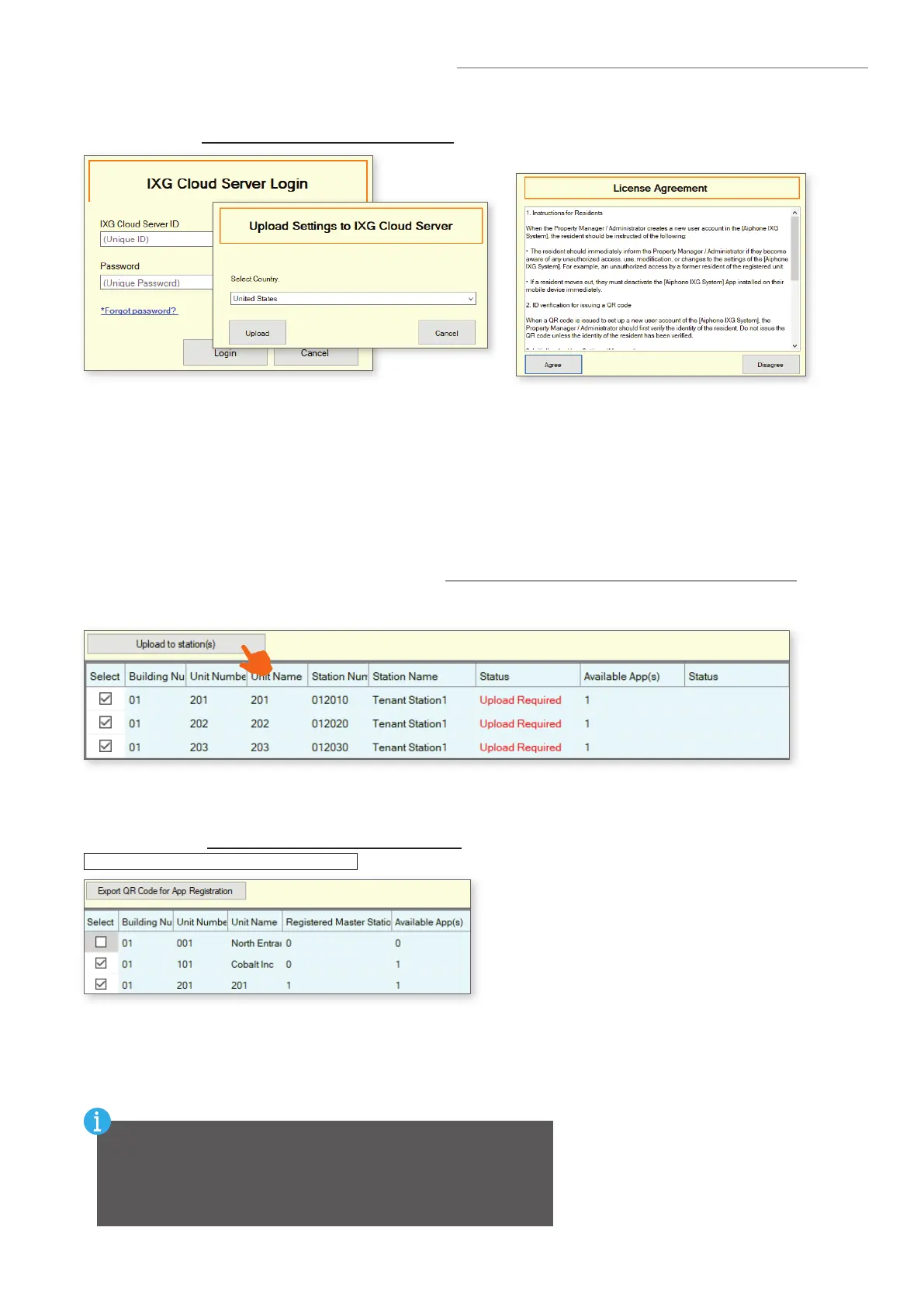
11
Before registering the IXG Mobile App to a unit, it will need to be downloaded to the mobile device. Search for
"Aiphone IXG" in the Apple App Store™ for iOS
®
devices, or Google Play™ store for Android
®
devices. Once
installed, and the privacy policy is agreed to, it will ask to scan a QR code for registration.
Downloading the IXG Mobile App
Upload App Registration QR Code to IXG-2C7 Tenant Station
To register mobile devices to the IXG system, a QR Code is generated for each specic Residential Unit. For
Residential Units, the app registration QR code can be sent directly to the IXG-2C7 Tenant Station in the Unit.
Select App Integration from the top menu and click Upload QR Code to the station for App Registration.
To display the QR code, tap the Settings icon on the IXG-2C7 and tap App Registration. IXG Mobile App will
guide the user through scanning the code and setting up the app.
Export App Registration QR Code as a PDF for Non-Residential Units
To register mobile devices to the IXG system, a QR Code is generated for each specic Unit. Navigate to
App Integration, Export QR Code for App Registration. Place a check mark next to the desired units and click
Export QR Code for App Registration
.
Mobile App Integration (continued)
Once the upload to the cloud server is complete, the status LED on the IXGW-(T)GW Gateway will change to a
solid green once it is synced with the IXG cloud server. If the status LED continues ashing orange for more than
5 minutes, it may require a manual reboot. Simply disconnect its PoE connection and reconnect it after 5 seconds.
Syncing the IXGW-(T)GW with the IXG Cloud Server
If the sync fails, or the status LED never turns green, conrm
both the programming PC and the IXGW-(T)GW have an internet
connection. This may require adjusting the network rewall to allow
the IXGW-(T)GW access. Also, conrm that the Default Gateway and
DNS settings congured under Network Settings are set correctly.
Upload Settings to IXG Cloud Server
The system settings must be uploaded to the IXG Cloud Server. To do this, select App Integration from the top
menu and select Upload Settings to IXG Cloud Server. From there, follow the prompts.
Bekijk gratis de handleiding van Aiphone IX-NVP, stel vragen en lees de antwoorden op veelvoorkomende problemen, of gebruik onze assistent om sneller informatie in de handleiding te vinden of uitleg te krijgen over specifieke functies.
Productinformatie
| Merk | Aiphone |
| Model | IX-NVP |
| Categorie | Niet gecategoriseerd |
| Taal | Nederlands |
| Grootte | 5543 MB |







