Aiphone GT-AD handleiding
Handleiding
Je bekijkt pagina 11 van 24
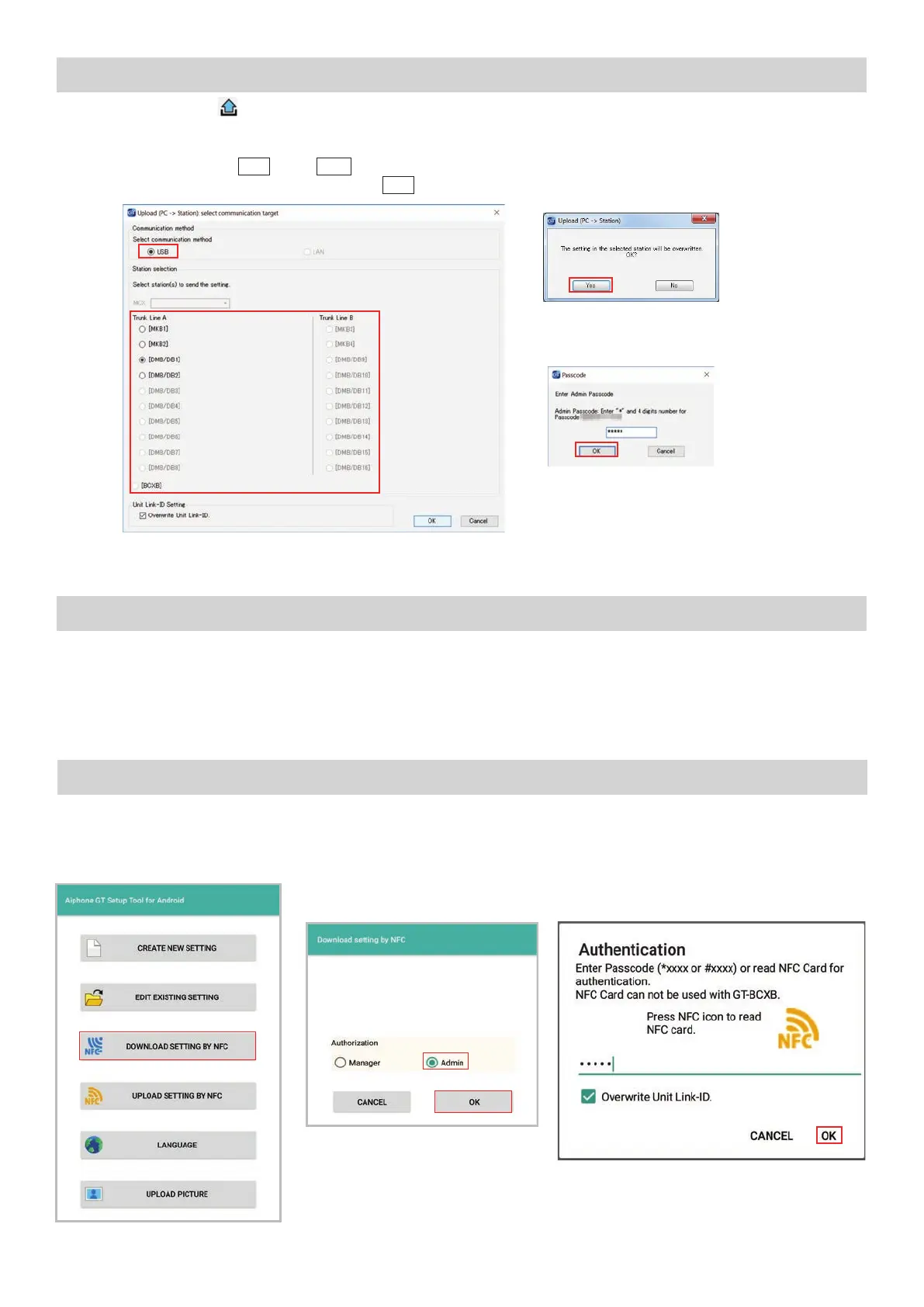
11
PROGRAMMING: UPLOADING TO STATIONS VIA USB
Step 1: Click Upload
.
Step 2: From the Upload (PC -> Station) menu, select the USB radio button. Select the desired station’s radio
button and click
OK
. Click
Yes
in the popup window asking if it’s ok to overwrite the selected station.
Enter the Admin Passcode then click
OK
.
GT SETUP TOOL FOR ANDROID
TM
: DOWNLOAD FROM GOOGLE PLAY
TM
GT SETUP TOOL FOR ANDROID: DOWNLOADING SETTINGS
Step 3: Repeat for all entance/guard stations.
The Aiphone GT Setup Tool for Android app can be used to create and upload setting les to the GT-DMB(-N, -LVN)
and GT-DB-VN entrance stations as well as the GT-MKB-N guard station. It is recommended to use the GT Support
Tool for Windows for the initial setting le creation and uploading to the stations, then use the app for downloading and
editing the setting le when changes need to be made. The following sections will cover how the app can be used for
downloading and editing the setting le, then uploading. For complete information on using the app for programming,
refer to the GT SYSTEM SETTING MANUAL/Aiphone GT Setup Tool for Android.
Open the Aiphone GT Setup Tool
for Android and tap DOWNLOAD
SETTING BY NFC.
Tap the appropriate authorization
level and then tap OK.
Step 1 Step 2
Step 3
Enter the appropriate passcode.
Ensure that Overwrite Unit Link-ID
settings is checked, then tap OK.
Bekijk gratis de handleiding van Aiphone GT-AD, stel vragen en lees de antwoorden op veelvoorkomende problemen, of gebruik onze assistent om sneller informatie in de handleiding te vinden of uitleg te krijgen over specifieke functies.
Productinformatie
| Merk | Aiphone |
| Model | GT-AD |
| Categorie | Niet gecategoriseerd |
| Taal | Nederlands |
| Grootte | 7519 MB |
Caratteristiche Prodotto
| Kleur van het product | Black, White |
| Gewicht | - g |
| Aantal per verpakking | 1 stuk(s) |
| Merkcompatibiliteit | Aiphone |







