AGM Rattler-C V2 handleiding
Handleiding
Je bekijkt pagina 27 van 36
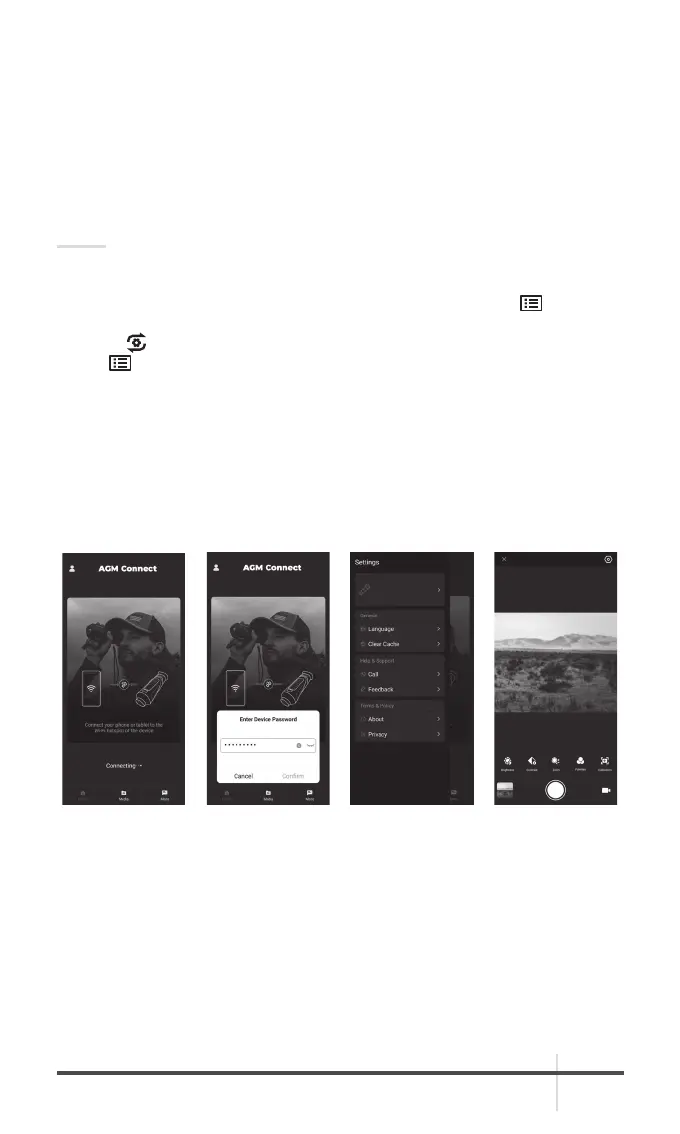
Rattler-C V
2
USER MANUAL 27
2.3 CLIENT SOFTWARE INTRODUCTION
Search the AGM Connect software in App Store (iOS System) or Google Play
TM
(Android System) and install the application on your mobile phone. Turn on
the Wi-Fi hotspot on the thermal device and then connect your phone to the
hotspot.
- Hotspot Name: Wlan-<Serial No.>
- Hotspot Password: Last 9 digits of Serial Number of your thermal scope.
NOTE:
The device password is set by user at first activation. If the password was lost
or forgotten, it can be reset. To reset a password perform the following steps:
1. When the thermal device is turned on, hold the MENU button
to activate
the Main menu.
2. Select
Restore item in the General Settings menu and press the MENU
button to restore all parameters to default settings.
1. Run the app and connect the phone or tablet with the device.
2. If the device is inactivated, set the password and activate it. If the device is
activated, enter the password to add it to the app.
3. When the device is added, the live view can be seen. You can view the
interface of the device on the software. User can change such image
parameters as brightness, contrast, zoom, palettes directly via phone or
tablet as well as record video on phone/tablet memory.
Device [Rattler-C V
2
TS35 -384]
FIGURE 2-12. AGM CONNECT APPLICATION
Bekijk gratis de handleiding van AGM Rattler-C V2, stel vragen en lees de antwoorden op veelvoorkomende problemen, of gebruik onze assistent om sneller informatie in de handleiding te vinden of uitleg te krijgen over specifieke functies.
Productinformatie
| Merk | AGM |
| Model | Rattler-C V2 |
| Categorie | Niet gecategoriseerd |
| Taal | Nederlands |
| Grootte | 3634 MB |



